2 text messages, Send text messages – HTC Touch by HTC VOGU100 User Manual
Page 71
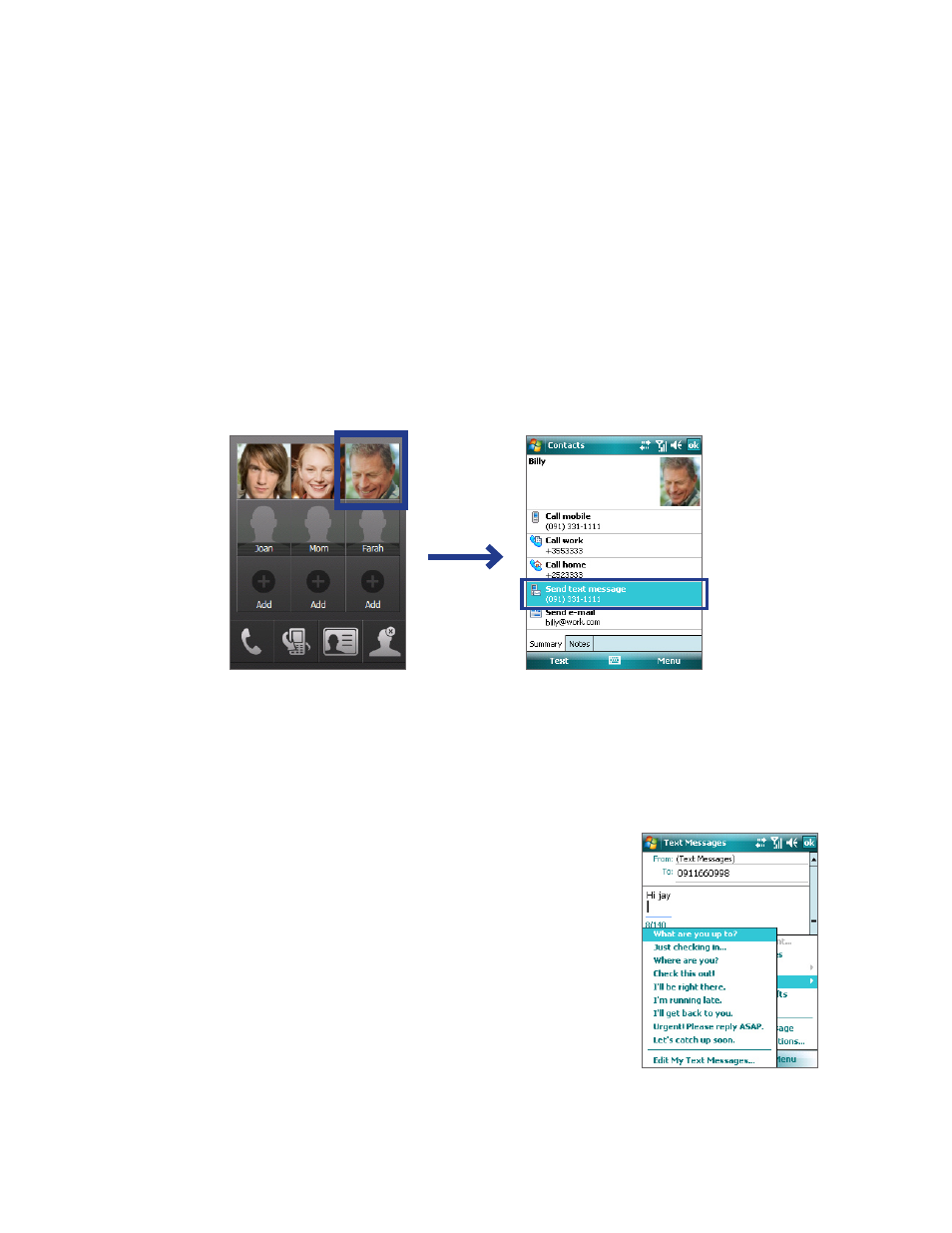
Exchanging Messages 71
7.2 Text Messages
Send text messages
To compose and send a text message
1.
You can select a contact either from TouchFLO’s Touch Cube or from Contacts.
Select a favorite contact from TouchFLO’s Touch Cube:
a. Open the Touch Cube by sliding your finger upward, starting from the bottom of the touch screen
where it shows a logo image. (See Chapter 1 for detailed instructions.)
b. Slide your finger left or right to rotate the cube and navigate to the screen where it shows your
favorite contacts.
c. Tap and hold the photo or name of the favorite contact to whom you want to send a text message.
d. The contact card of your selected contact is then displayed. Touch the item that shows Send text
message.
Tap and hold
Select from Contacts:
a. Tap Start > Contacts, or from the Today Screen tap Contacts.
b. Slide your finger upward on the touch screen to scroll down the contact list. See “Finger scrolling
and finger panning” in Chapter 1 for more details on finger scrolling.
c. Touch the contact’s name to open his or her contact card.
d. On the contact card, touch the item that shows Send text message.
2.
A new text message is then created.
To add more recipients, enter their mobile phone numbers
in the To field, separating them with a semicolon. You can
also tap Menu > Add Recipient if you want to add mobile
phone numbers from Contacts
.
3.
Enter your message.
•
To quickly add common messages, tap Menu > My
Text and tap a desired message.
•
To check the spelling, tap Menu > Spell Check.
4.
Tap Send.
