Quick settings panel, The review screen – HTC Touch by HTC VOGU100 User Manual
Page 113
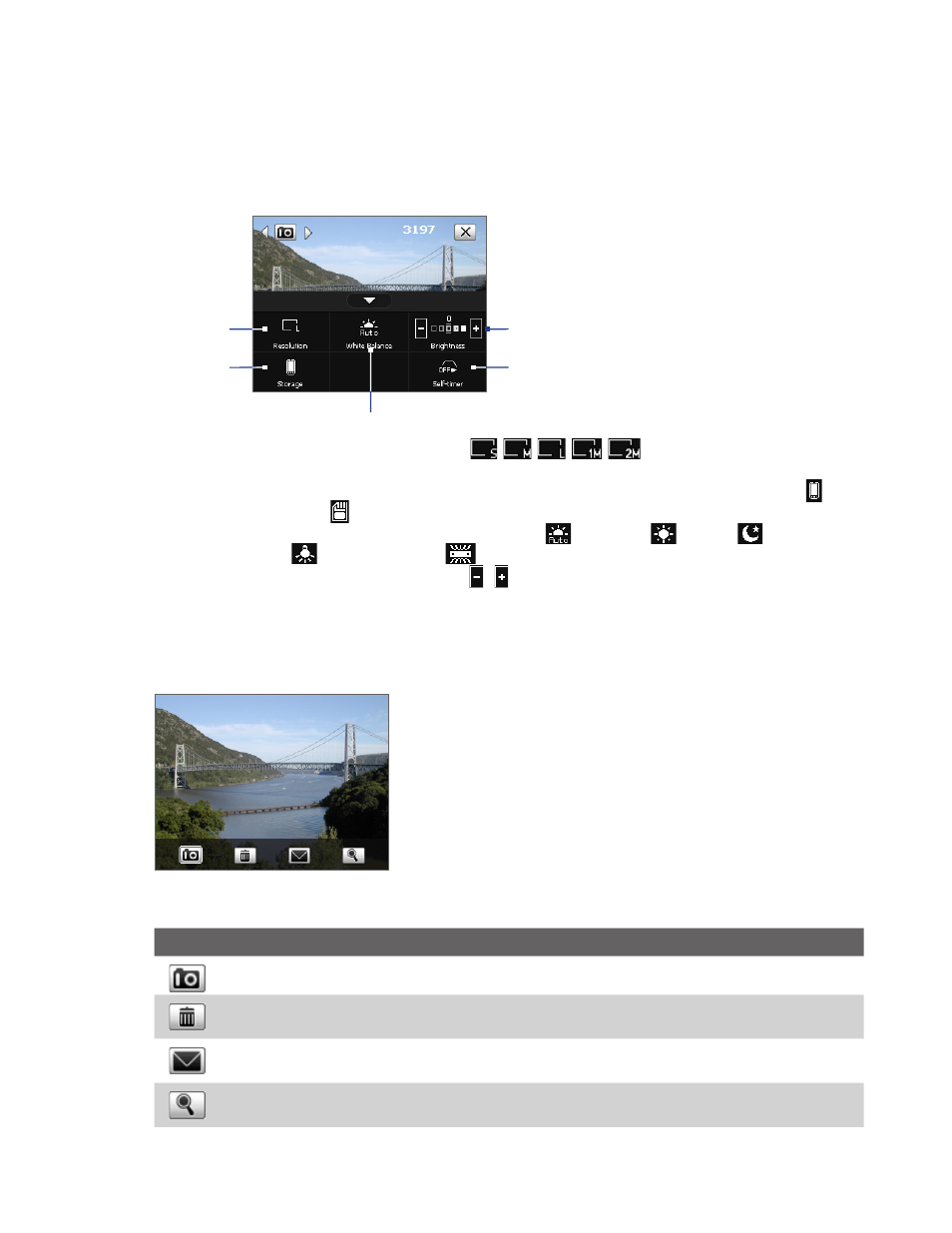
Experiencing Multimedia 113
Quick Settings Panel
The Quick Settings Panel provides a quick way of adjusting the most common camera settings. Tap on the
screen to open the Quick Settings Panel. Keep tapping a button on the panel, for instance, Resolution, to
cycle through the available settings.
Note
The available settings on the menu depend on the Capture mode selected.
1
3
2
4
5
1
Resolution. Available resolutions include:
.
See the table in the previous page for the detailed capture sizes.
2
Storage. Tap to toggle between saving captured photos or video clips on the device memory ( ) or
on the storage card (
).
3
White Balance. White balance settings include: Auto (
), Daylight (
), Night (
),
Incandescent (
), and Fluorescent (
).
4
Brightness. Tapping the minus/plus icon ( / ) decreases or increases the brightness level.
5
Self-timer. Tap to set the Self-timer to 2 seconds, 10 seconds, or Off when in the Photo or Contacts
Picture mode. When you press the CAMERA or ENTER button to capture a still image, it starts to count
down, and then captures a still image after the assigned time.
The Review screen
Review screen
After taking a still image or recording
a video clip, you can view the image or
video clip on the Review screen.
You can also tap the following icons at the bottom of the Review screen:
Icon
Function
Back: Go back to the live Camera screen.
Delete: Remove the captured image or video.
Send: Send via e-mail.
View: View the captured photo or play the recorded video.
