Hitachi VM-H39A User Manual
Page 59
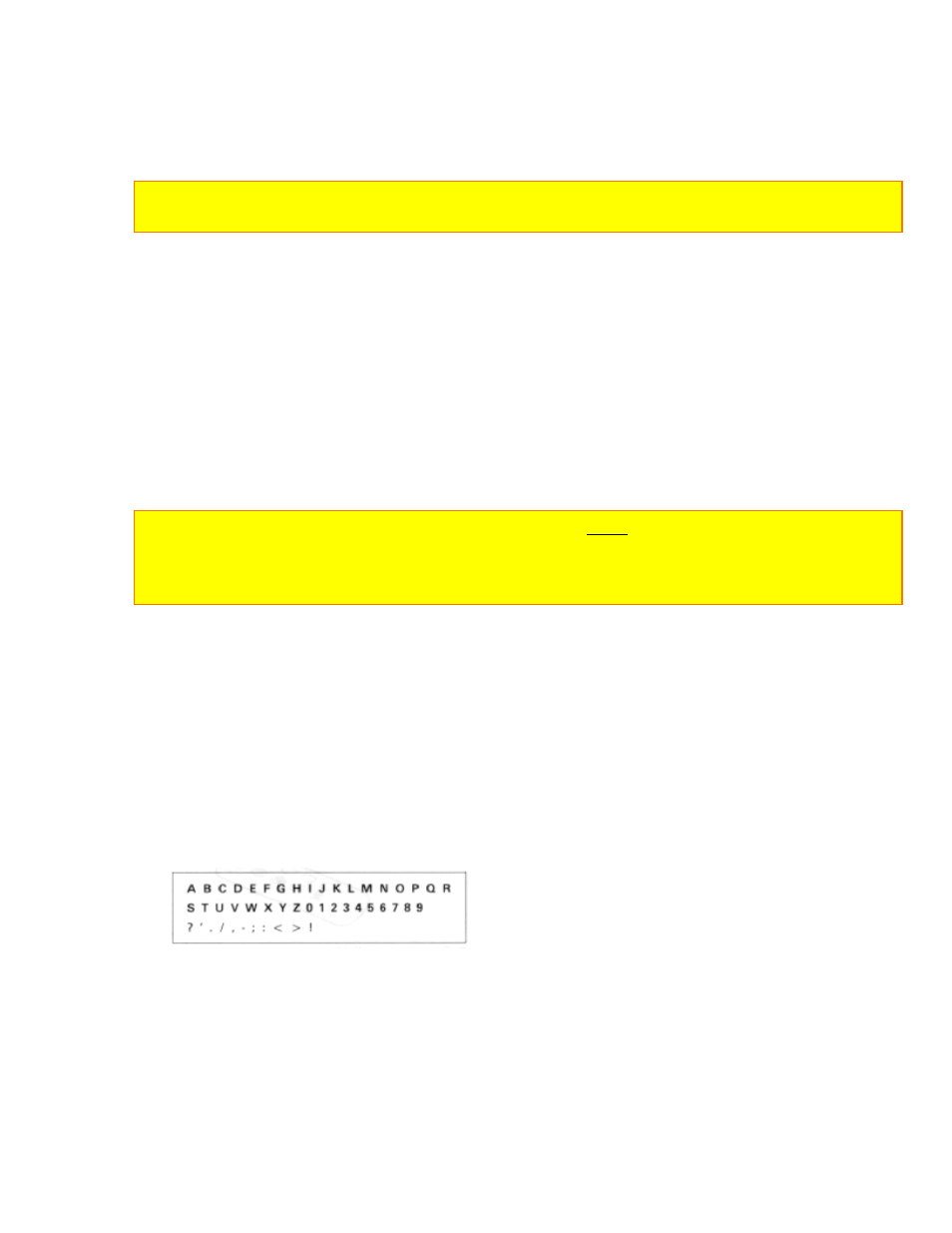
TITLE RECORDING
59
Correcting Errors During Title Storage
1. Press "SHIFT" button repeatedly until the character to be corrected will flash.
2. Press either "-" or "+" button until the correct character appears.
NOTE: The corrected character may flash, however it will be recorded correctly without
flashing.
Recording Titles on a Tape in the Camera/Recorder
1. Slide the power switch to "VIDEO".
2. Locate the position on the tape that you wish to record the title.
3. Slide the power switch to "CAMERA".
4. Press "TITLE" button to display the title graphics.
5. Press "PAGE" button until the title you wish to record appears in the viewfinder.
6. Press the start/stop button to start the title recording.
7. Press "TITLE" button to remove the title graphics from the viewfinder.
The camera/recorder will now record as normal.
NOTE: If you are planning to video tape an event you must prepare your titles in advance,
then by pressing "TITLE" button superimpose the title over the scene as it's being recorded.
You cannot go back and record titles over existing video without erasing the previously
recorded material.
Recording Titles on Another VCR while playing a Tape Back with the
Camera/Recorder.
1. Connect the camera/recorder and VCR. (See page 40.)
2. Select the title you wish to record from page 1 or page 2. The last title selected will
appear first. Press "TITLE" button to turn title off.
3. Set the VCR in the recording mode and camera/recorder in the playback mode.
4. Press "TITLE" button when you see the scene where you want to record the title.
5. Press "TITLE" button to erase the display from the viewfinder.
Chart of Characters available in the titler.
