Clearing printer media jams, Clearing printer, Media jams – HP 1005 Series User Manual
Page 53
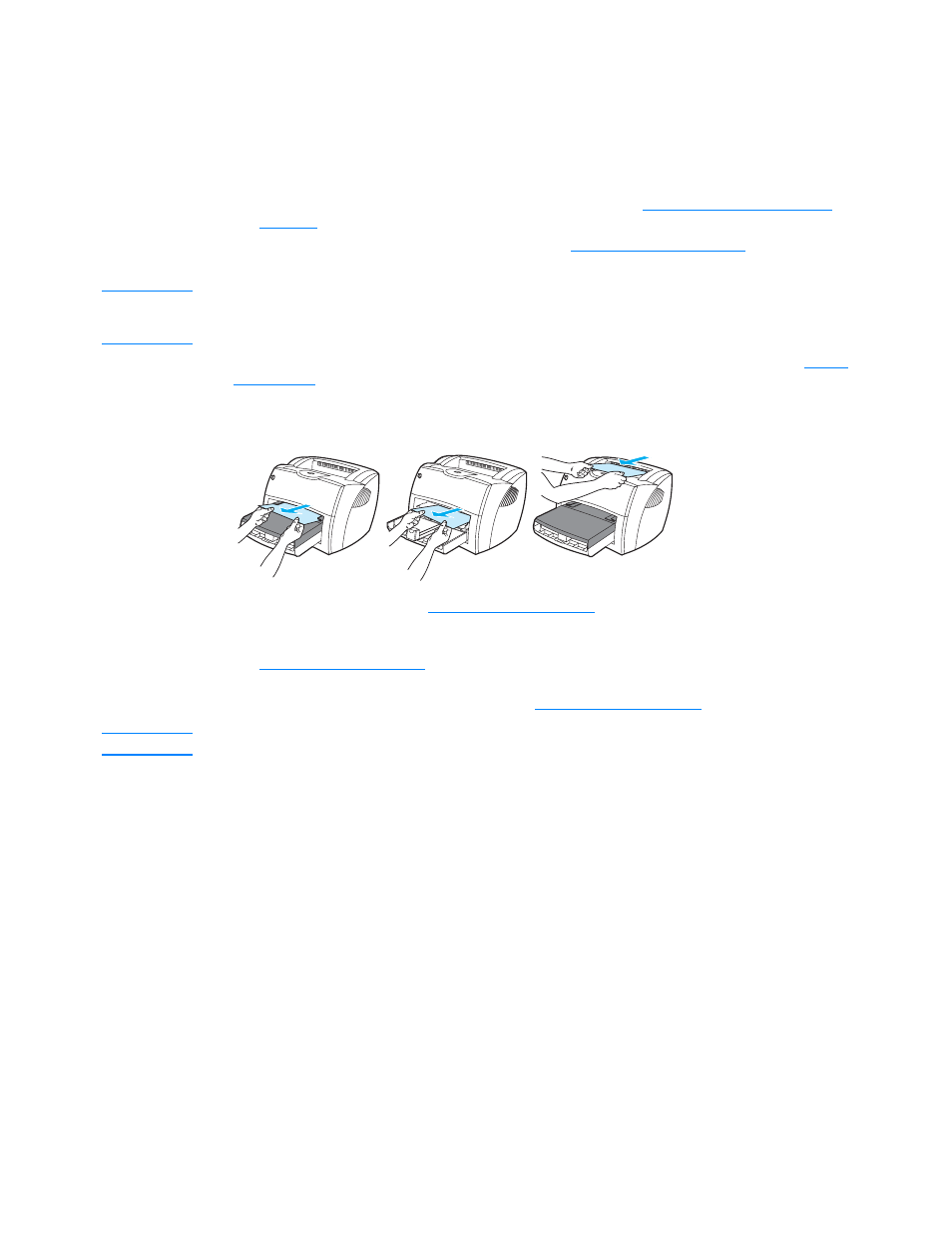
ENWW
Clearing printer media jams 51
Clearing printer media jams
Occasionally, media becomes jammed during a print job. Some of the causes include the
following:
●
The paper input tray is loaded improperly or it is too full. See
for more information.
●
The media does not meet HP specifications. See
for more
information.
Note
When you add new media, always remove all of the media from the paper input tray and straighten the
stack of new media. This helps prevent multiple sheets of media from feeding through the printer at one
time, reducing media jams.
You are notified of a media jam by an error in the software and the printer status lights. See
for more information.
Typical media jam locations
●
Print cartridge area: See
for instructions.
●
Paper input tray areas: If the page is still sticking out of the paper input tray, gently try to
remove it from the paper input tray without tearing the page. If you feel resistance, see
for instructions.
●
Output paths: If the page is sticking out of the output bin, gently try to remove it without
tearing the page. If you feel resistance, see
for instructions.
Note
There might be loose toner in the printer after a media jam. This toner clears up after a few sheets print.
