Printing in dos box -11, Printing in dos box – HP 1000C User Manual
Page 21
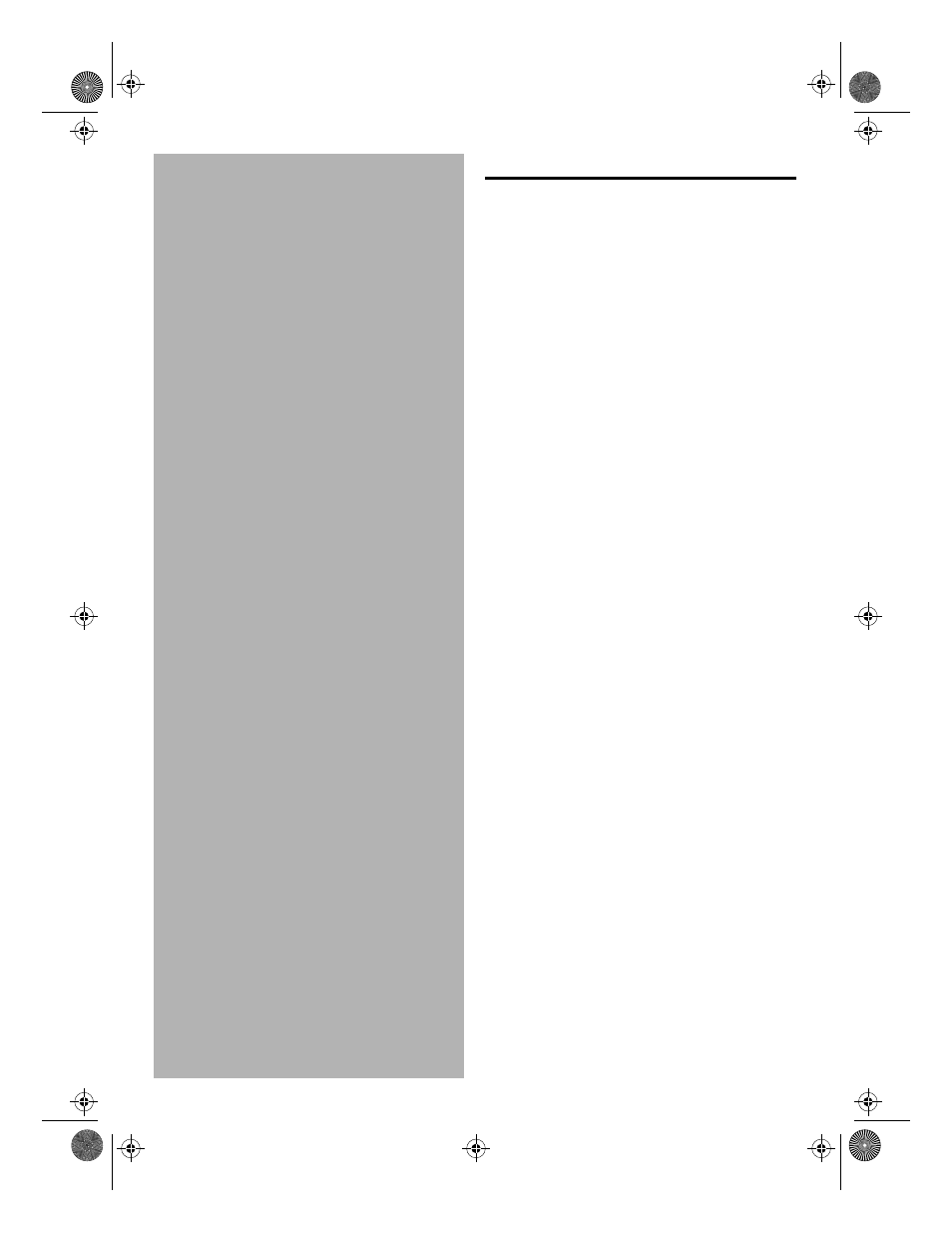
Getting the Most Out of Your Printer 2-11
PRINTING IN DOS BOX
If you use DOS software programs, you must run
Windows and access the DOS software through the
MSDOS prompt in the Windows system.
1
.
Choose HP DeskJet 1000C as your default
printer.
2
.
In HP’s print settings dialog box, click the
DOS tab.
3
.
Change your settings and follow the
instructions below:
In Windows 3.1
4
.
Run the DOS application in MSDOS
prompt from Windows.
5
.
Prepare your document and print to DJ660
or DJ5xx printer.
6
.
If you have problems printing directly to
the printer, print your document to a file
and execute a ‘copy’ command to send a
PCL file to port ‘lpt1:’ as follows
copy /b filename lpt1
Do not send multiple DOS jobs in a batch file.
Wait for each print job to complete before
sending another.
In Windows 95
4
.
Select ‘spool MS-DOS print job option
from: My Computer
→
Printer
→
HP
DeskJet 1000C
→
Properties
→
Details
→
Port Settings
5
.
Set ‘spool data format’ field to RAW from:
My Computer
→
Printer
→
Details
→
Spool
Settings
6
.
Run the DOS application in MSDOS
prompt from Windows.
7
.
Prepare your document and print to DJ660
or DJ5xx printer.
8
.
If you have problems printing directly to
the printer, print your document to a file
and execute a ‘copy’ command to send a
PCL file to port ‘lpt1:’ as follows
copy /b filename lpt1
Do not send multiple DOS jobs in a batch file.
Wait for each print job to complete before
sending another.
Chapter2 Page 11 Tuesday, March 18, 1997 7:16 PM
