Printing on cards -4, Printing on cards – HP 1000C User Manual
Page 14
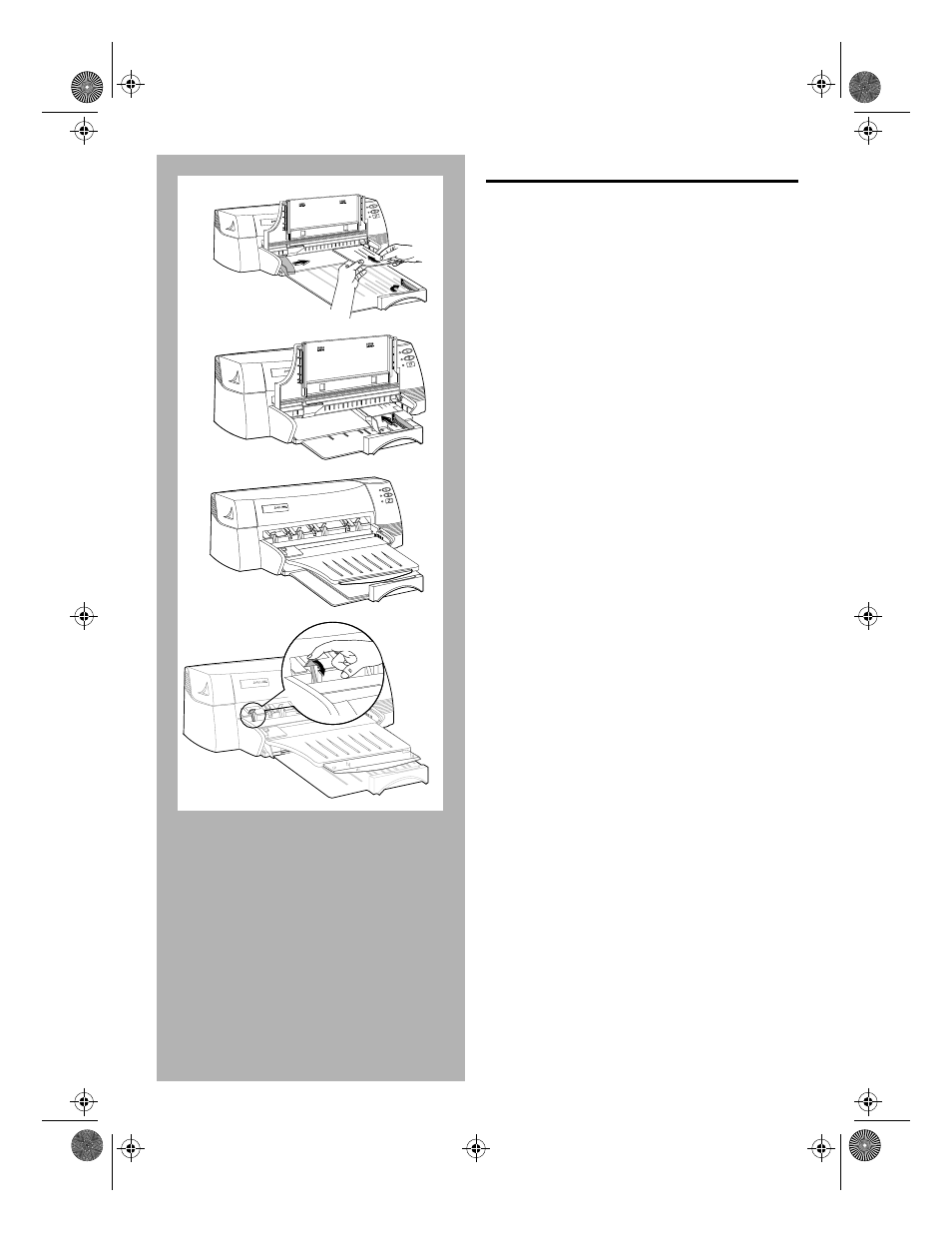
2-4 Getting the Most Out of Your Printer
PRINTING ON CARDS
1
.
Raise the output tray and insert up to 3/5
inch (15 mm) stack of cards against the
right side of the In-Tray, with the print side
down.
2
.
Slide the paper width adjuster in until it
presses lightly against the cards. Extend
the card adjuster and slide in until it
presses lightly against the edge of the
cards.
3
.
Lower the output tray to its horizontal
position.
4
.
Push the tabs near the paper output slot
down until they lock in place.
5
.
In HP’s print settings dialog box, click the
Setup
tab and select the size of the cards
you are printing in the
Paper Size
box; or,
select
Custom
if none of the sizes match
the card size you are printing.
6
.
Change any other print settings, if
necessary, and then click
OK
.
7
.
Proceed to print your cards.
Note:
Remember to push the tabs back up into place
once the printing is completed.
2
1
PROFESSI
ONAL SER
IES
H
PROFESSIONAL
SERIES
H
PROFESSIONAL
SERIES
H
PROFESSIONAL
SERIES
H
3
4
Chapter2 Page 4 Tuesday, March 18, 1997 7:16 PM
