Advanced functions, Advanced remote control functions – Harman-Kardon AVR 145 User Manual
Page 43
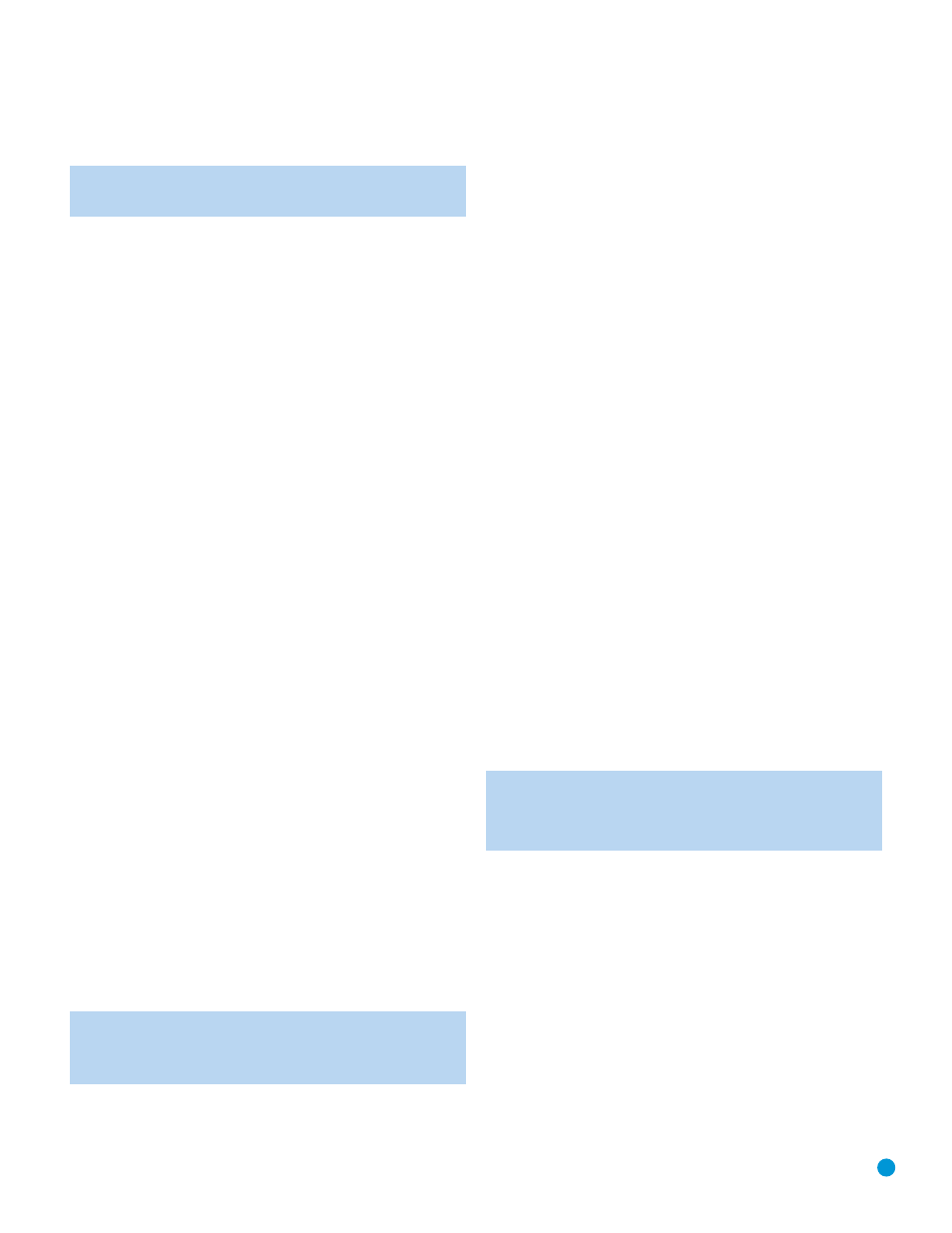
43
OSD BACKGROUND: This setting allows you to choose between a blue
or black background for the full-OSD menus.
NOTE: It isn’t possible to view video sources while the full-OSD
menus are displayed.
Dim Function
Some people find the front-panel messages to be distracting and would
prefer to dim them or turn them off altogether.
To dim the display:
1. Press the Dim Button on the remote. Each button press will cycle
through the three settings of:
VFD FULL: Normal brightness
VFD HALF: Display is dimmed but still visible; the light inside the vol-
ume knob goes dark
VFD OFF: Display goes completely dark except for Power Indicator to
remind you that the receiver is turned on
2. Press the Set Button on the front panel and hold it for about five sec-
onds. A message indicating the current brightness setting (see above)
will appear in the display. Use the front-panel
‹
/
›
Buttons to change
the setting.
Advanced Remote Control Functions
The AVR 145 remote control not only operates the AVR 145, but it also
serves as a universal remote that may be programmed to operate many
of your other home theater components, as described in the Installation
section. Each time you select one of your other components, the AVR
remote switches to the control functions for that component. Since
many buttons will have unique functions for each component, you may
wish to refer to the Function List in the Appendix for assistance in oper-
ating your other components. The function of each button will not nec-
essarily correspond to the label printed on the button.
Punch-Through Programming
The AVR 145 remote allows you to select one component for the
remote to operate, while simultaneously setting certain groups of con-
trols to operate another component. For example, while using the AVR
to control surround modes and other audio functions, you may wish to
operate the transport controls of your DVD player. Or while using the
remote to control video functions on your TV, you may wish to use your
cable box to change channels and the AVR to control the volume.
All of this is possible using punch-through programming.
NOTE: It is not necessary to program the remote to control
your DVD player’s transport controls while the AVR is in use, as
the remote is preprogrammed at the factory with this function.
To program punch-through control while operating any device:
1. Simultaneously press and hold the Input Selector (or AVR selector) for
the main device the remote will be operating and the Mute button
until the LED flashes and the remote enters program mode.
2. Select the type of punch-through programming.
a) To program volume control punch-through, press the Volume Up
Button.
b) To program channel control punch-through, press the Volume
Down Button.
c) To program transport control punch-through, press the Play Button.
3. Press the Input Selector (or AVR selector) for the device whose vol-
ume, channel or transport controls you would like to be active while
operating the device you selected in the first step. The LED will flash
green to confirm the programming.
For example, if you wish to watch your TV (programmed into the Video
3 button) while changing channels using your cable box (Video 2), you
would first press the Video 3 and Mute buttons until the LED flashed.
You would then press the Play Button, followed by the Video 2 button.
To undo punch-through programming, follow the same steps as above,
but press the same Input (or AVR) Selector in steps 1 and 3.
Macros
Macros are used to program sequences of up to nineteen commands
that are executed with a single button press. Macros are well-suited for
power on and off commands, or to send out a favorite multi-digit chan-
nel number with one button press, or to have the ability to send out a
code sequence to control another device while the remote is operating
one device but with more flexibility than the built-in punch-through con-
trols.
Some commands may not be programmed into macros: Mute, Dim,
Channel Up/Down, any of the surround mode commands.
NOTE: Use caution when programming complicated macros. It
isn’t possible to program a pause or delay before sending com-
mands after Power On, and the component may not be ready
to respond to commands instantaneously after powering on.
To program, or “record” a macro, follow these steps:
1. Simultaneously press one of the four Macro Buttons or the Power On
Button and the Mute Button at the same time to enter program
mode.
2. Press the Input (or AVR) Selector for each device before you enter
commands to be transmitted to that device. This step counts as one
of the 19 commands allowed for each macro.
3. For the Power On command, do not press the Power On button.
Press the Mute Button instead.
4. Press the Power Off Button to program the Power Off command.
5. Press the Sleep Button to end the programming process.
ADVANCED FUNCTIONS
