Advanced functions, System settings – Harman-Kardon AVR 145 User Manual
Page 42
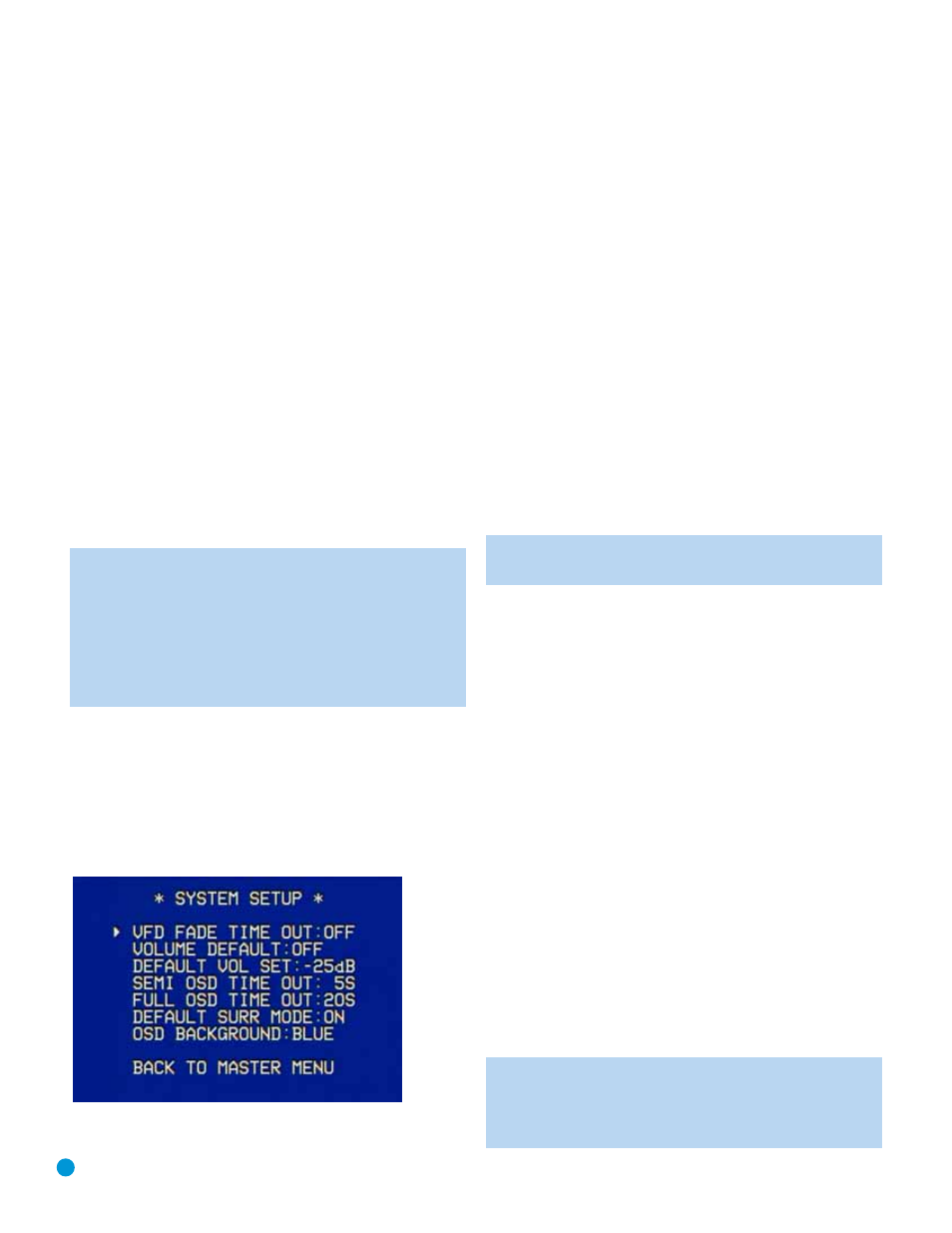
42
If you are using an external source to set your output levels, simply navi-
gate to each channel and use the
⁄
/
¤
Buttons to adjust the level as
desired.
If you would like to set your levels using the AVR 145’s internal test
tone, you will need to adjust the TEST TONE SEQ and TEST TONE lines
as follows.
TEST TONE SEQ: When this setting reads AUTO, the test tone will auto-
matically circulate to all channels, pausing for a few moments at each
channel and then moving to the next channel several seconds later, as
indicated by the blinking cursor. You may adjust the level for any channel
when the test tone is paused there by using the
‹
/
›
Buttons. You may
also use the
⁄
/
¤
Buttons at any time to move the cursor to another
line, and the test tone will follow the cursor.
When this setting reads MANUAL, the test tone will not move to the
next channel until you use the
⁄
/
¤
Buttons to move it.
TEST TONE: This line determines whether the test tone is active or not.
To begin the process of setting the levels, use the
‹
/
›
Buttons to
change the setting to ON. Any time you manually move the cursor out of
the channel listings area of the screen, this setting will automatically
change to OFF, ending the test tone.
NOTE: Setting the channel levels while one surround mode is
active does not necessarily carry over to all other modes. We
recommend that after you have set the levels satisfactorily in
one mode, you note the results and change to other surround
modes. For those modes that don’t reflect your level settings,
you may either copy the settings you obtained as a short cut, or
re-do the procedure to determine the correct settings for those
surround modes.
System Settings
The AVR 145 offers several system settings that allow you to make the
receiver easier to use rather than directly affecting performance. Most of
these settings may be accessed from the SYSTEM SETUP menu, which
is selected by pressing the OSD Button and navigating to the SYSTEM
SETUP line of the MASTER MENU. Press the Set Button to display the
submenu.
Figure 68 – System Setup Menu Screen
VFD FADE TIME OUT: Some people find the brightness of the AVR’s
front-panel display distracting during movies or listening sessions. It’s
possible to dim the front-panel display completely using the Dim func-
tion (see below). Alternatively, you may set the display to remain dark
most of the time, lighting up only when a button is pressed or a remote
command is received. This setting allows you to turn on this feature and
program the amount of time the display remains lit before fading to
dark.
Select a time-out period of between 3 and 10 seconds, or select OFF if
you prefer to leave the displays either on or dimmed at all times.
VOLUME DEFAULT and DEFAULT VOL SET: These two settings are
used together to program a volume level the AVR will always switch to
when turned on. This feature avoids overtaxing the system in case the
last user turned the volume very high.
Press the OSD Button to remove the display from the screen so that
you may adjust the volume to a desired level while a source is playing.
Make a note of the number that appears in the display, and return to the
SYSTEM SETUP menu. At the DEFAULT VOL SET line, select the
desired volume setting, and activate the feature by setting VOLUME
DEFAULT to ON.
NOTE: Although volume is normally displayed 0.5dB incre-
ments, the default volume setting only allows whole numbers.
SEMI OSD TIME OUT: At this line you may program the amount of
time (2 to 5 seconds) the two-line semi-OSD on-screen messages
remain, or you may deactivate the semi-OSD display altogether if you
find it distracting. The same messages will continue to appear on the
front panel of the receiver.
FULL OSD TIME OUT: At this line you may program the amount of time
(20, 30, 40 or 50 seconds) the full-OSD menus remain visible on
screen. The full-OSD system may not be deactivated.
DEFAULT SURR MODE: This setting determines how the AVR 145 will
handle Dolby Digital and DTS sources. For the purposes of this setting,
the “default surround mode” means the mode encoded in the program,
such as Dolby Digital 5.1. With this setting ON, the receiver will always
use the default surround mode in the program. When this setting is
changed to OFF, the receiver will use the surround mode you selected
the last time this type of audio stream was detected.
As an example, the Default Surround Mode setting can be beneficial
when used with Dolby Digital 2.0 programs, such as the ones broadcast
on many channels of some cable and satellite television systems. If you
would prefer to play these programs in the Dolby Pro Logic II Movie
surround mode, then set DEFAULT SURR MODE to OFF, and select your
desired surround mode the first time a Dolby Digital 2.0 program is
played. Dolby Digital 5.1 programs will still be played in 5.1-channel
mode.
NOTE: For PCM and analog sources, the factory default sur-
round mode is Logic 7 Music. In general, the receiver will use
the surround mode selected the last time that type of signal was
received.
ADVANCED FUNCTIONS
