Initial setup, Step five – configure sources – Harman-Kardon AVR 145 User Manual
Page 29
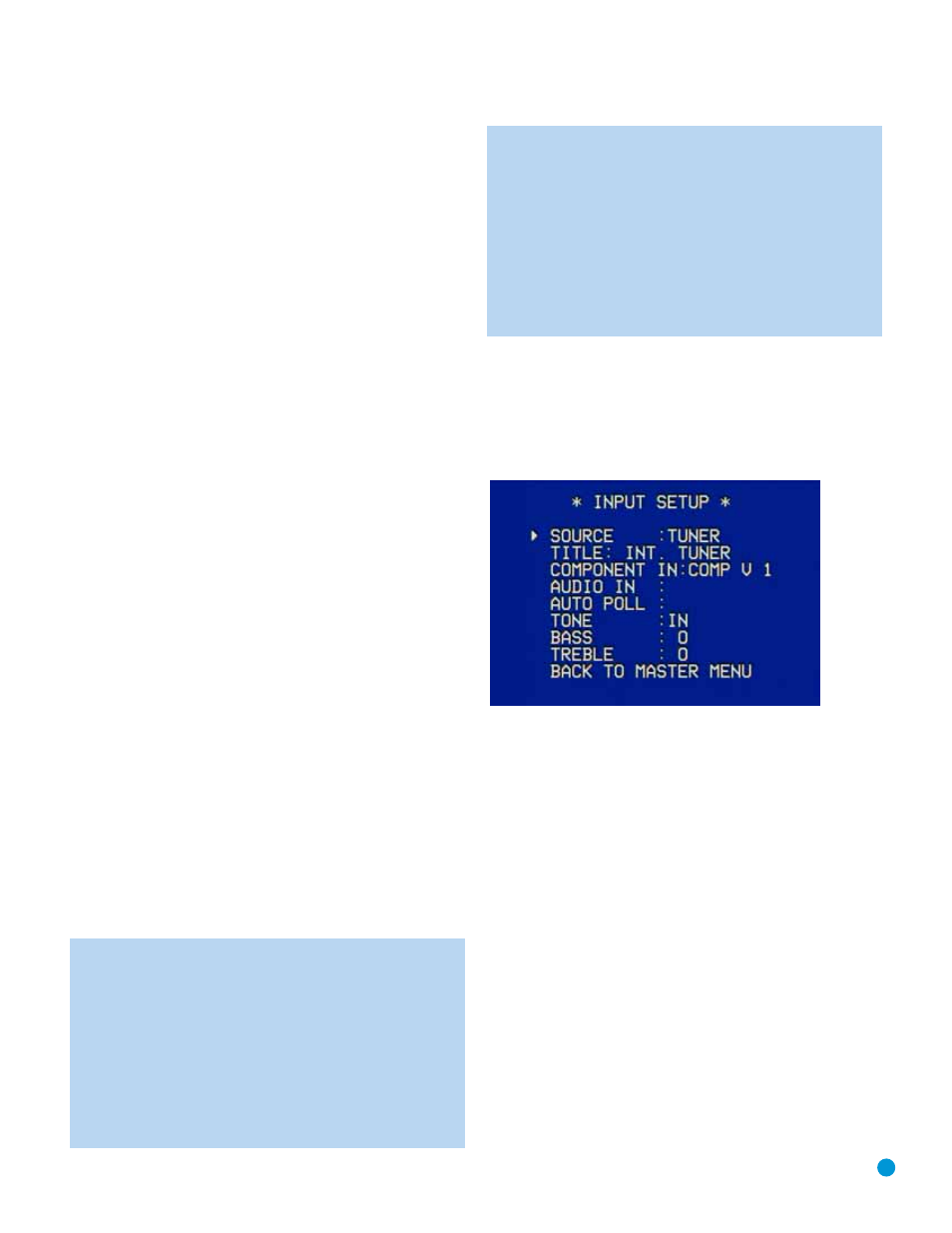
29
INITIAL SETUP
The receiver will generate a loud test tone, which sounds like static.
In fact, it’s a tone that simultaneously uses all frequencies from 20Hz
to 20kHz.
The tone should be heard first through the front left speaker. It will circu-
late to the other speakers in this order: front left, center, front right, sur-
round right, surround left. The tone pauses for a few moments at each
speaker position, while a microphone built into the remote measures the
loudness (sound pressure level) of the tone. The remote contains pro-
gramming that compares the loudness of the tone at each position to a
reference and sends commands to the receiver to adjust the output
level for that channel until the tone matches the reference.
A tri-color LED on the remote indicates EzSet’s findings. The LED turns
red if the channel’s level is too high, amber if the level is too low, and
green when the level is correct.
The result is that each speaker will be heard equally loud at the listening
position. This is important for movie directors, who adjust the loudness
of each channel in the recording to produce a desired sound presenta-
tion. Usually, the director reduces the loudness of, or even the presence
of information in the surround channels so as not to distract the viewer
from the main action taking place on screen. If the test tone sounds as
loud in the rear speakers as it does coming from the other speakers,
then the receiver is performing correctly.
As the tone circulates to each speaker position, the semi-OSD system
and the front panel will display a message reporting which channel the
tone is being sent to. Make sure that the message matches the speaker
you are actually hearing the tone from, and that you are hearing a tone
from each speaker. If that isn’t the case, press the Test Button
twice to
stop EzSet, and turn off the receiver and unplug it. Then check your
speaker-wire connections.
The semi-OSD system and front panel will also display the level adjust-
ments being made. The levels may vary from –10dB to +10dB. If you
notice that the levels for all speakers are being adjusted very far in either
direction, then stop EzSet by pressing the Test Button
twice, and adjust
the master volume level higher to compensate for EzSet pushing each
speaker close to +10dB, or lower to compensate for EzSet lowering
each speaker close to –10dB.
As the levels are being adjusted, the LED on the remote will change
until it is green for all channels.
The tone will circulate a second time, and then the procedure will end.
NOTE: In order to optimize performance for each of the many
surround modes and their variants, the AVR 145 is able to
associate a different set of output level settings with each mode.
While this results in extremely realistic reproduction of surround
sound presentations, it does require that you determine the cor-
rect settings for each surround mode.
The first time you turn on the AVR, it will default to the Logic 7
Music mode. Harman Kardon recommends that at initial set-up
you use the default Logic 7 mode, and then copy down the set-
tings produced by EzSet. Change the surround mode either
using the on-screen Surround Setup menu, or by pressing the
desired surround mode group button on the remote, and re-
enter the same settings for each new mode, selecting all modes
you are likely to use.
If you prefer, you may run EzSet for the major surround modes,
such as Logic 7 (select either Cinema or Music), Dolby (select
Dolby Pro Logic II Movie) and DTS (select DTS Neo:6). Then
you may copy the resulting level settings for the other mode
variants within each group.
Advanced users may rerun EzSet for each mode individually.
Step Five – Configure Sources
This is the last step in the configuration process.
Press the OSD Button to view the Master Menu. The cursor will be
pointing to the INPUT SETUP line, and you need only press the Set
Button to display the Input Setup menu.
Figure 42 – Input Setup Menu Screen
The first line indicates that the receiver is currently set to the tuner
source. In fact, you may hear static if the tuner is set to an unused fre-
quency. You will not be able to make any changes to the tuner, other
than selecting a component video input or adjusting the tone controls.
It is not recommended that you make either of these changes for
the tuner.
Press the
‹
Button to view the next source. The sources will be selected
in the following order: Tape, 6-Channel Inputs, Video 1, Video 2, Video
3, DVD and CD. Pressing the
›
Button selects the sources in the
reverse order.
For each of these sources, you may adjust the settings below. At a mini-
mum, you should make sure that sources you connected to either of
the component video inputs has the correct settings, and that sources
you connected to any of the digital audio inputs also display the correct
settings. Other settings are optional, and you may adjust them at a later
time when you have more experience with the AVR. Refer to the work-
sheets you filled out during installation as you assign inputs to each
source.
TITLE: You may change the display name for any source (except the
tuner). Not only does this enable you to customize your system; it helps
