Installation, Step eight – program sources into the remote – Harman-Kardon AVR 145 User Manual
Page 23
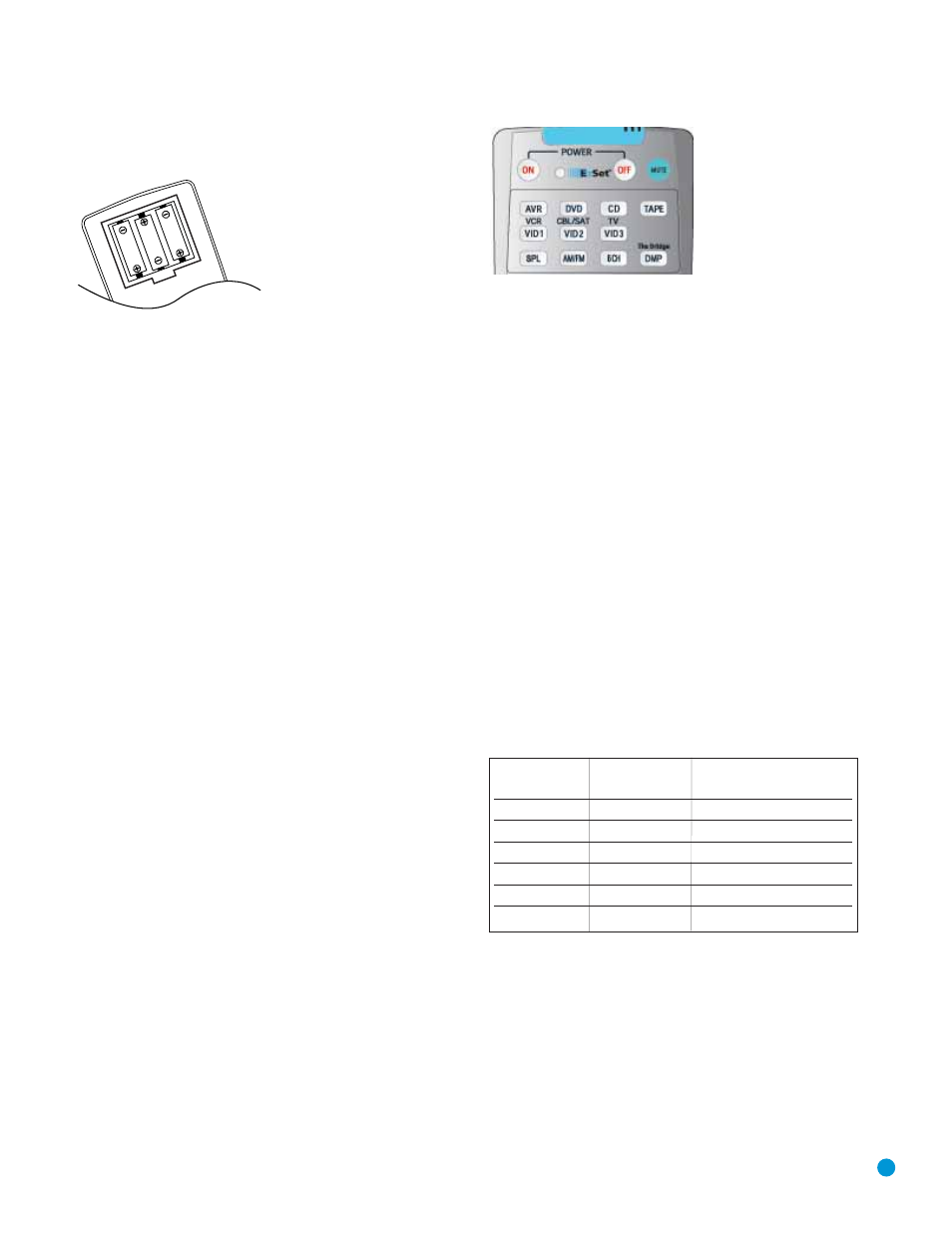
23
INSTALLATION
Insert the batteries as shown in the diagram, making sure to observe
the correct polarity.
Figure 29 – Remote Battery Compartment
When using the remote, remember to point the lens toward the front
panel of the AVR 145. Make sure no objects, such as furniture, are
blocking the remote’s path to the receiver. Bright lights, fluorescent lights
and plasma video displays may interfere with the remote’s functioning.
The remote has a range of about 20 feet, depending on the lighting
conditions. It may be used at an angle of up to 30 degrees to either
side of the AVR.
If the remote seems to operate intermittently, or if pressing a button
on the remote does not cause the AVR Selector or one of the Input
Selectors to light up, then make sure the batteries have been inserted
correctly, or replace all three batteries with fresh ones.
Step Eight – Program Sources Into the Remote
The AVR 145 remote is capable of controlling not only the receiver,
but it may also be programmed to control many brands and models of
VCRs, DVD players, CD players, cable boxes, satellite receivers, cassette
decks and TVs, as well as The Bridge.
It may help to think of the remote as a book with pages. Each page rep-
resents the button functions for a different device. In order to access the
functions for a particular device, you first need to turn to that page. This
is done by pressing the AVR Button to access the codes that control the
receiver, or the Input Selector buttons to access the codes for the
devices programmed into the remote.
At the factory, the AVR 145’s codes and the codes to control an iPod
docked in The Bridge are preprogrammed, and the codes for many
Harman Kardon DVD and CD players are also preprogrammed. If you
have other source devices in your system, follow these steps to pro-
gram the correct codes into the remote.
1. Using the codes in Tables A9–A16 of the Appendix, look up the
product type (e.g. DVD, cable TV box) and the brand name of your
source. The number(s) listed are potential candidates for the correct
code set for your particular device.
2. Turn on your source device.
3. Put the remote into Program mode by pressing and holding the Input
Selector and the Mute button simultaneously until the LED on the
remote starts to flash, and then releasing the buttons.
Figure 30 – Input Selectors
4. Enter a code from Step 1 above.
a) If the device turns off, then press the Input Selector again to accept
the code, which will flash. The remote will exit the Program mode.
b) If the device does not turn off, try entering another code. If you run
out of codes, you may search through all of the codes in the
remote’s library for that product type by pressing the
⁄
or
¤
button repeatedly until the device turns off. When the device turns
off, enter the code by pressing the Input Selector, which will flash.
The remote then exits Program mode.
5. Once you have accepted a code, it’s a good idea to try using some
other functions to control the device. Sometimes manufacturers
use the same Power code for several different models, while other
codes will vary. You may wish to repeat this process until you’ve pro-
grammed a satisfactory code set that operates most of the functions
you frequently use.
6. You may find out which code number you have programmed by
pressing and holding the Input Selector and Mute Button simultane-
ously to enter the Program mode. Then press the Set Button, and the
LED will blink in the code sequence. One blink represents “1”, two
blinks for “2”, and so forth. A series of many fast blinks represents
“0”. Record the codes programmed for each device here.
Table 3 – Remote Control Codes
If you are unable to locate a code set that correctly operates your
source device, it will not be possible to use the AVR remote to control
that device. However, you may still connect the source to the AVR 145
and operate it using the device’s original remote control. Alternatively,
you may wish to consider purchasing Harman Kardon’s optional TC 30
activity-based remote, which is programmed by accessing a large data-
base of product codes on the Internet. The TC 30 is also capable of
“learning” codes from your device’s original remote.
Source Input
Product Type
Remote Control Code
(circle one)
Video 1
VCR, PVR
Video 2
Cable, Satellite
Video 3
TV
DVD
DVD
CD
CD, CDR
Tape
Cassette
