Control panel features, Status lights and buttons, Control panel features status lights and buttons – HP 5520 User Manual
Page 8
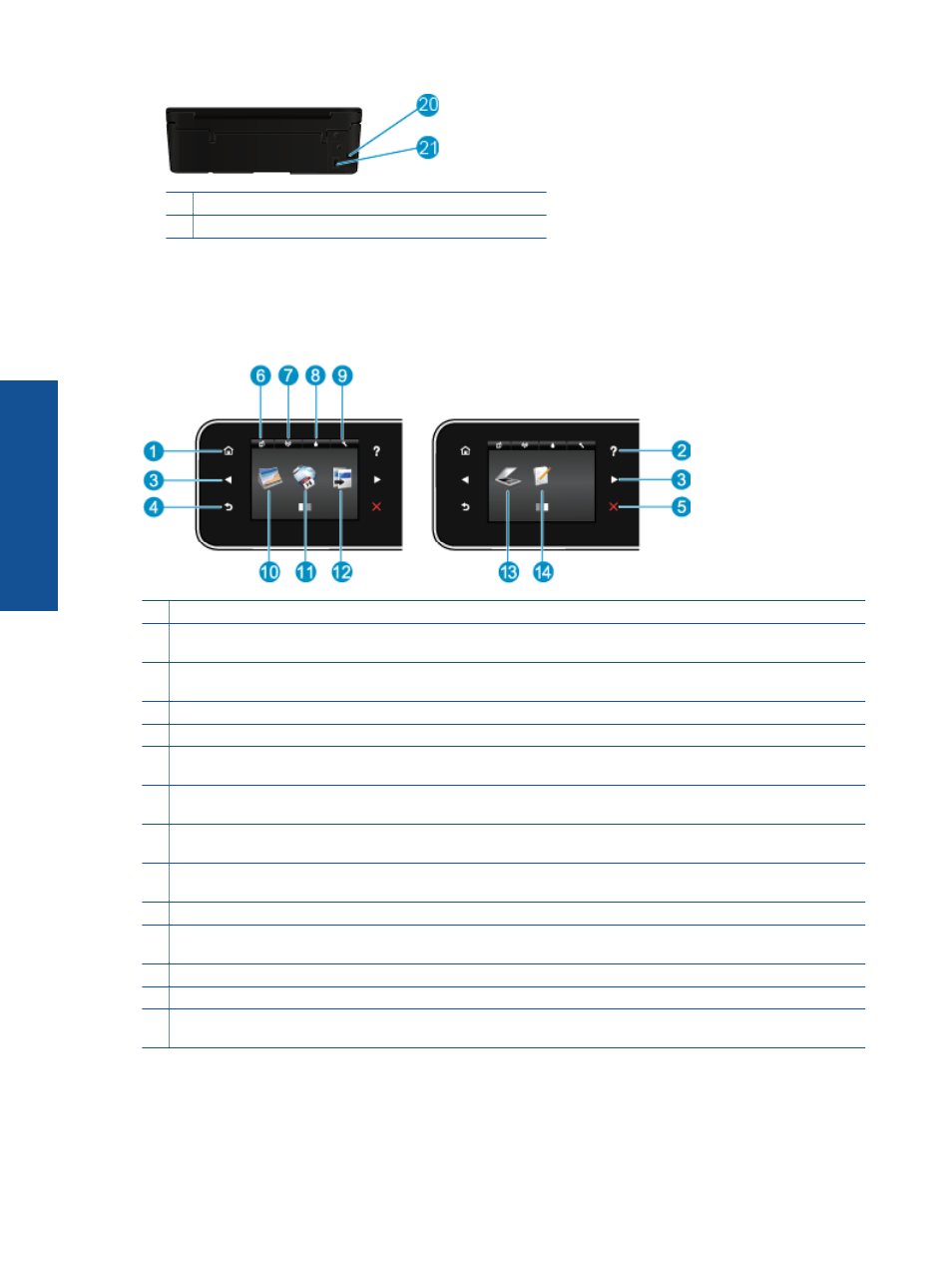
20 Rear USB port
21 Power connection. Use only the power cord supplied by HP.
Control panel features
Touch the directional buttons to navigate between two Home screens.
Control panel features
1
Home: Returns to the Home screen, the screen that is displayed when you first turn on the printer.
2
Help: On the Home screen, shows all Help topics. On another screen, shows information or animation on the display to
assist in the current operation.
3
Directional buttons: Allow you to navigate through two home screens, photos, print previews, apps, and horizontal
menu options.
4
Back: Returns to the previous screen.
5
Cancel: Stops the current operation.
6
ePrint icon: Opens the Web Services Summary menu, where you can check ePrint status details, change ePrint
settings, or print an Info page.
7
Wireless icon: Opens the Wireless Summary menu, where you can check wireless status and change wireless
settings. You can also print a wireless test report, helping diagnose network connection issues.
8
Ink icon: Shows estimated ink levels by cartridge. Displays a warning symbol if the ink level is less than the minimum
expected ink level.
9
Settings icon: Opens the Settings menu where you can change preferences and use tools to perform maintenance
functions.
10 Photo: Opens the Photo Menu where you can view and print photos, or reprint a printed photo.
11 Apps: Provides a quick and easy way to access and print information from the web, such as coupons, coloring pages,
puzzles, and more.
12 Copy: Opens the Copy menu where you can select a copy type or change the copy settings.
13 Scan: Opens the Scan menu where you can select a destination for your scan.
14 Quick Forms: Using HP Quick Forms, you can print calendars, check lists, games, notebook paper, graph paper, and
music paper.
Status lights and buttons
•
Wireless status light and button
Chapter 2
6
Get to know the HP Photosmart
G
et to
kn
ow
th
e H
P
Photo
sma
rt
