HP 5520 User Manual
Page 19
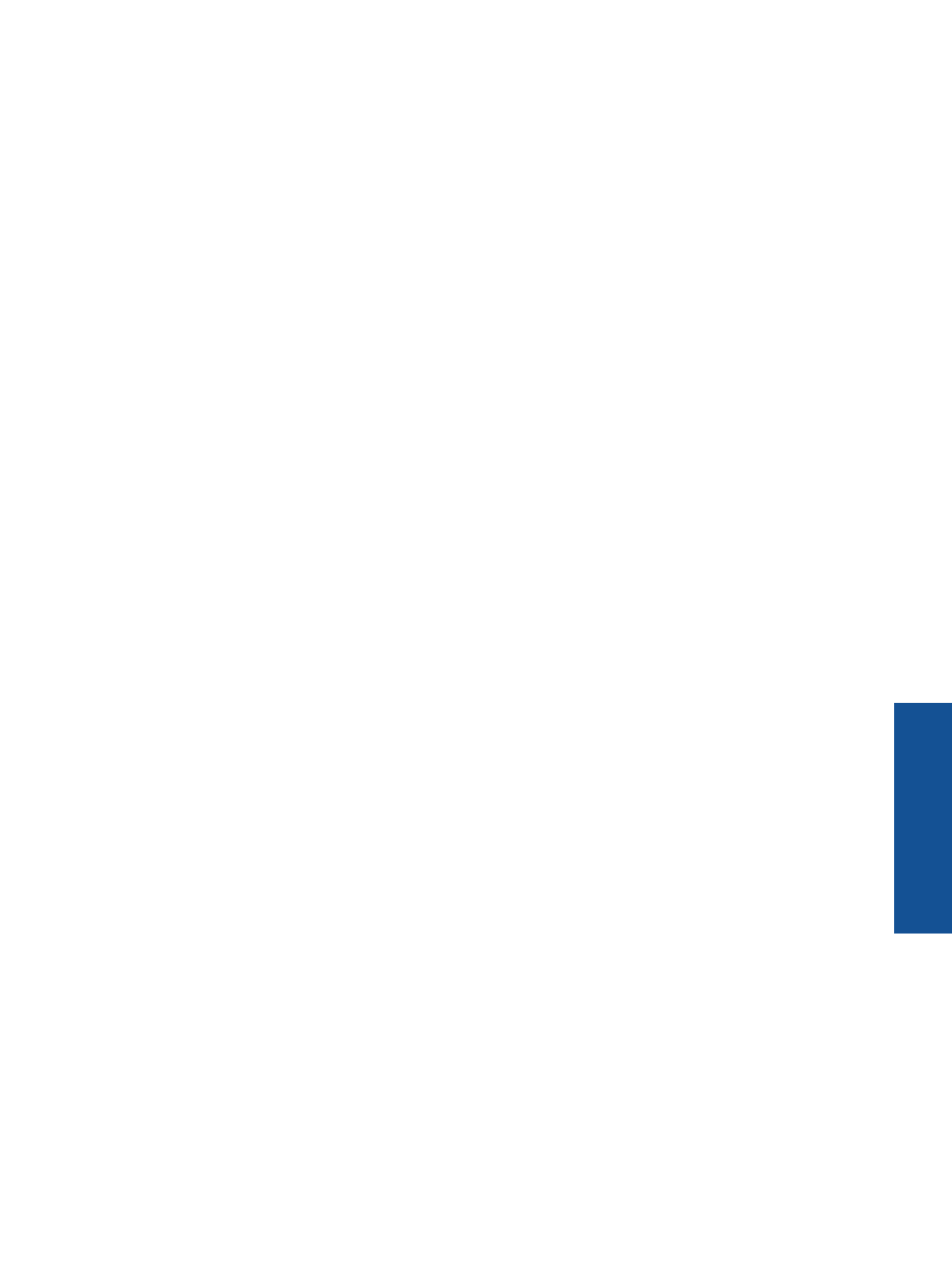
Tips for ink and paper
•
Use genuine HP cartridges. Genuine HP cartridges are designed for and tested with HP printers to help you
produce great results, time after time.
•
Make sure the cartridges have sufficient ink. To view the estimated ink levels, touch the Ink icon from the
Home screen.
•
If you want to print a black and white document using black ink only, do one of the following according to your
operating system.
◦
On Windows: Open your printer software, click Set Preferences. On the Paper/Quality tab, click
Advanced. Select Black Ink Only from the Print in Grayscale drop-down list under Printer Features.
◦
On Mac: From the Print dialog box, choose the Paper Type/Quality pane, click Color Options, and then
choose Grayscale from the Color pop-up menu.
If the Print dialog does not show printer options, click the blue disclosure triangle next to the printer name
(Mac OS X v10.5 and v10.6) or Show Details (Mac OS X v10.7). Use the pop-up menu toward the
bottom of the dialog to choose the Paper Type/Quality pane.
•
To learn more tips about working with cartridges, see
Tips for working with cartridges on page 29
for more
information.
•
Load a stack of paper, not just one page. Use clean and flat paper of the same size. Make sure only one type
of paper is loaded at a time.
•
Adjust the paper-width guides in the paper tray to fit snugly against all paper. Make sure the paper-width
guides do not bend the paper in the paper tray.
•
Set the print quality and paper size settings according to the type and size of paper loaded in the paper tray.
•
for more information.
Tips for print success
17
