Solve print problem, Solve copy and scan problem, Solve networking problem – HP 5520 User Manual
Page 42
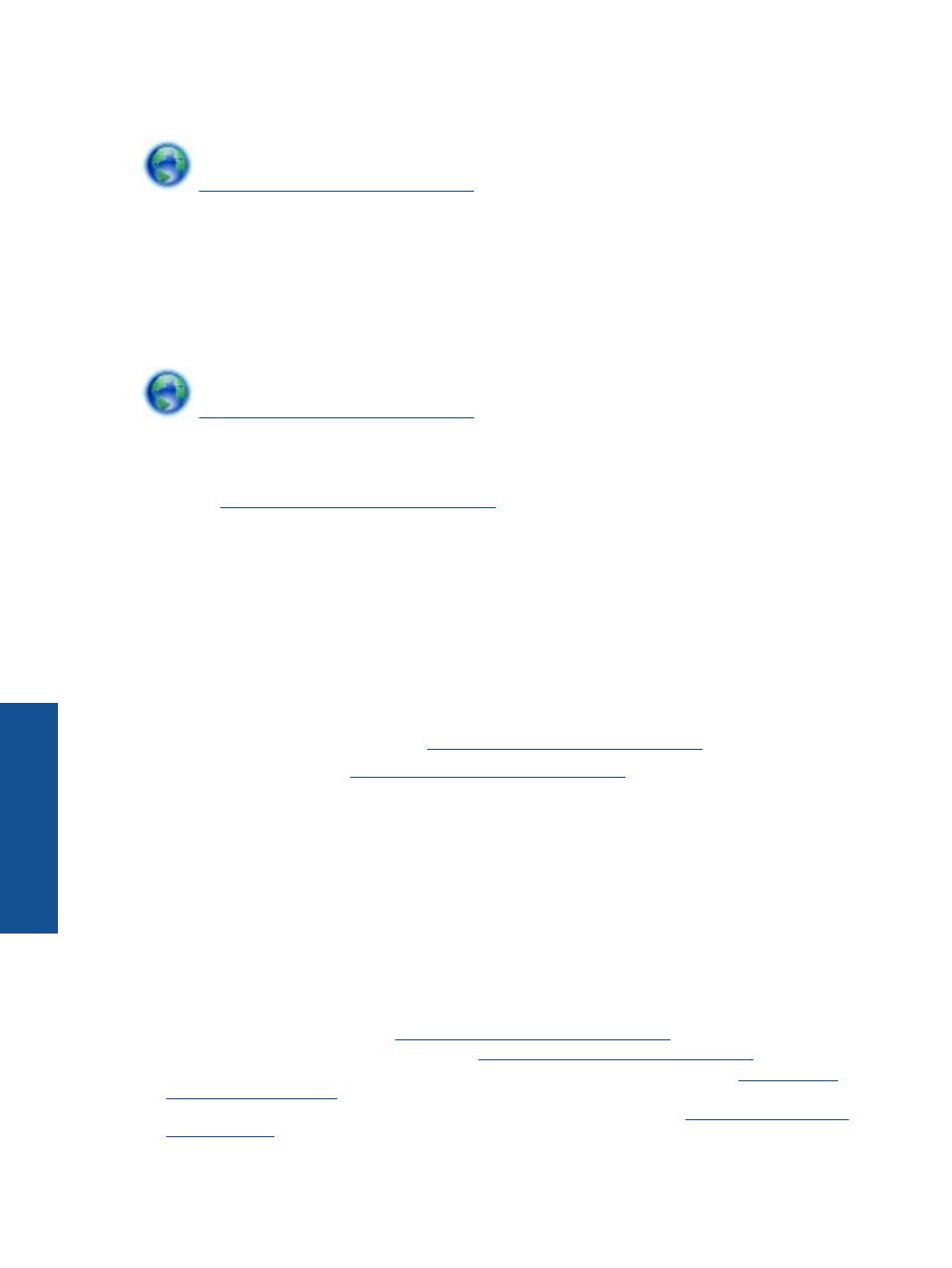
To get help from the print display, touch Help from the Home screen. Touch the directional button to navigate
through help topics, touch Troubleshoot and Support, and then touch Clear Carriage Jam.
.
Solve print problem
Make sure that the printer is turned on and that there is paper in the paper tray. If you are still unable to print, HP
provides a Print Diagnostic Utility (Windows only) that can help solve many common “Unable to Print” issues.
From the Start menu on your computer, click All Programs, and then click HP. Under HP Photosmart 5520
series, click HP Photosmart 5520 series, click the Help button, and then double-click HP Print Diagnostic
Utility.
.
If print quality is not acceptable, try the following to improve print quality:
•
Use the printer status and print quality reports to diagnose printer and print quality issues. From the Home
screen, touch the Settings icon, and then touch Tools. Touch Printer Status Report or Print Quality
Report.
•
If printouts show misaligned colors or lines, try aligning the printer. See
for more
information.
•
If there are ink smears on the printouts, try clearing the ink smears. See
for more
information.
Solve copy and scan problem
HP provides a Scan Diagnostic Utility (Windows only) that can help solve many common “Unable to scan” issues.
From the Start menu on your computer, click All Programs, and then click HP. Under HP Photosmart 5520
series, click HP Photosmart 5520 series, click the Help button, and then double-click HP Scan Diagnostic
Utility.
Learn more about how to solve scan issues.
Learn how to solve copy issues.
Solve networking problem
Check the network configuration or print the wireless test report to assist in diagnosing network connection
issues.
To check network configuration or print wireless test report
1.
From the Home screen, touch the Wireless icon, and then touch Settings.
2.
Touch the down arrow to scroll through options. Touch Display Network Configuration or Print Wireless
Test Report.
Click the links below to find more online information to solve networking issues.
•
Learn more about wireless printing.
•
Learn how to find your network security settin
.
•
Learn about the Network Diagnostic Utility (Windows only) and other troubleshooting tips
.
•
Learn how to work with your firewall and anti-virus programs during printer setup.
.
Chapter 9
40
Solve a problem
Solve a
pro
b
lem
