Scanner initialization failed, Scanner still does not work properly – HP 4500c User Manual
Page 19
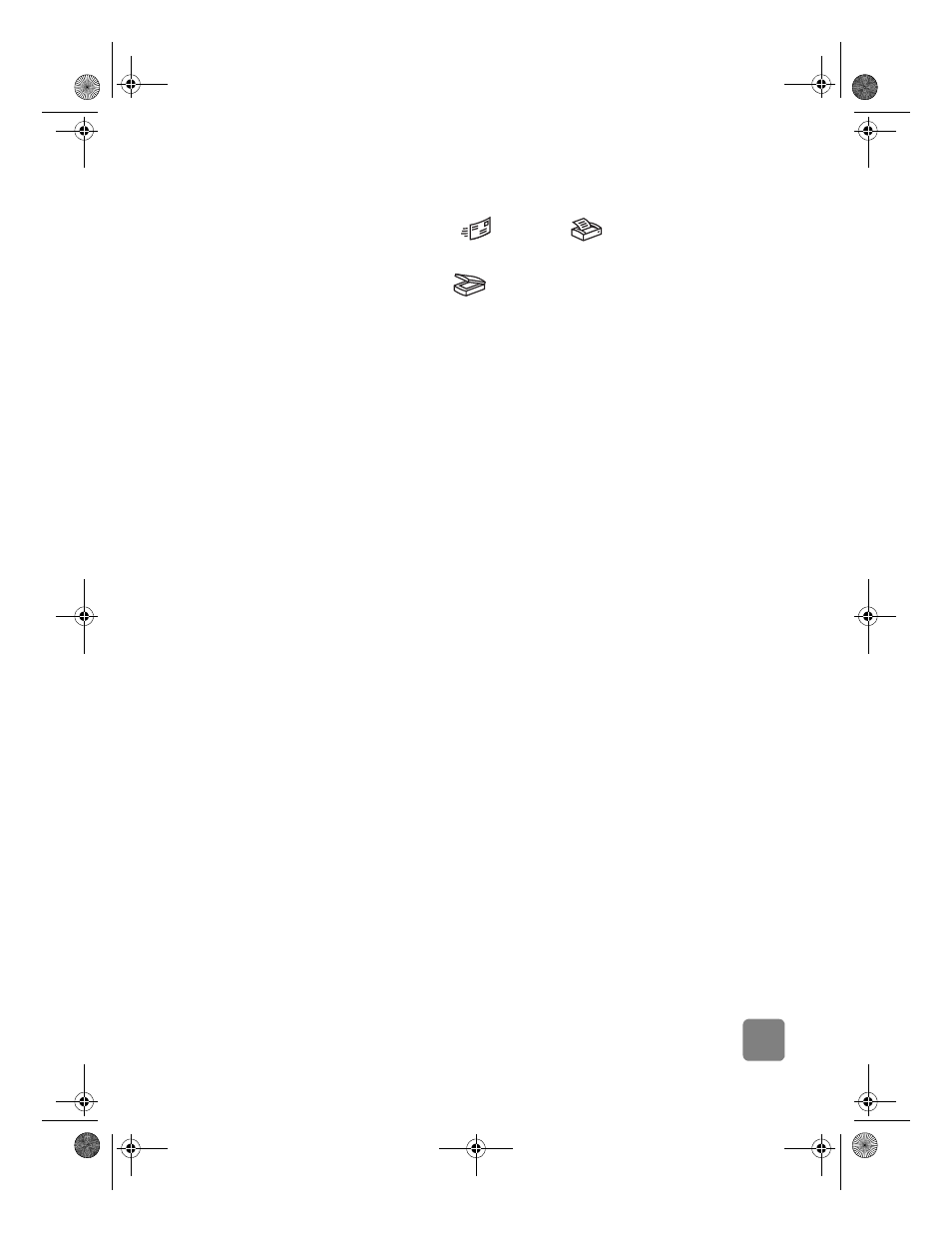
14
installation problems - hp scanjet 4500c/5500c series
•
Test the scanner hardware:
a. Disconnect the USB cable and the power cable from the scanner. Make
sure the power cable is still connected to the power source.
b. Press the E-
(
) and C
OPY
(
) buttons at the same time,
while reconnecting the power cable to the scanner. (Hold the scanner
buttons for less than 5 seconds.) The scanner lamp should turn on.
c. Press the S
CAN
(
) button. (Hold the button for less than 5
seconds.) The carriage in the scanner should move forward and
backward.
d. To end the test, disconnect the power cable.
If the scanner lamp does not turn on or the carriage does not move, a
problem exists with the scanner hardware. Contact HP Customer Support.
scanner initialization failed
•
If you receive a message that the scanner initialization failed, or if the
HP Scanning software stops working after it has been functioning
properly, try the following procedures.
a. Close the HP Scanning software if it is open.
b. Make sure that the cables connecting the computer and the
HP scanner are securely fastened.
c. Turn the scanner off by disconnecting the power cable. Turn the
scanner back on by reconnecting the power cable.
d. Turn the computer off and then on again.
•
A “00” in the LCD on the front panel of the scanner indicates that a USB
connection error has occurred. Check that the USB cable is securely
connected between the scanner and the computer.
•
If the scanner still fails to initialize, run the Repair utility (Windows
computers only) as described in the next topic,
scanner still does not work
properly
.
scanner still does not work properly
•
If the scanner stops scanning or the buttons no longer work as they
should, a software conflict might exist on your computer. You might need
to reinstall the HP Photo & Imaging software. To do this, run the Repair
utility (Windows computers only).
a. Click Start, point to Settings, and then click Control Panel (in Windows
XP, click Start, and then click Control Panel).
b. Click Add/Remove Programs, and then select the HP Photo & Imaging
software.
c. Click Add/Remove (or Change, depending on your version of
Windows).
P_usermanual.book Page 14 Tuesday, April 16, 2002 10:44 AM
