Event log procedures – Honeywell VISTA-250BP User Manual
Page 60
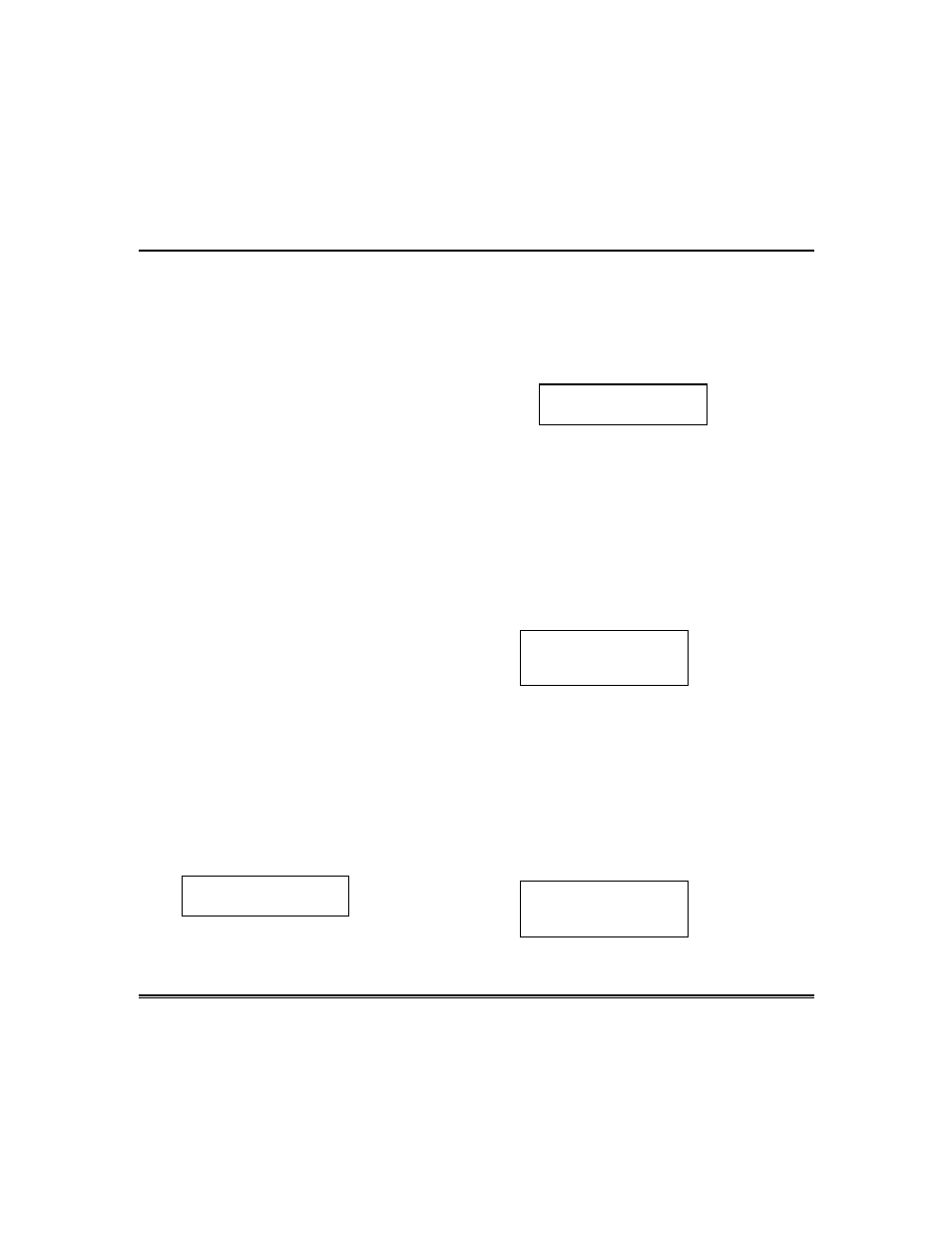
– 60 –
Event Log Procedures
General Information
The system has the ability to record
various events in a history log wherein
each event is recorded in one of five
categories (listed below), with the time and
date of its occurrence. The Event Log holds
up to 1000 events, with the oldest event
being replaced by the logging of any new
event after the log is full. Using an alpha
keypad, the Event Log can be viewed one
category at a time, or can display all
events, regardless of category (ALL
EVENT LOG). The system also allows
selection of displaying the COMPLETE log,
or only those events occurring since the
last installer service (RECENT). In
addition, events in the other partitions can
be viewed by users authorized to access
those partitions. Note that events are
displayed in chronological order, from most
recent to oldest.
To Display The Event Log
1. Enter CODE + [#] + [6] + [0]
2. Select the display mode.
RECENT: Displays only those events
occurring since last Event Log Clear
command was executed.
COMPLETE: Displays complete event
log (up to 1000 events).
Press the desired key, 0 or 1.
ENTER 0 = RECENT
1 = COMPLETE
3. Select the partition, 0-8.
Enter the partition number for the
partition whose events are to be
displayed.
Entering 0 (NO) will display all
partitions' events.
SCAN LOG BY PART
0=NO 1-8=PART #
4. Use the [3] & [1] keys (for next and
previous categories respectively) to
display the categories of events.
Press [8] to select a category and
display the first event. Press [8] again
for each subsequent event.
Shows burglary alarm occurred in zone
3 (C03) of partition 1 (P1), at 12:02AM
on January 1.
P1 01/01 12:02AM
BURGLARY C003
Typical
Event Log
Display
After the last event has been
displayed, the END OF EVENT LOG
message appears for a few seconds, then
the system automatically displays the
RECENT/COMPLETE mode select
screen again (see step 2).
5. To EXIT the Event Log:
Press [
"] at any time.
ALARM EVENT LOG
TYPE CCC
UUU
Typical
Category
Select Screen
