Using schedules (cont’d) – Honeywell VISTA-250BP User Manual
Page 52
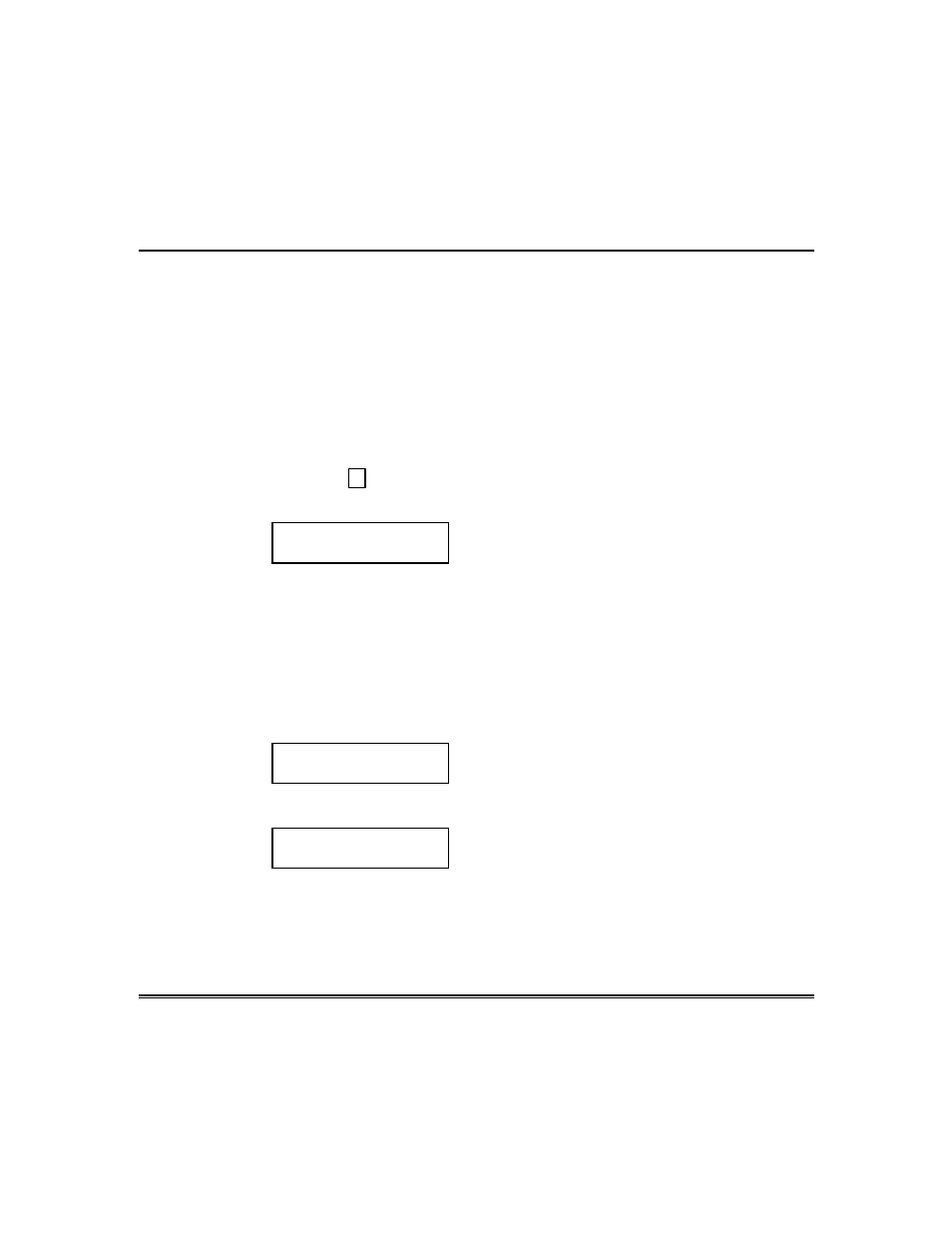
– 52 –
Using Schedules (cont’d)
Programming Temporary Schedules
Temporary schedules only affect the partition from which it is entered.
Temporary schedules can be reused at later dates simply by scrolling (by
pressing #) to the DAYS? prompt (described below) and activating the
appropriate days. This should be considered when defining daily time
windows. Note that only users with authority level of manager or higher can
program temporary schedules.
To program temporary schedules:
1. Enter your security code.
2. Press the # key followed by 81.
3. The following prompts will appear.
MON DISARM WIND.
07:45AM 08:45AM
The cursor will be positioned on the tens of hours
digit of the start time for Monday's disarm
window. Enter the desired hour. Press * to move
to the minutes field. The minutes are entered in
the same manner. The AM/PM indication is
changed by hitting any key, 0-9, while the cursor
is under the letter A/P position. Repeat for the
stop time entry. Press the * key to move to the
arming window for Monday.
Press # to move to the next screen display
without making changes.
MON ARM WINDOW
07:45AM 08:45AM
The cursor will be positioned on the tens of hours
digit of the start time for the arm window. Repeat
the previous steps to enter the start and stop
time for Monday's arming window.
TUE DISARM WIND.
07:45AM 08:45AM
After the windows for that day have been
completed, the system will prompt for disarm and
arm time windows for the next day. Repeat the
procedure for all days of the week.
When all of the days have been completed, the
system will ask which days are to be activated.
