On screen display – Harman-Kardon AVR80 User Manual
Page 32
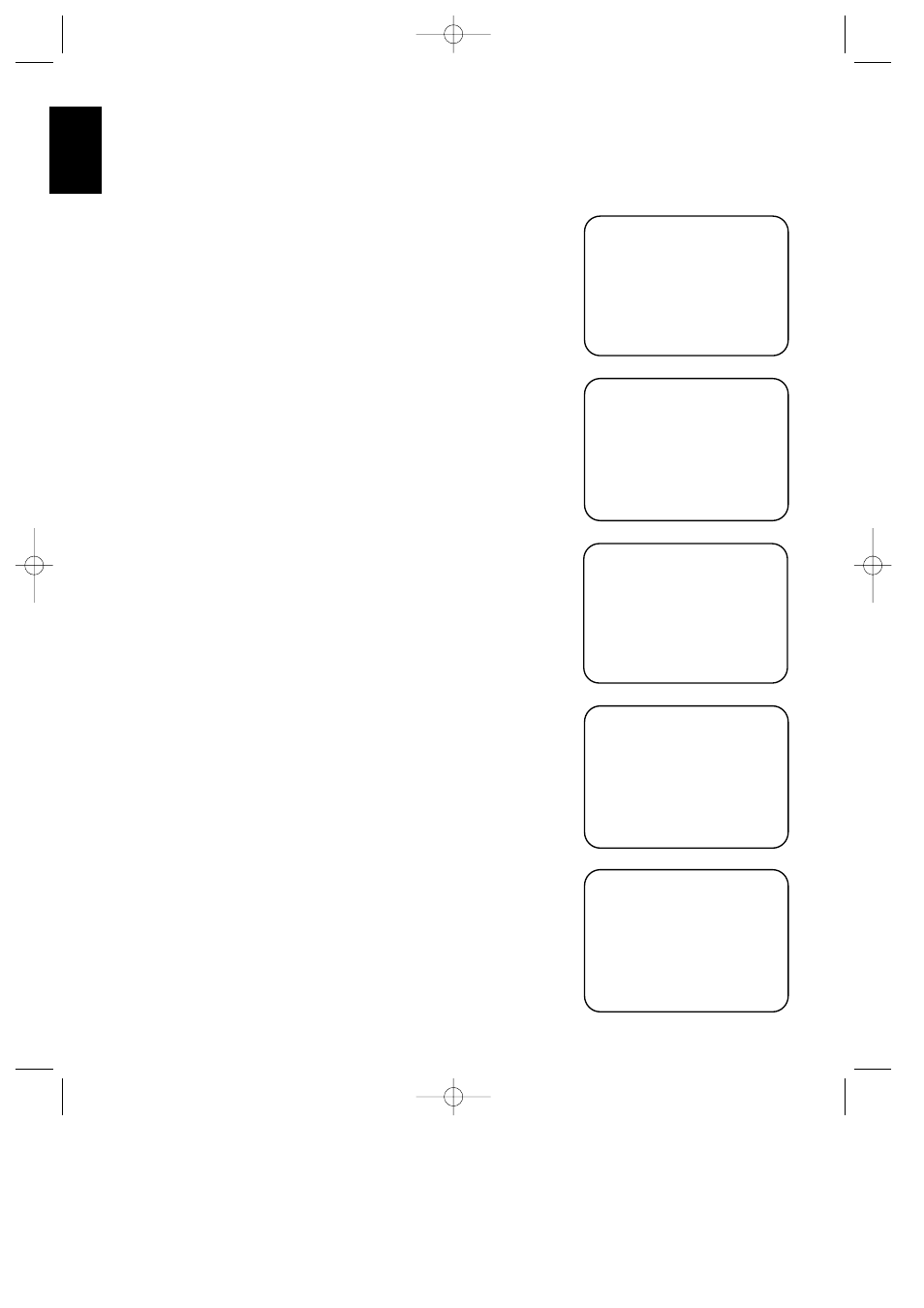
On Screen Display
26
ENGLISH
Input Selection
When the source input is changed, this
message will appear (Figure #7). The top
line is the audio input source, the bottom
line is the video input source. Remember,
when choosing an input, select the video
source first, and then the audio source if
a split input/simulcast listening session is
desired. Note that when the
TAPE
COPY
function is engaged, the
A U D I O
source is displayed in reverse
video.
Tape Copy Input Selection
When an input is selected for either
TAPE1
or
VCR1
record source by the
front buttons
Ò
, the choices appear
as a message with the TAPE1 information
on the top line and the VCR1 information
on the bottom line. (Figure #8)
Surround Output Levels
To obtain a status screen with the outputs
for each individual channel, press the
SPEAKER
button
v
on the remote. A
summary will appear for ten seconds.
(Figure #9)
Master Volume
When the volume is changed, a
horizontal scale will briefly appear at the
bottom of the screen with the volume
level. (Figure #10)
Mute
When the unit is placed in audio mute,
the word
MUTE
will appear in the
upper right corner of the screen as a
reminder that the volume has been cut.
(Figure #11)
On Screen Display Function
If you do not wish to have the on screen
displays appear, press the
SCREEN
DISPLAY
button
s
on the remote
until
O S D O F F
appears on the display.
A reminder message will appear on the
screen for a few seconds (Figure #12),
and the displays will then be canceled
until they are once again activated.
NOTE: Additional display messages
appear as a part of the Multiroom system.
These are described in the portion of this
manual dealing with that topic.
Using The On Screen Menus
for System Control
Besides conveying status messages, the on
screen display system may also be used as
a means of controlling the operation of
the unit. To operate the control system,
always start by pressing
SELECT
r
on
the remote to bring up the Main Menu.
(Figure #1). Then, use the up/down
navigational arrow keys
⁄
and
¤
q
to move the cursor. Press
SELECT
r
to choose a menu, and then use the
left/right navigational arrow keys
‹
and
›
q
to view the choices in that current
option. Finally, when the desired choice
appears, press
SELECT
r
to enter the
choice and return to the
MAIN MENU
.
To exit from the Menu Control System,
press
¤
q
until the on screen
>
cursor
is pointing to
MENU OFF
and press
SELECT
r
.
M A S T E R V O L U M E
||
Figure 10
M U T E
Figure 11
O N S C R E E N D I S P L A Y
O F F
Figure 12
> T A P E * T U N E R *
V C R 1 * L D *
R E T U R N T O M A I N M E N U
R E C O U T S E L E C T O R
Figure 14
> A U D I O * L D *
V I D E O * L D *
T A P E M O N I T O R O N
O F F
R E T U R N T O M A I N M E N U
I N P U T S E L E C T O R
Figure 13
AVR80 manual 11/01/98 13:01 Side 26
