Sensor discovery, System testing, Front door sensor & pir sensor – Honeywell WSK-24 User Manual
Page 7: 2nd door sensor, Sensor discovery system testing, Front door sensor & pir sensor 2nd door sensor, Deleting all sensors, Adding zone 1 (door sensor), Adding zone 2 (pir occupancy motion sensor)
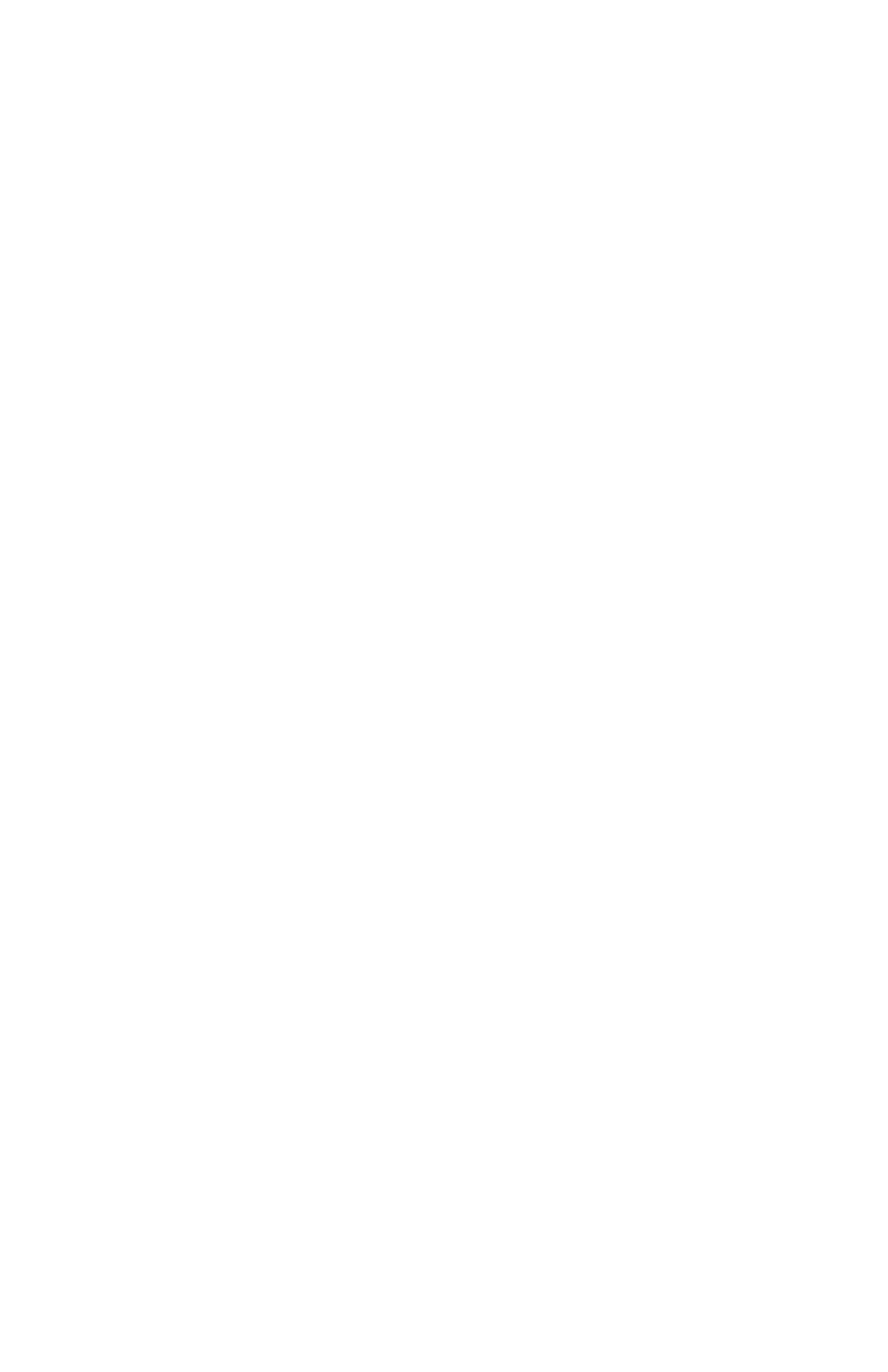
SENSOR DISCOVERY
WSK-24 WIRELESS OCCUPANCY SOLUTION
7
62-0300ES—01
3. At the receiver and press the black pushbutton
three times for Zone 3 (see Fig. 4 on page 4). The
red LED on the opposite side of the receiver will
flash three times. See Fig. 4 on page 4 for location
of the pushbutton and LED.
4. Open and close Zone 3 by moving the magnet
away from the sliding door/window sensor and
bringing it back to contact. The red LED on the
receiver will flash another 3 times to indicate that
Zone 3 is discovered.
5. Mount the sliding door/window sensor and magnet
using the same mounting procedure as described in
“Mounting the Door Sensor” on page 4.
After the sliding door or window is opened and left open
for longer than 1 minute, the receiver closes the relay and
the thermostat goes into the unoccupied economy mode.
The overall delay depends on the delay that is
programmed in the thermostat. The occupant cannot
change the thermostat settings while the sliding door or
window is open. As soon as the sliding door or window is
closed, the thermostat returns to normal operation.
SENSOR DISCOVERY
NOTE: The WSK-24 Wireless Occupancy Solution
comes with the front door sensor and the PIR
occupancy motion sensor already discovered by
the receiver. There should be no need to
rediscover these devices. However, this
information is provided for troubleshooting
purposes.
Deleting all Sensors
1. Press and hold the black pushbutton (see Fig. 4 on
page 4) on the receiver for six (6) seconds.
2. The red LED on the receiver flashes once to
confirm that all sensors have been deleted.
Adding Zone 1 (Door Sensor)
1. Make sure the PIR sensor is covered.
2. Make sure the door contact is closed.
3. Press the black pushbutton on the receiver one
time. The red LED on the receiver flashes once.
4. Now activate the door sensor by removing the
magnet. The red LED on the receiver flashes once
to confirm the device has been discovered.
5. Uncover the PIR sensor.
Adding Zone 2 (PIR Occupancy Motion Sensor)
1. Make sure the PIR sensor is covered.
2. Press the black pushbutton on the receiver two
times. The red LED on the receiver flashes twice.
3. Now activate the PIR sensor by uncovering the
sensor and moving in front of it. The red LED on the
receiver flashes twice to confirm the device has
been discovered.
Adding Zone 3 (Optional Sliding Door/Window
Sensor)
1. Make sure the PIR sensor is covered.
2. Make sure the sliding door/window contact is
closed.
3. Press the black pushbutton on the receiver three
times. The red LED on the receiver flashes three
times.
4. Now activate the sliding door/window sensor by
removing the magnet. The red LED on the receiver
flashes three times to confirm the device has been
discovered.
5. Uncover the PIR sensor.
SYSTEM TESTING
Perform the following to test the sensors.
Front Door Sensor & PIR Sensor
1. Position the jumper away from the pushbutton to
set the minimal time delay (15 seconds).
2. Cover the PIR sensor so it cannot sense motion.
3. Open and close the front door sensor. The receiver
closes its relay after 15 seconds, and you will hear
the relay click on the receiver.
4. Wait for the thermostat to go into unoccupied mode.
The overall delay will depend on the additional time
delay that is configured in the thermostat.
5. Uncover the PIR sensor so that it can now sense
motion.
6. The receiver opens the relay and the thermostat
returns to occupied mode immediately.
7. Position the jumper back to the desired time delay.
(See “Setting the Delay on the Receiver” on
page 4.)
2nd Door Sensor
1. Open the 2nd door sensor. The receiver closes its
relay after 1 minute, and you will hear the relay click
on the receiver.
2. Wait for the thermostat to go into unoccupied mode.
The overall delay depends on the additional time
delay that is configured in the thermostat.
3. Keep the door open and move in front of the PIR
sensor so that it can sense motion. The thermostat
should remain in the unoccupied mode.
4. Close the 2nd door sensor. The receiver opens its
relay and the thermostat returns to occupied mode
immediately.
