Hotsync buttons preferences, Connection preferences – Handspring Treo 300 User Manual
Page 199
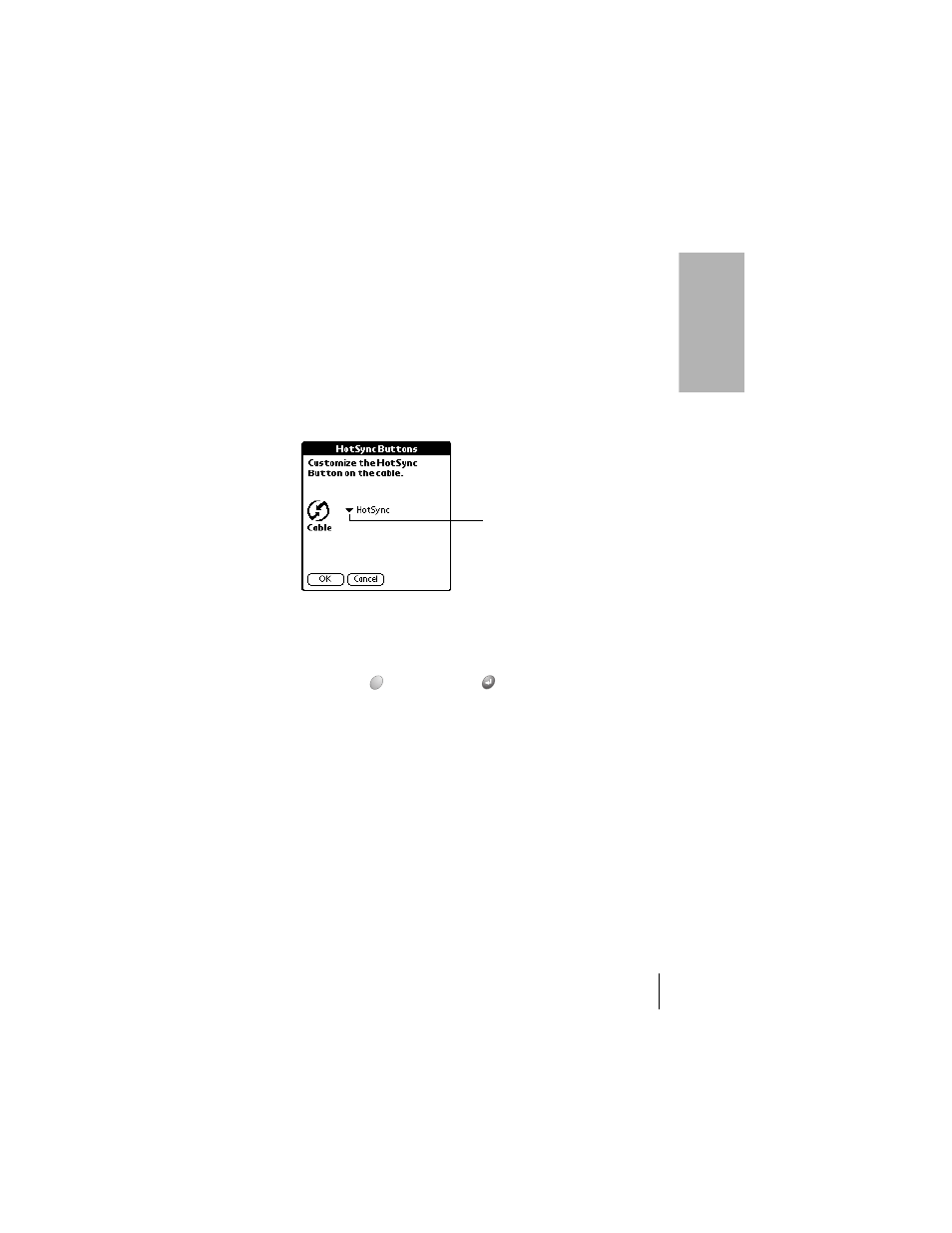
Section 7
Setting Preferences for Your Phone 191
Se
tt
in
g
Pref
er
ence
s
7
HotSync Buttons Preferences
The HotSync Buttons Preferences screen also enables you to associate a
different application with the button on the HotSync cable. Any changes
that you make in the HotSync Buttons dialog box become effective
immediately; you do not have to change to a different screen or
application.
To change the HotSync Buttons Preferences:
1.
From the Buttons Preferences screen, tap
HotSync
.
2.
Tap the pick list.
3.
Tap the application that you want to assign to the button.
The default setting for the button is the HotSync setting, which
means the cable performs its normal HotSync functions.
4.
Hold Option
and press Return
to finish.
Connection Preferences
The Connection Preferences screen lets you create configurations for
communicating with other hardware devices: PC, Modem, or Infrared.
Configurations, or profiles, once activated are available to applications
on your phone. The Connection Preferences screen displays a list of
available configurations that you can select as needed. This list will vary
depending on the software you have added to your phone. You can also
define a custom Connection configuration to meet your specific needs.
Tap arrow to
show pick list
