Working with bookmarks – Handspring Treo 300 User Manual
Page 148
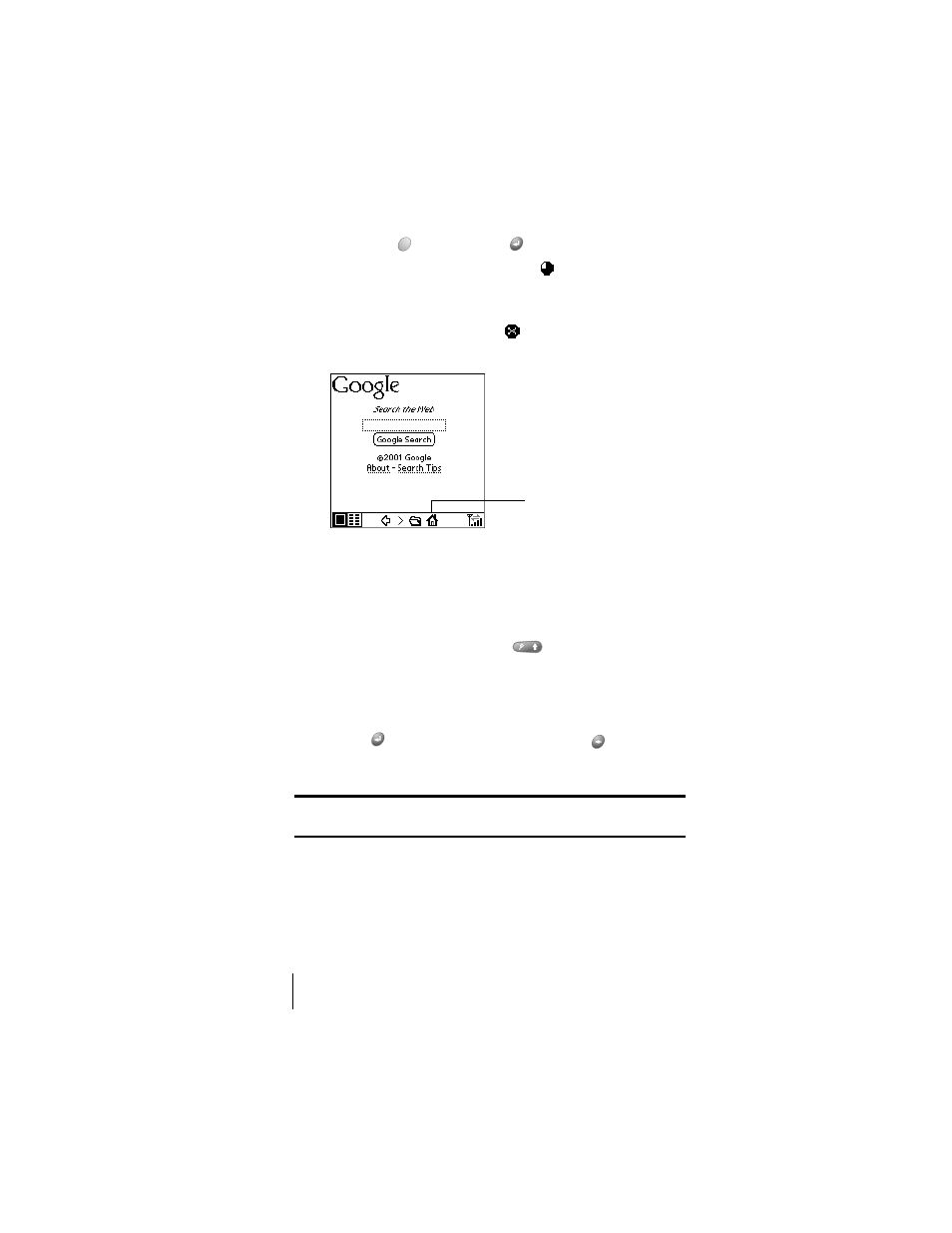
Section 6
140 Application-Specific Tasks
6.
Hold Option
and press Return
to finish.
While a page is loading, a Progress icon
appears in the lower
right corner of the screen. You can tap links to other pages as soon as
they appear. You don’t need to wait until a page fully loads. To stop
loading a page, tap the Stop icon
in the lower left corner of the
screen.
7.
Navigate within a web site, by doing any of the following:
Ⅲ
To scroll through a page, use the scroll buttons or tap the onscreen
arrows or scroll bar (if one appears).
Ⅲ
To move between elements on a page, such as fields, icons, or buttons,
roll the rocker switch or hold Shift
and use the scroll buttons.
Ⅲ
To select an element on a page, move to the element and press the
rocker switch or tap the element on the screen.
Ⅲ
To move to between pages when no elements are highlighted, press
Return
to move to the next page or Backspace
to move to the
previous page.
Tip:
To view a list of web sites that are optimized for your phone, go to the
home page, and then tap
Web Portals
.
Working with bookmarks
The Bookmark view makes it easy for you to get to web sites you visit
often.
Tap to go to
home page
