Changing the date of an expense item, Entering receipt details – Handspring Treo 300 User Manual
Page 187
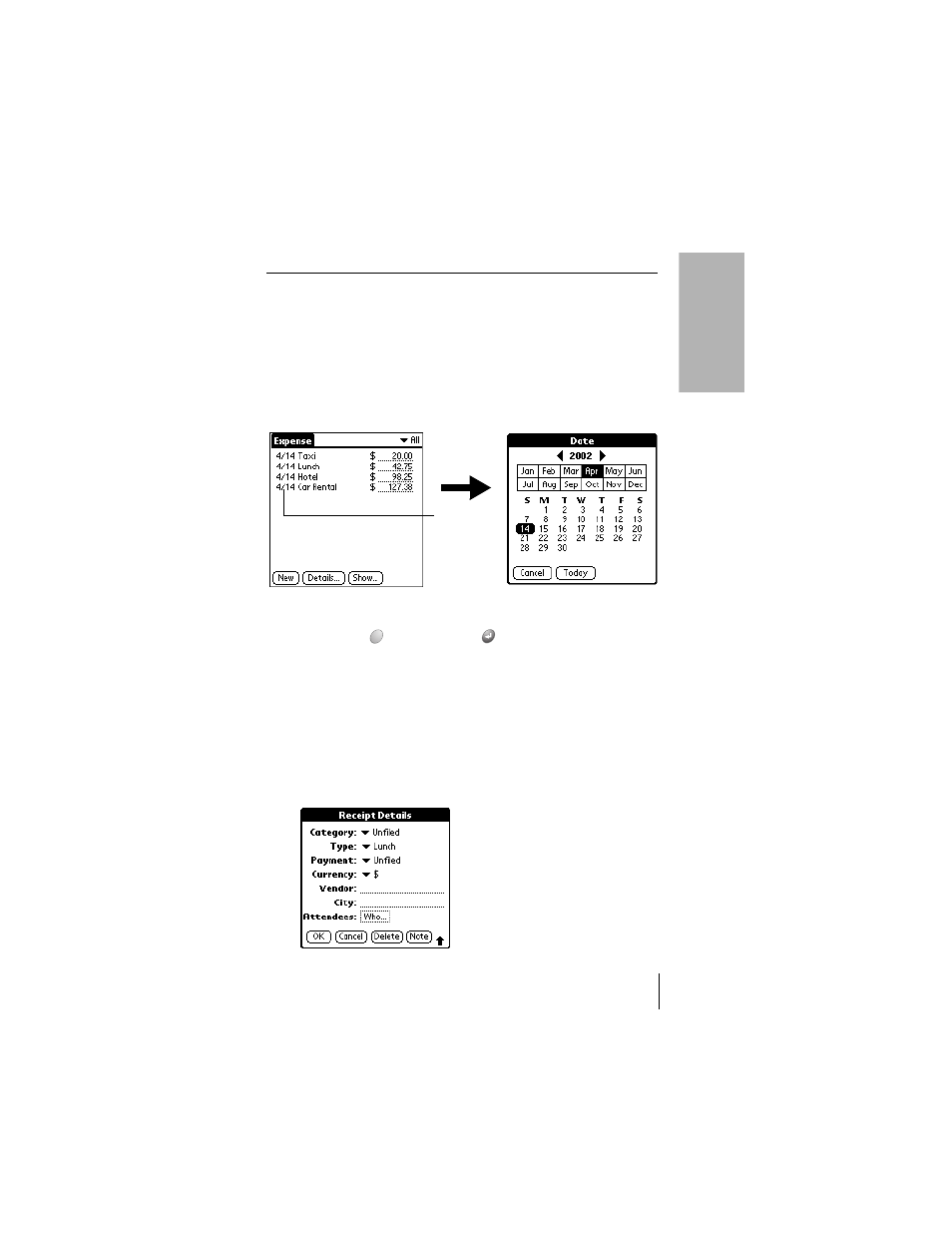
Section 6
Application-Specific Tasks 179
A
ppl
ic
ati
o
n
Ta
sk
s
6
advantage of the automatic fill feature. See the section that begins on
page 187 for details.
Changing the date of an Expense item
Initially, Expense items appear with the date you enter them. You can use
Expense to change the date associated with any Expense item.
To change the date of an Expense item:
1.
Tap the Expense item you want to change.
2.
Tap the date of the selected item.
3.
Select the new date.
4.
Hold Option
and press Return
to finish.
Entering receipt details
Expense provides a variety of options that you can associate with an item.
These options appear in the Receipt Details dialog box.
To open the Receipt Details dialog box:
1.
Tap the Expense item to which you want to assign details.
2.
Tap
Details
.
Tap date
