Honeywell RAPID EYE K5404V9 User Manual
Page 23
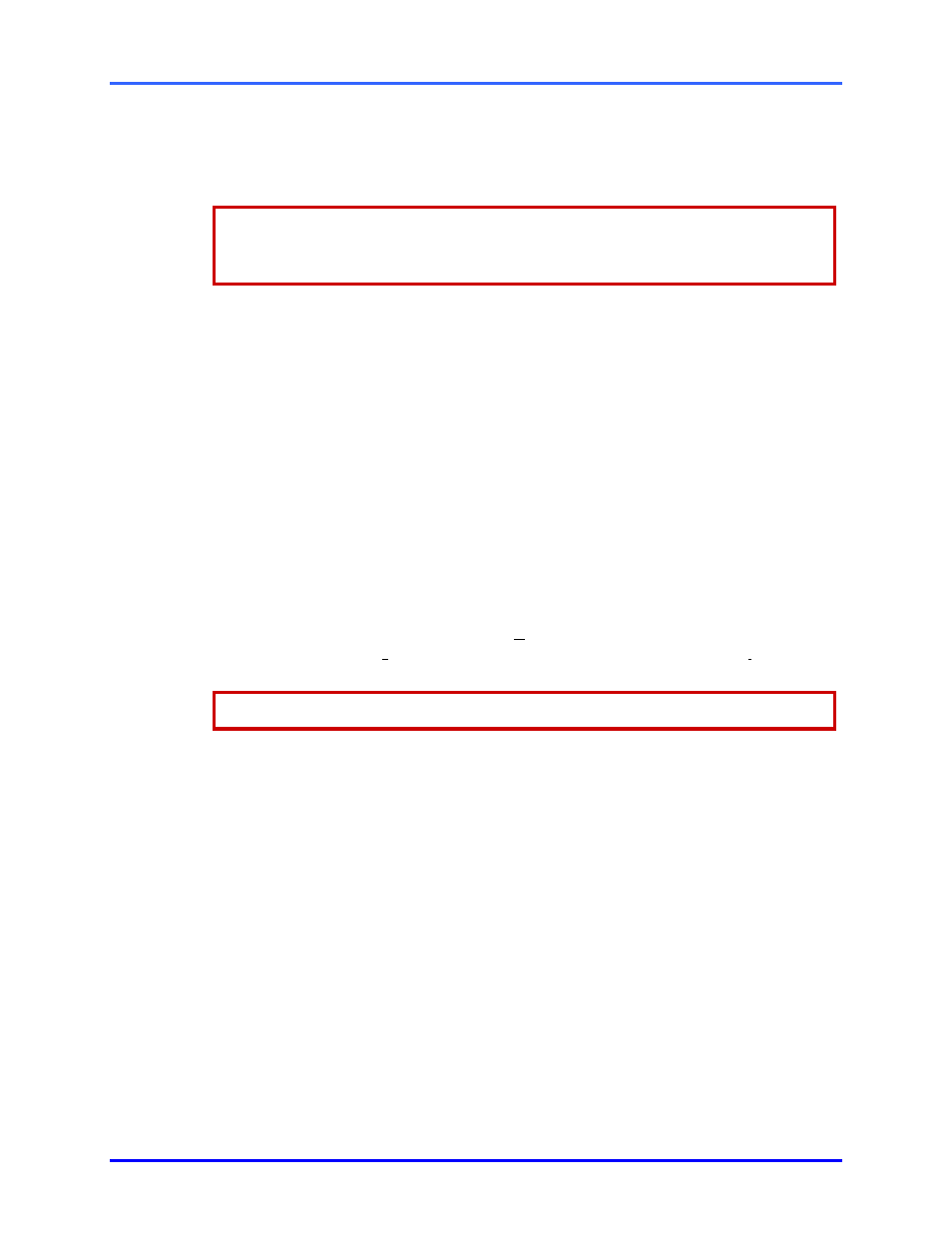
Live Video
2–7
Video quality: Live sessions
Video quality while monitoring live sessions can be lowered on low-speed dial-up
connections to improve the transmission time of images. It can also be heightened on
one camera for more detail, as needed.
The Video quality of recording is customized globally.
Once video is recorded, its Quality setting cannot be changed. See 4.1: Adjusting a
Video Feed on p. 4–1.
!
!
!
!19 To set the Video Quality on one camera
1.
Do one of the following:
•
right-click in a camera window. A menu appears showing Video Quality.
•
View->Options->Video Quality.
2.
Place the mouse pointer on the Video Quality command, slide to another value
and click.
!
!
!
!20 To set the Video Quality on all cameras used in a player, for that live session
•
All cameras can be set at once by pressing and holding the CTRL key on the
PC keyboard, while customizing a Video Quality setting.
2.1.5 Customizing
the
Time
Display
Time reference
You have the option of displaying time as Universal Coordinated Time (UTC), or showing
the Multi-Media unit’s “remote” time zone (RTZ) or the View operator’s own local time
(LTZ). Check if the PC’s clock is set correctly before doing so.
“UTC” is also known as Greenwich Mean Time (GMT).
!
!
!
!21 To set the date and time on an operator’s PC
1. In
the
Microsoft Windows Control Panel, double-click the Regional Settings icon.
2. Click
the
Time tab; set the style, separator and symbols as required.
3. Click
the
Date tab; set the Short date style and Date separator as required.
!
!
!
!22 To set the time reference on an operator’s PC
1. Using
View, on its main View menu (see figure 11) click Options, then Time
Reference. The Show Time Reference As dialog is displayed.
2.
Set the time display reference to either your local time zone (LTZ), the camera’s
remote time zone (RTZ) or to Universal Coordinated Time (UTC).
3. Click
OK.
