Honeywell RAPID EYE K5404V9 User Manual
Page 12
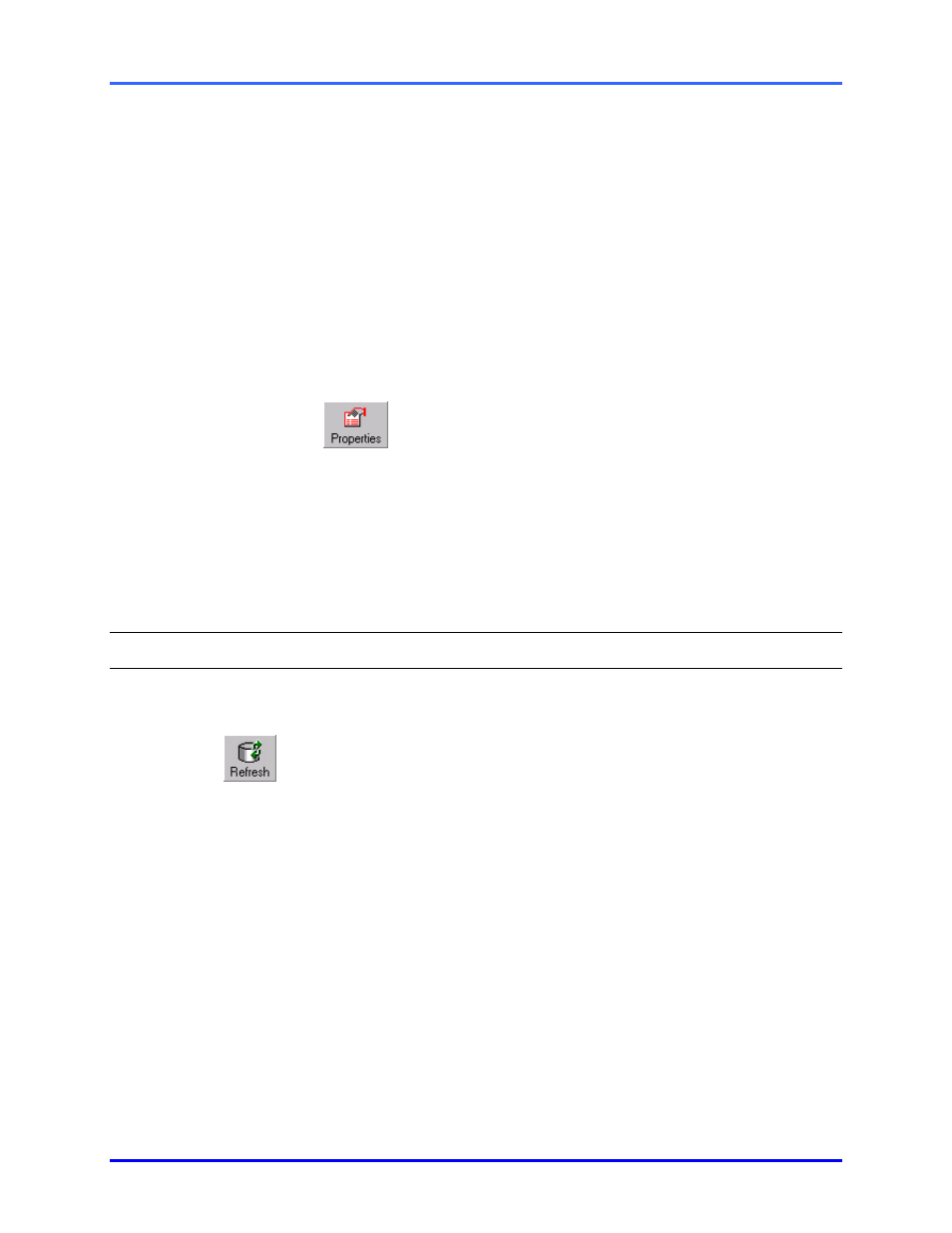
View: Operator Guide
1–4
1.2.3 Site
Properties
A site’s properties—name, location, and connection details—are controlled by a Multi
SA. You can view, but not edit, a site's properties.
Finding out about a site’s properties can be useful:
•
to check if the time zone from which images are being obtained is correctly set
•
to obtain a remote unit’s serial number to report a malfunction
•
to check the phone number on a dial-up connection, if the connection cannot
be established.
!
!
!
!4 To display a site’s properties
1.
Using Multi View, click a site on the Sites tab.
2.
To view the properties, do one of the following:
3. Click
in the Toolbar.
4. Either:
•
Place the mouse pointer on a site: a message appears—like a “tool tip”—,
showing information about a site.
•
Right-click on the site name to view the shortcut menu and select Properties
•
Click Properties on the Actions menu.
5.
To close the Site Properties dialogue, click OK.
1.3
Your Account Information
!
!
!
!5 To obtain the latest site list
Click the Refresh command on the View menu or the Refresh button.
Fig. 5. Refresh command button.
The Refresh command updates:
•
the list of the sites and connections in your Multi-Media system
•
information about your Multi user account
•
site tours…
Your Multi SA can let you know whenever changes have been made to these items.
Using Multi-Media sites: restrictions
Your account to operate Multi-Media units can be restricted by your organization’s Multi
SA. Access to units can be denied. A time limit for operating units can be set. The time
limit is shown when you connect to a unit, and a countdown shows how much time
remains. The countdown is not shown when processing alarms: the time limit is
cancelled while processing alarms.
