HP QM2-101 User Manual
Page 18
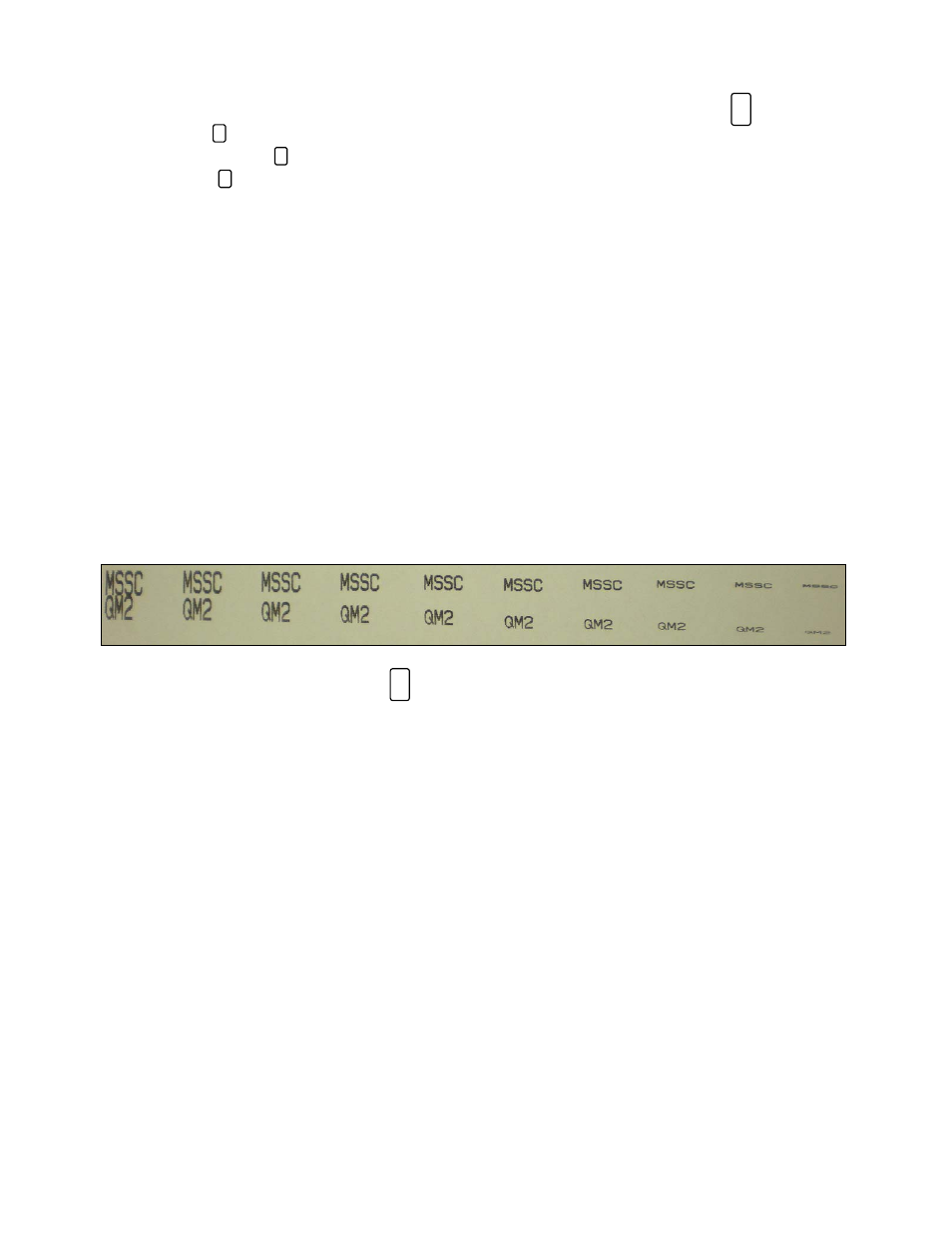
17
MSSC, LLC Collinsville, IL USA
Tel: 618-343-1006
Fax: 618-343-1016
55899
Rev 18210
www.msscllc.com
Creating or Editing 2 Line Text with Adjustable Spacing using
1. If the character is not already inserted in the message being edited, press the FONT key
and select the character and press
↵.
2
S
2. Select icon in edit window and press MSG.
2
S
2
S
2
S
3. Select the line to edit and press
↵ to edit the upper and lower lines.
4. Enter desired text.
5. After editing press
↵ to return to the SELECT LINE menu.
6. If done editing the 2 lines select SET and press
↵ to return to main edit window. Select
message to print, select yes, and press
↵.
7. To adjust the spacing between the 2 lines and reduce the size of the printed text, press the
STUP key.
8. Select the Extend option.
9. Select the GAP 2L option to enter your gap percentage.
10. Select a value of 0-90% using the
→ and ← keys to create the gap between the text lines.
The higher the percentage, the smaller the text size will be.
NOTE: The DISP key changes the message preview between a general preview to a detail view
showing the contents of the upper and lower lines of a 2 line message.
Example of 2 Line Text using the function with changing GAP 2L percentage (0-90% respectively).
2
S
