Using computer setup (f10) utilities, Computer setup—main – HP 500B User Manual
Page 67
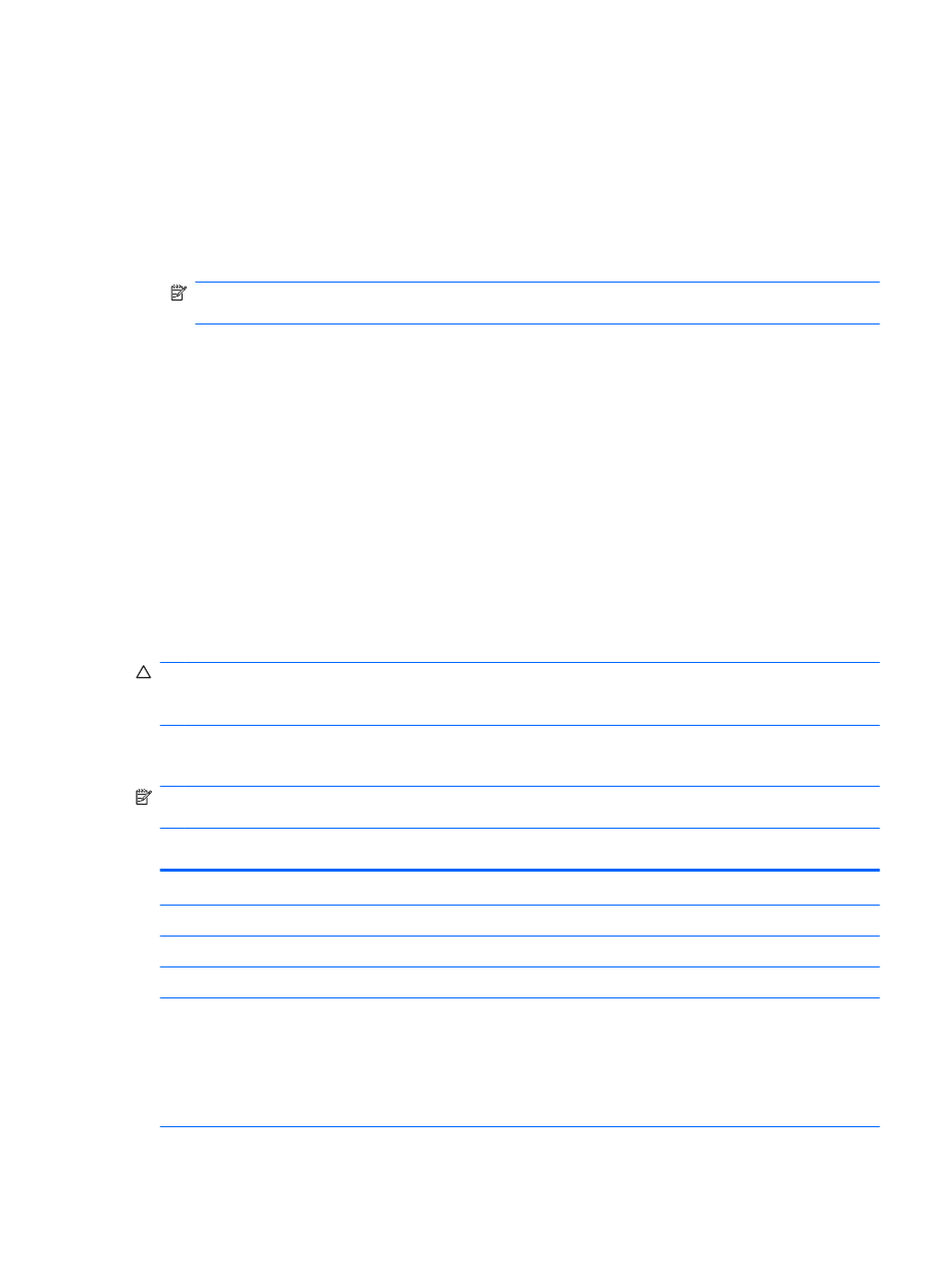
Using Computer Setup (F10) Utilities
Computer Setup can be accessed only by turning the computer on or restarting the system.
To access the Computer Setup Utilities menu, complete the following steps:
1.
Turn on or restart the computer.
2.
As soon as the computer is turned on, press
F10
when the monitor light turns green to enter
Computer Setup.
NOTE:
If you do not press
F10
at the appropriate time, you must restart the computer and
again press
F10
when the monitor light turns green to access the utility.
3.
The Computer Setup Utility screen is divided into menu headings and actions.
Five menu headings appear on the Computer Setup Utility screen:
●
Main
●
Advanced
●
Power
●
Boot
●
Exit
Use the arrow keys to select the appropriate heading, then press
Enter
. Use the arrow (up and
down) keys to select the option you want, then press
Enter
. To return to the previous screen,
press
Esc
.
CAUTION:
Do NOT turn the computer power OFF while the ROM is saving the Computer Setup
(F10) changes because the CMOS could become corrupted. It is safe to turn off the computer only
after exiting the F10 Setup screen.
Computer Setup—Main
NOTE:
Support for specific Computer Setup options may vary depending on the hardware
configuration.
Table A-6
Computer Setup—Main
Option
Description
System Time
Allows you to set system time.
System Date
Allows you to set system date.
Language
Allows you to select language.
Floppy Diskette A:
Allows you to set drive A to:
●
Disabled
●
1.44 MB 3.5”
●
Not Installed
Model 505B/515B — Computer Setup (F10) Utilities
59
