Cable management, Cable connections – HP 500B User Manual
Page 29
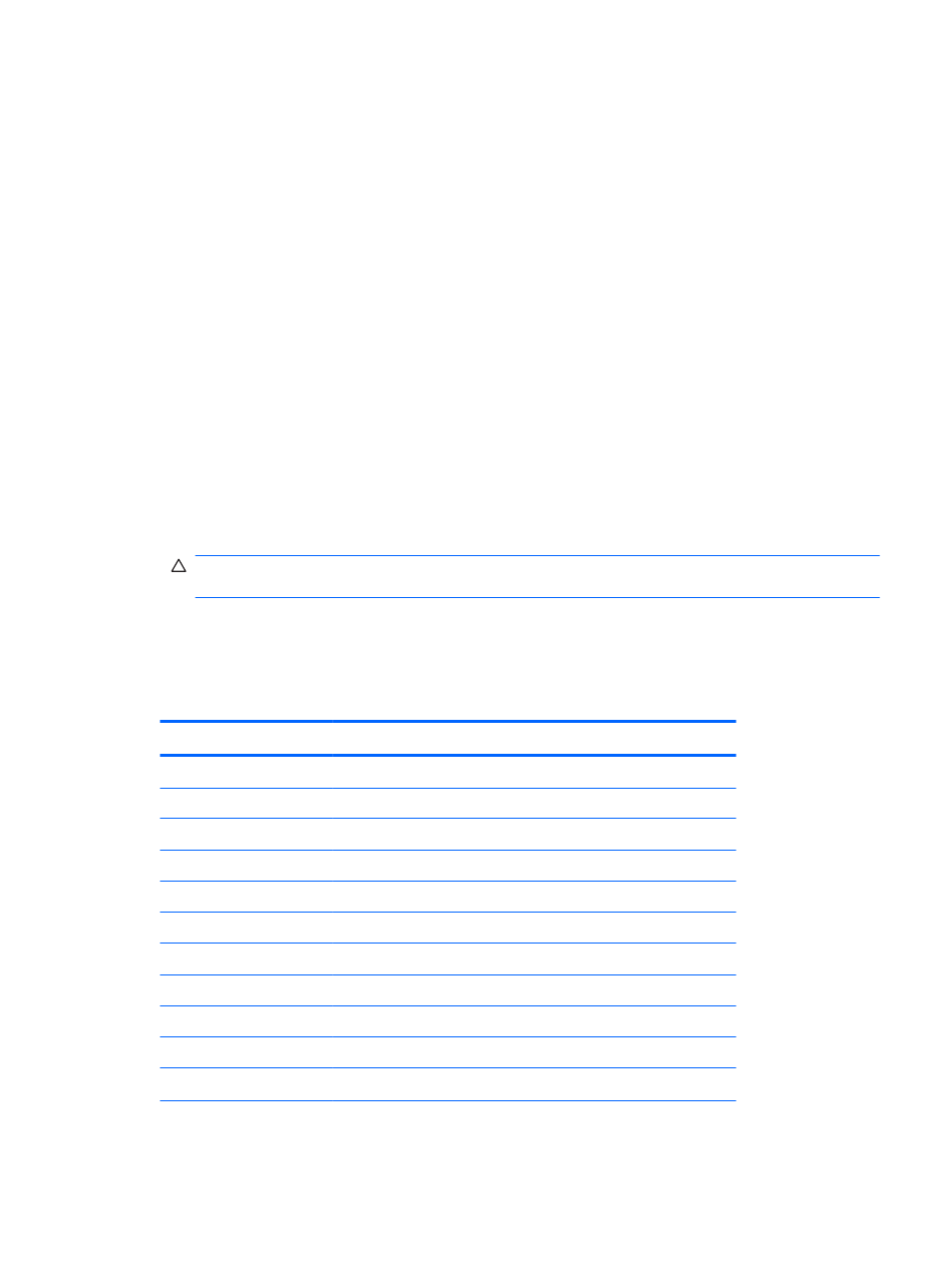
Cable Management
Always follow good cable management practices when working inside the computer.
●
Keep cables away from major heat sources like the heatsink.
●
Do not jam cables on top of expansion cards or memory modules. Printed circuit cards like these
are not designed to take excessive pressure on them.
●
Some flat ribbon cables come prefolded. Never change the folds on these cables.
●
Never bend a SATA data cable tighter than a 30 mm (1.18 in) radius.
●
Never crease a SATA data cable.
●
Do not rely on components like the drive cage, power supply, or computer cover to push cables
down into the chassis. Always position the cables to lay properly by themselves.
When removing the power supply power cable from the connector on the system board, always follow
these steps:
1.
Squeeze on the top of the retaining latch attached to the cable end of the connector (1).
2.
Grasp the cable end of the connector and pull it straight up (2).
CAUTION:
Always pull the connector - NEVER pull on the cable. Pulling on the cable could
damage the cable and result in a failed power supply.
Cable Connections
System board connectors are color-coded to make it easier to find the proper connection.
Table 2-3
Cable connections — 500B/510B
Connector Name
Connector Color
Description
ATX_POWER
white
power supply, 24-pin
ATX_12V
white
power supply, 4-pin
SYS_FAN1
brown
chassis fan
CPU_FAN
white
heat sink fan
F PANEL
black
front power button/LED
F_USB1
white
front I/O USB cable
F_AUDIO
yellow
front I/O audio
SATA1
dark blue
hard drive
SATA2
white
optical drive
PCI2
white
PCI expansion slot
PCIE1X
black
PCIe x1 expansion slot
Cable Management
21
