Tell me about scanner setup options, Extended thickness paper handling – HP 815MFP User Manual
Page 86
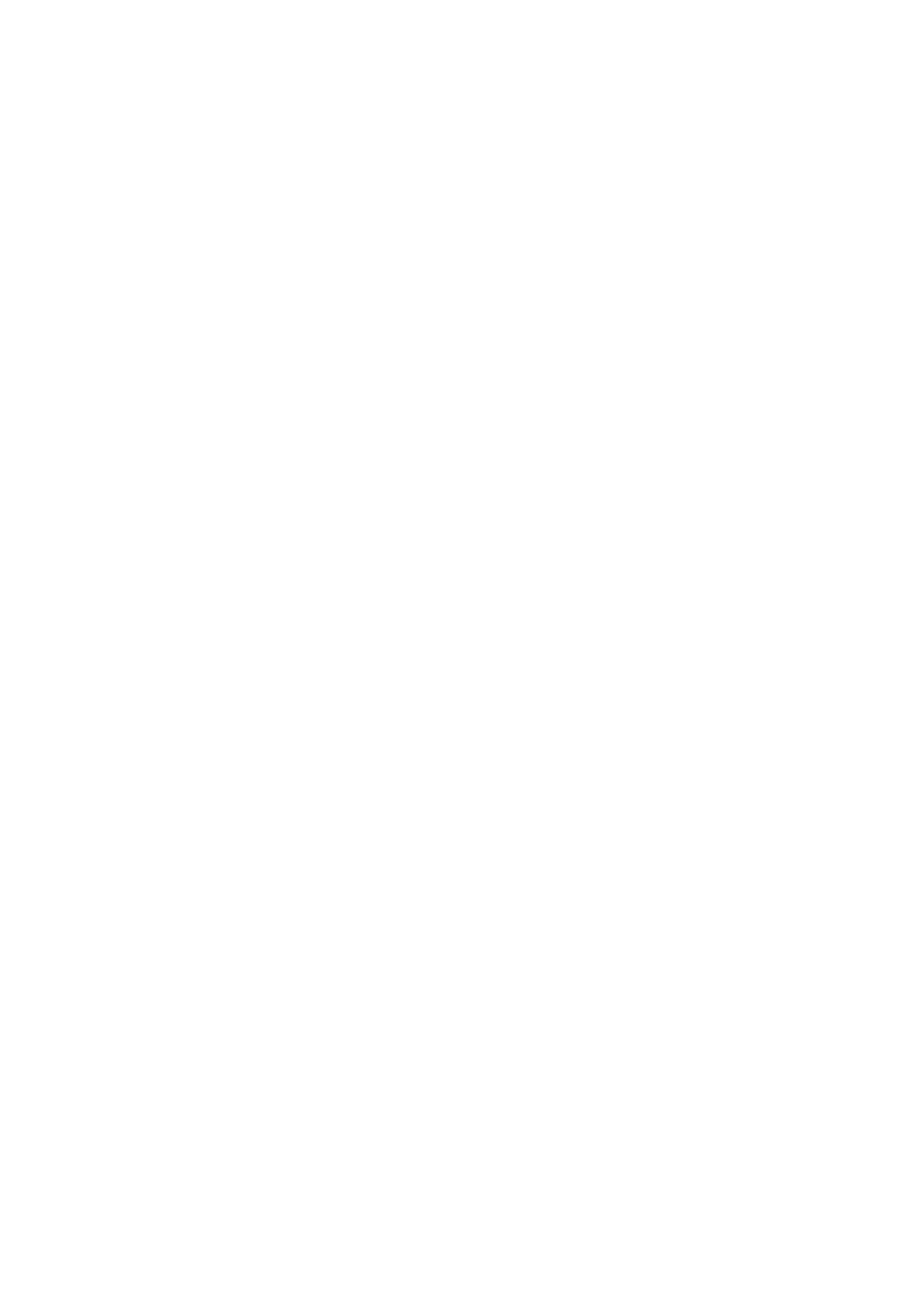
80
hp designjet 815mfp & scanner 4200
If you do not select ‘Account for unprintable area’:
• The output margins you set will be added to the printer’s and
applied as if measuring inwards from the paper’s physical
edges.
• Only the specified output margins will crop the copy as
displayed in your preview.
You would typically want to use precise margins when copying on
standard-format-sized sheets manually fed into the printer. When
you print on paper rolls, you will often have to cut out the copy
anyway.
Examples
If you are copying an original photo without margins then set your
output margins to zero and uncheck the ‘Account for unprintable
area’ option. Print the copy on a roll or a sheet larger than the
specified output size to get the whole image because the printer’s
enforced margins will offset your copy.
Let’s say you are printing a D-size poster, you want a margin of 1.5"
on the copy and your printer margins are 0.5". You are duplicating
the poster on a D-size sheet. Here you could select the ‘Account for
unprintable area’ option. You can then set your output margins to
1.5" and you will also get only a 1.5" margin from the paper’s
physical edges. Using the ‘Account for unprintable area’ option
saves paper for jobs when margins and slight cropping are
acceptable.
tell me about scanner setup options
extended thickness paper handling
Scanning thick originals can give distorted results at both the top
and bottom edges where the edge meets the scanner’s rollers. You
can omit edge distortion by letting the scanner skip the leading and
trailing edges. Edge skipping is the default setting in one of the
extended media positions. Use the checkbox ‘Use extending
thickness paper handling’ to enable and disable skipping of the two
edges.
