Menu options, Displaying icons on the toolbar – Hayes Microcomputer Products DIVA T/A ISDN User Manual
Page 31
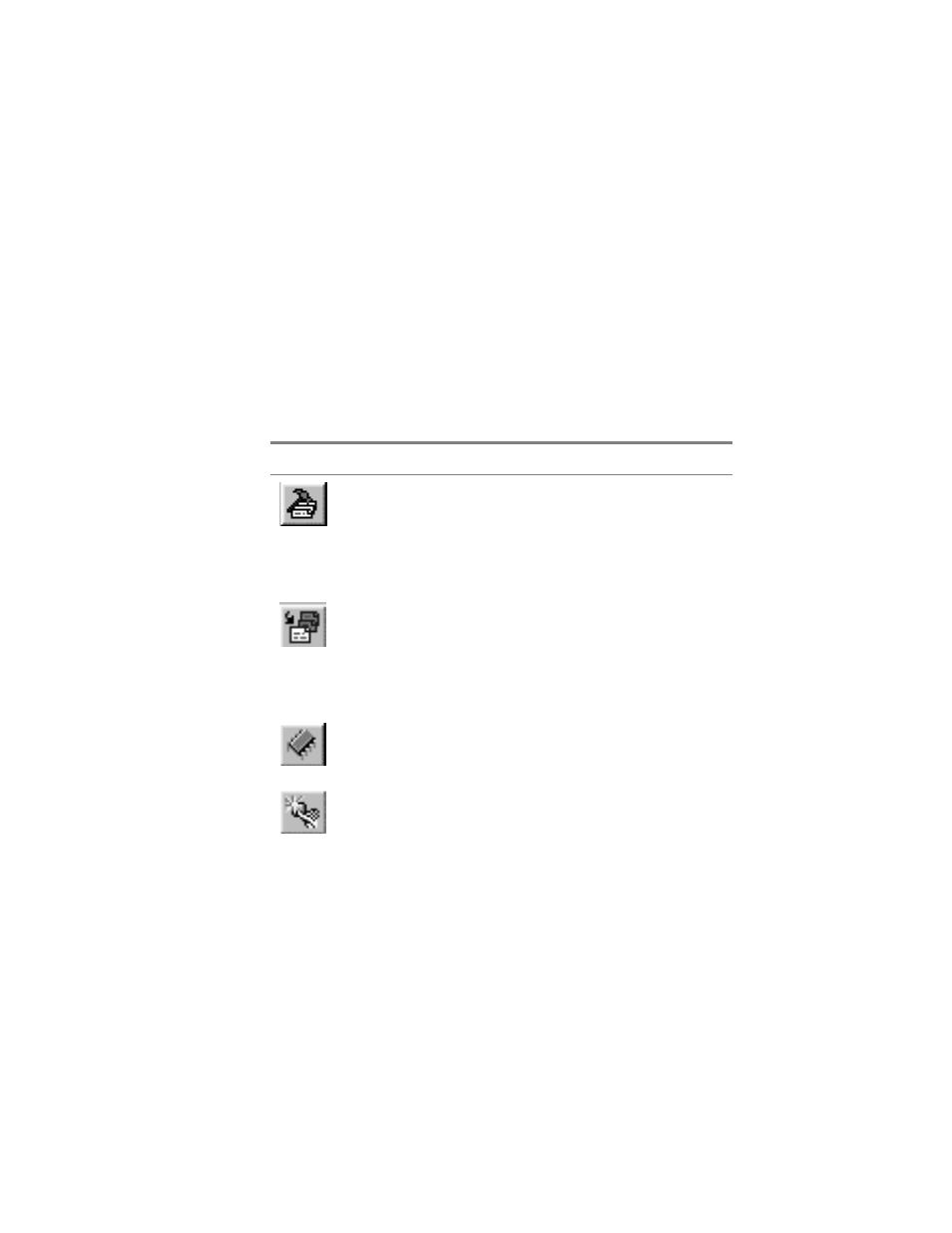
DIVA T/A ISDN Modem User’s Guide 31
Menu Options
The menu bar provides you with a variety of shortcuts and utilities.
You can launch commands from drop-down menus or by clicking
icons.
Displaying Icons on the Toolbar
To display icons on the Menu bar select View\Toolbar (some icons
appear by default).
The Toolbar pick list displays four options: Basic, Advanced, View,
and Tools. Click an option to have its associated icons displayed on
the tool bar (a check mark to the left of an option indicates the
option is selected). Click Enable to display or hide icons associated
with the particular options.
The following table describes the action that each icon performs (to
ensure you can see all the icons, select View\Toolbar; select all the
options).
Click
or Select
To perform this Action
File\Configure
Open Windows 95/98/NT Profiles
Window. Use it when you want to
configure, modify, or select a profile.
See the section “The Windows
95/98/NT Configuration Tool” on
page 33 for more details.
File\Configure
Active
Opens the Windows 95/98/NT
Configuration Tool (with the Active
Profile selected). See the section
“The Windows 95/98/NT
Configuration Tool” on page 33 for
more details.
File\Download
Firmware
Downloads new Firmware. See the
section “
Updating Firmware
” on
page 70 for more details.
File\Reset
Resets your DIVA T/A to the original
factory settings.
