Multiroom operation, Infrared output selection – Harman-Kardon AVR 745 User Manual
Page 56
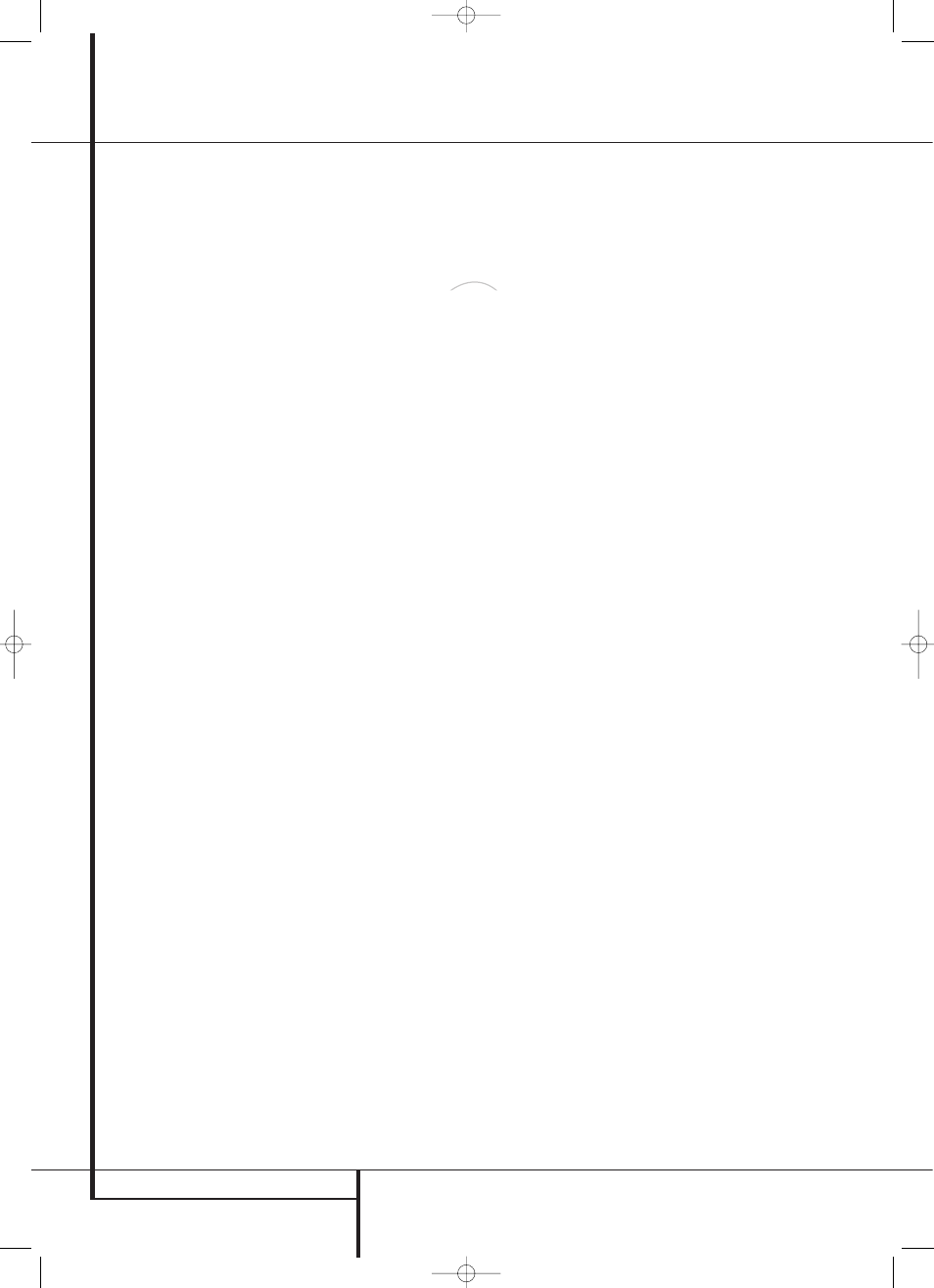
56 MULTIROOM OPERATION
Multiroom Operation
Remember that once this setting is made you will
not be able to take advantage of any of the
6.1/7.1- channel decoding or processing modes,
and no Surround Back speakers must be selected
in the speaker setup procedure outlined earlier. In
addition the speakers used for the remote zone
must be connected to the Surround Back/
Multiroom Speaker Outputs
c. The volume
for these speakers is set by the multiroom sys-
tem, as explained on page 55 of this manual.
Infrared Output Selection
The AVR 745 enables you to select which IR
input will be used to feed the Full Carrier IR
Output
g. The factory default setting is the IR
signal that is fed to the Multiroom IR Input
O, but you may select other options.
To change this setting, first make sure the
MULTI-ROOM SETUP
menu is on the
screen, and then press the
⁄
/
¤
Navigation
Buttons
DF so that the cursor is next to
CARRIER OUT; then press the OK/Enter Button
E on the TC 30 or the Set Button Q on the
ZR 10. Press the
⁄
/
¤
Navigation Buttons
DF to select one of these options:
•
Z R 1 0
feeds the signal present at the
Multiroom IR Input
O to the Full Carrier
IR Output
g.
•
A-BUS
feeds the signal carried back from an
optional A-Bus module connected to the AVR
to the Full Carrier IR Output
g.
•
FRONT
feeds the signal received through the
front-panel Remote Sensor Window ¯ to
the Full Carrier IR Output
g.
When all needed adjustments to the
MULTI-
ROOM SETUP
menu have been made, press
the
⁄
/
¤
Navigation Buttons
DF until
the cursor is pointing to
BACK T O MASTER
MENU
to make changes to other menus, or
press the Menu Button
A or the OSD
Button
E to exit the menu system and return
to normal operation.
Multiroom Operation
When operating the AVR from a remote room
location where an IR sensor link has been con-
nected to the AVR’s rear panel Multiroom IR
Input
O, you may use either the Main remote
control or the ZR 10 remote buttons
BCD. Press the AVR Selector B to
turn the unit on to the last source, or any of the
other Selector buttons to turn on to a specific
source.
With the remote pointing toward an IR sensor or
A-Bus module in the remote room, you may turn
on the second zone system by pressing the AVR
Selector Button
B on the ZR 10 remote to
turn the system on with the last used source for
the multiroom system active, or you may press
one of the Input Selectors
D or the Tuner
Selector
C or
Selector
to
turn the multiroom system on directly to a
specific source. To turn the multiroom system on
using the TC 30 remote, press the Devices
Button
4 on the TC 30 remote and then press
the Screen Button
6 next to
A V
RECEIVER
. When the choices on the LCD
Screen
7 change, press the Page Left/Right
Buttons
8 once and then press the Screen
Button
6 next to
MULTI-ROOM
.
When the multiroom system is turned on, you
may use the same buttons on either remote that
would normally be used to control an AVR
function such as volume, source selection, tuner
control or the operation of an iPod docked to The
Bridge. If any of the input devices are connected
to the IR Output
M or Full Carrier IR Output
g, by either a hard-wire connection or through
an optional IR “blaster,” you may use the
Transport Controls
P on the ZR 10 to
operate compatible Harman Kardon products or
the appropriate controls that have been pro-
grammed for any source device into the TC 30.
To turn the system off from the remote room,
press the Power-Off button
A on the ZR 10.
Remember that the AVR may be turned on or off
from the remote room regardless of the system’s
operation or status in the main room.
NOTE: When the tuner is selected as the source
for the remote zone, any change to the frequency
or preset will also change the station being lis-
tened to in the main room, if the tuner is in use
there. Similarly, if someone in the main room
changes the station, the change will also impact
the remote room.
To turn the multiroom system on from the room
where the AVR 745 is located, press the Devices
Button
4 on the TC 30 remote and then press
the Screen Button
6 next to
A V
RECEIVER
. When the choices on the LCD
Screen
7 change, press the Page Left/Right
Buttons
8 once and then press the Screen
Button
6 next to
MULTI-ROOM
. If the
AVR is in the Standby mode (not turned “on”),
the multiroom system will automatically be
turned on. If the AVR is on, a
MULTI-ROOM
ON/OFF
message will appear in the Lower
Display Line ˜. Press the OK/Enter Button
E and then press the
⁄
/
¤
Navigation
Buttons
DF to turn the system on.
To turn the multi-room system off from the room
where the AVR 745 is located, press the Devices
Button
4 on the TC 30 remote and then press
the Screen Button
6 next to
A V
RECEIVER
. When the choices on the LCD
Screen
7 change, press the Page Left/Right
Buttons
8 once and then press the Screen
Button
6 next to
MULTI-ROOM
. A
MULTI-ROOM ON/OFF
message will
appear in the Lower Display Line ˜. Press
the OK/Enter Button
E on the TC 30 or the
Set Button
Q to turn the system off.
When the multiroom system is turned on, the
input selected using the Multiroom Menu will be
fed to the Multiroom Audio/Video Output
jacks
7l on the rear panel as well as the
A-BUS Jack
8.
The volume will be as set in the same menu,
although it may also be adjusted using an option-
al IR sensor and the Zone II remote in the remote
location or on the optional audio power amplifier
connected to the Multiroom Output jacks
7.
Although changes to the input source or remote
room volume will normally be made using an IR
sensor in the remote room that is connected to
the AVR, it is also possible to change those set-
tings from the main listening room. This is useful
for situations where some or all of the remote
rooms do not have an IR sensor, or to take con-
trol over the remote room without actually being
in that room.
In addition to using the
MULTI-ROOM
menu, as shown on the previous page, you may
change the source or volume in the remote zone
using the remote.
Using the TC 30 remote, press the Devices
Button
4 on the TC 30 remote and then press
the Screen Button
6 next to
A V
RECEIVER
. When the choices on the LCD
Screen
7 change, press the Page Left/Right
Buttons
8 once and then press the Screen
Button
6 next to
MULTI-ROOM
. Press
the
⁄
/
¤
Navigation Buttons
DF to
select either
MULTI INPUT
or
MULTI
LEVEL
.
To change the remote room’s input source,
when
MULTI INPUT
appears, press the
OK/Enter Button
E on the TC 30 or the Set
Button
Q on the ZR 10, and then press the
⁄
/
¤
Navigation Button
DF until the
desired input appears in the on-screen display
and in the Lower Display Line ˜. Remember
that only analog or PCM input sources may be
selected for use with the Multiroom system.
Dolby Digital or DTS sources are not available to
the Multiroom system.
The
Bridge
TM
29510_AVR745_Engelsk 30/10/06 9:32 Side 56
