Operation – Harman-Kardon AVR 745 User Manual
Page 51
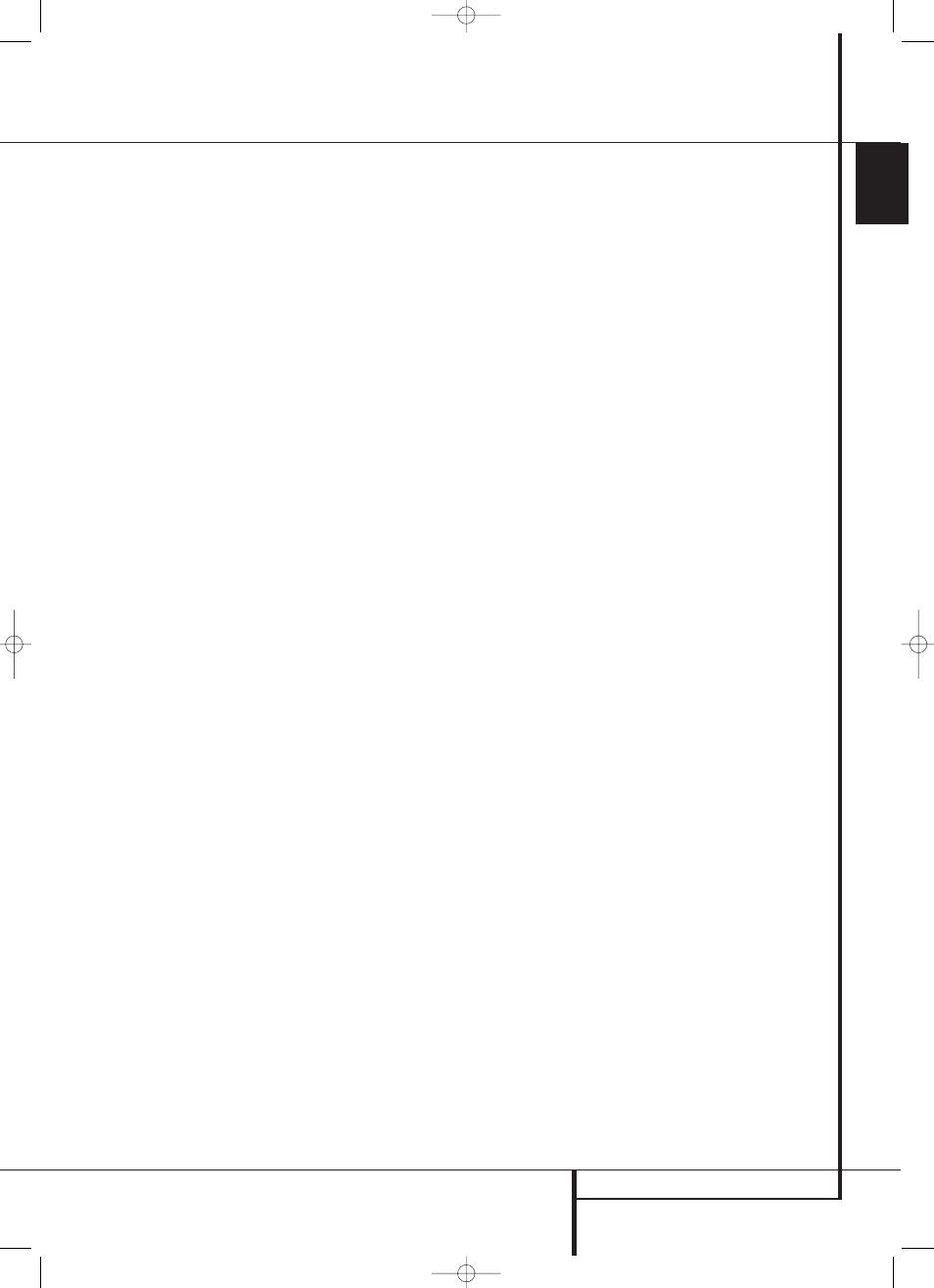
OPERATION 51
ENGLISH
Operation
Tape Recording
In normal operation, the audio or video source
selected for listening through the AVR is sent to
the record outputs. This means that any program
you are watching or listening to may be recorded
simply by placing machines connected to the out-
puts for Tape Outputs
3 or Video 1 Outputs
Pa in the record mode.
When a digital audio recorder is connected to
any of the Digital Audio Outputs
A, you are
able to record the digital signal using a CD-R,
MiniDisc or other digital recording system.
Note that all digital signals will be passed
through to both, coaxial and optical, digital
outputs simultanously, no matter which kind of
digital input was selected.
Front Panel In/Outputs
In addition to the rear panel digital outputs, the
AVR offers Harman Kardon’s exclusive config-
urable front panel output jack feature. For easy
connection of portable devices, you may switch
the front panel Digital Coax 4 jack Ó or the
Video 4 jack Ô from an input to an output by
following these steps:
1. Press the Devices Button
4 on the TC 30
remote and then press the Screen Button
6
next to AV Receiver and then press the Menu
Button
A or press the OSD Button E to
view the
MASTER MENU
(Figure 1).
2. Press the OK/Enter Button
E on the TC 30
or the Set Button
Q to enter the
IN/OUT
SETUP
menu (Figure 2).
3. Press the
¤
Navigation Button
DF so
that the on-screen cursor is next to
VIDEO 4
or
COAXIAL 4
.
4. Press the OK/Enter Button
E on the TC 30
or the Set Button
Q and then press the
‹
/
›
Navigation Button
DF so that the word
OUT
is highlighted.
5. Press the OK/Enter Button
E on the TC 30
or the Set Button
Q to enter the change.
6. Press the Menu Button
A or press the
OSD Button
E to exit the menus and return
to normal operation.
Note that once the setting is made, the appropri-
ate Input/Output Status Indicator ( will
turn red, indicating that the selected analog or
digital jacks are now an output, instead of in the
default setting as an input. Once changed to an
output, the setting will remain as long as the
AVR is turned on, unless the setting is changed in
the OSD menu system, as described above. Note,
however, that once the AVR is turned off, the set-
ting is cancelled. When the unit is turned on
again, the front panel jacks will return to their
normal default setting as an input. If you wish to
use the jacks as an output at a future time, the
setting must be changed again using the OSD
menu system, as described above.
NOTES:
• The digital outputs are active only when a digital
signal is present, and they do not convert an ana-
log input to a digital signal, or change the format
of the digital signal (e.g. Dolby Digital to PCM or
vice versa, but coaxial digital signals are converted
to optical signals and vice versa). In additon, the
digital recorder must be compatible with the
output signal. For example, the PCM digital output
from a CD player may be recorded on a CD-R or
MiniDisc, but Dolby Digital or DTS signals may not.
• To make an analog recording from a digital
source is possible, but only from a PCM source
(not Dolby Digital or DTS) and correctly only with
"Surround Off" mode (with any Surround mode
only the L/R front signals will be fed to the record
outputs).
Output Level Adjustment
Normal output level adjustment for the
AVR is established using EzSet/EQ II, as outlined
on page 31. In some cases, however, it may be
desirable to adjust the output levels using pro-
gram material such as a test disc, or a selection
you are familiar with. Additionally, the output
level for the subwoofer and those for the Stereo
modes can only be adjusted using this procedure.
Note that all adjustments made with any input
will be effective with all inputs selected, just as it
is the case with the adjustment using the test
tone.
To adjust the output levels using program materi-
al, first select the surround mode for which you
want to trim the speakers (see NOTE below), start
your program material source and set the
reference volume for the front left and front right
channels using the Volume Control
dI.
Press the Devices Button
4 on the TC 30
remote and then press the Screen Button
6
next to AV
RECEIVER
. Next, press the
Screen Button
6 next to
SETUP MENU
and after the choices in the LCD Screen
7
change, press the Screen Button
6 next to
CHANNEL
and
FRONT L LEVEL
will
appear in the Lower Display Line ˜. To
change the level, first press the OK/Enter
Button
E on the TC 30 or the Set Button
Q, and then use the
⁄
/
¤
Navigation
Button
DF to raise or lower the level. DO
NOT use the volume control, as this will alter the
reference setting.
Once the change has been made, press the
OK/Enter Button
E on the TC 30 or the Set
Button
Q and then press the
⁄
/
¤
Navigation Button
DF to select the next
output-channel location that you wish to adjust.
To adjust the subwoofer level, press the
⁄
/
¤
Navigation Button
DF until
WOOFER
LEVEL
appears in the Lower Display Line ˜
or on-screen display.
Repeat the procedure as needed until all chan-
nels requiring adjustment have been set. When
all adjustments have been made and no further
adjustments are made for five seconds, the
AVR will return to normal operation.
EzSet/EQ II Operation
A major advantage of EzSet/EQ II over
competitive systems is its ability to store up to
three different EQ Designs. This allows you to
preset different combinations of speakers or
manually set adjustments, or perhaps create
different EQ Designs with the microphone in
different locations to optimize the system for
either your favorite listening position, or for a
different setting when more people are in the
listening room. You may also turn off the
EzSet/EQ II system entirely so that you may
compare the sound of your system with the
system in a particular EQ Design, or with it out of
the system.
29510_AVR745_Engelsk 30/10/06 9:32 Side 51
