2 using the push button – EnGenius Technologies ESR-9710 User Manual
Page 24
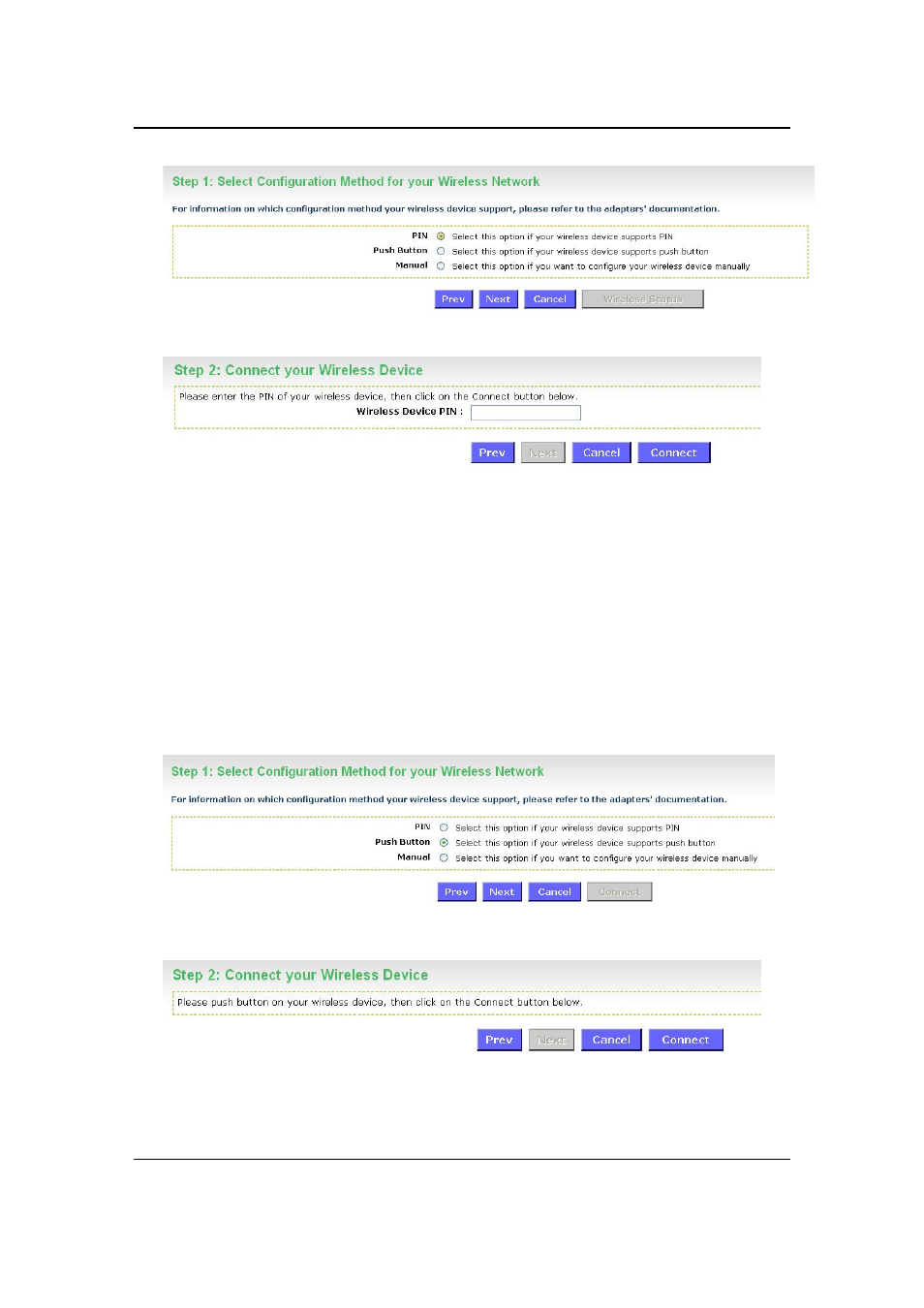
ESR-9710 Wireless N Gigabit Router
Version 1.0
24
Select
the
PIN radio button and then click on the Next button.
Specify the PIN and then click on the Connect button.
The wireless device configuration is now complete.
4.2.2 Using the Push Button
WPS is used for WiFi Protected Setup. By pressing the WPS button on the front
panel of the device, the security settings of the device will automatically synchronize
with other wireless devices on your network that support Wi-Fi Protected Setup
If the device supports Wi-Fi Protected Setup and has a configuration button, you can
add it to the network by pressing the configuration button on the device and then the
on the router within 60 seconds. The status LED on the router will flash three times if
the device has been successfully added to the network.
Select
the
Push Button radio button and then click on the Next button.
Press
the
WPS button on the device (which is located on the left side of the front
panel) and then click on the Next button.
