Elation Professional 1400E User Manual
Page 42
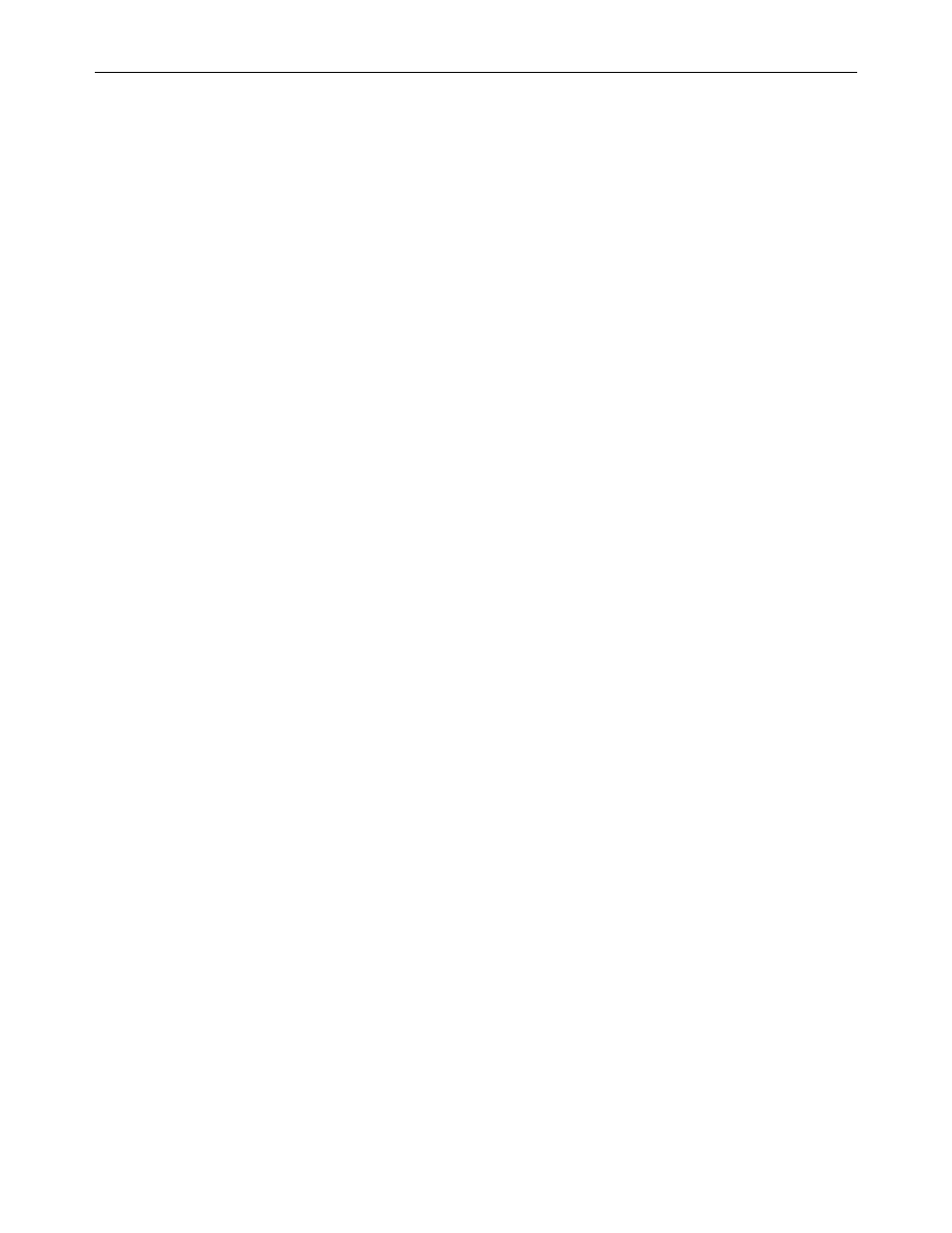
Design Wash 1400E™
©Elation Professional® 42 Design Wash 1400E™
-
“TILT” – tilt movement.
- “TILT-Fine” – precision tilt movement
-
“Move Speed” – adjust pan and tilt motor speed
-
“Gobo Wheel 1” – select gobos from gobo wheel 1
-
“Gobo Rot. 1” – adjust gobo 1 indexing or rotation
-
“Gobo Wheel 2” – select a gobo from gobo wheel 20
-
“Prism” – select a prism, prism macro, or frost
-
“Prism Rot.” – adjust the prism indexing or rotation
-
“Color Speed” – adjust the CMY mixing speed
-
“Color Macro” – select a built-in color mixing macro
-
“Cyan” – adjust the cyan flag value
-
“Magenta” – adjust the magenta flag value
-
“Yellow” – adjust the yellow flag value
-
“Color Wheel” – select a color from the color wheel
-
“Iris” – adjust the iris value
-
“Focus” – adjust the focus value
-
“Strobe” – adjust the strobe
-
“Dimmer” – adjust the dimmer intensity
-
“Scene Time” – set the hold time for the scene
-
“Input By Out” – this function will store a scene from an external DMX
console. See the next section for scene editing via an external DMX
controller.
Step 1B – Building Scenes from an External DMX Controller.
The fixture includes a simple built-in DMX recorder. This recorded allow you to build a scene
using your own DMX console and then send that scene to the fixture to be stored inside one
of the fixture scene storage banks. Many people may find this procedure easier and quicker
than using the on board menu functions as in “Step 1.” To store a scene from an external
DMX controller follow the procedures below:
-
Using your DMX controller build and store scenes as you normally would.
-
Once you have built all your required scenes, enter the fixtures main menu
and toggle to “Edit Programs” – “Edit Scenes”
