3 lamp control – Elation Professional 1400E User Manual
Page 28
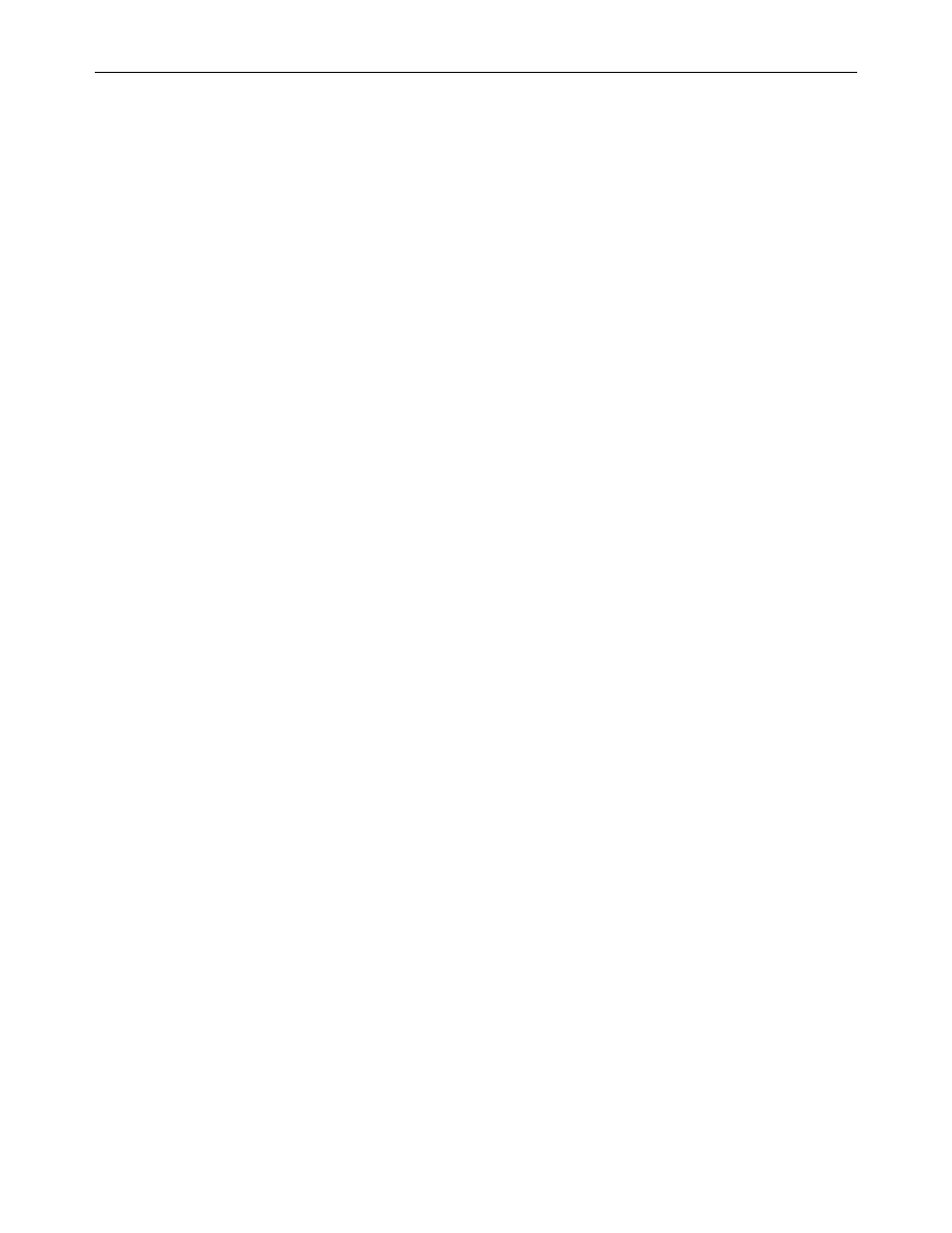
Design Wash 1400E™
©Elation Professional® 28 Design Wash 1400E™
Software version - This function will display the current operating software version
of the fixture.
• Select “Software Version” in the system menu.
• Press enter to confirm.
• The LCD will read “V-X.X”, “X.X” represents the version number, e.g. “V-1.0”,
“V-2.6”.
•
Use the UP and DOWN buttons to toggle through the software version of
different IC’s.
• Press the Mode/Esc-button to return to the main menu.
10.3 Lamp Control:
10.3.1. Lamp on/off
With this function you can switch the lamp on or off via the Control Board.
• Select "Lamp on/off" by turning the LCD controls.
• Press the LCD controls, the display shows “ON” or “OFF”.
• Turn the LCD controls to select “ON” if you wish to strike the lamp or “OFF” in order
to switch it off.
• Press “ENTER” to confirm.
• Press the Mode/Esc-button in order to return to the main menu.
10.3.2. Automatic La-On
With this function you can select if the lamp will be switched on when switching the
power on. Select “ON” by turning the LCD controls if you wish to enable this function or
“OFF” if you don’t.
10.3.3. Lamp on via DMX
With this function you can select if you can switch the lamp on via an external controller.
Select “ON” by turning the LCD controls if you wish to enable this function or “OFF” if
you don’t.
10.3.4. Lamp off via DMX
With this function you can select if you can switch the lamp off via an external controller.
Select “ON” by turning the LCD controls if you wish to enable this function or “OFF” if
