Smart control, Gas oven – Samsung 30 Inch Slide-in Gas Smart Range Owner Manual User Manual
Page 42
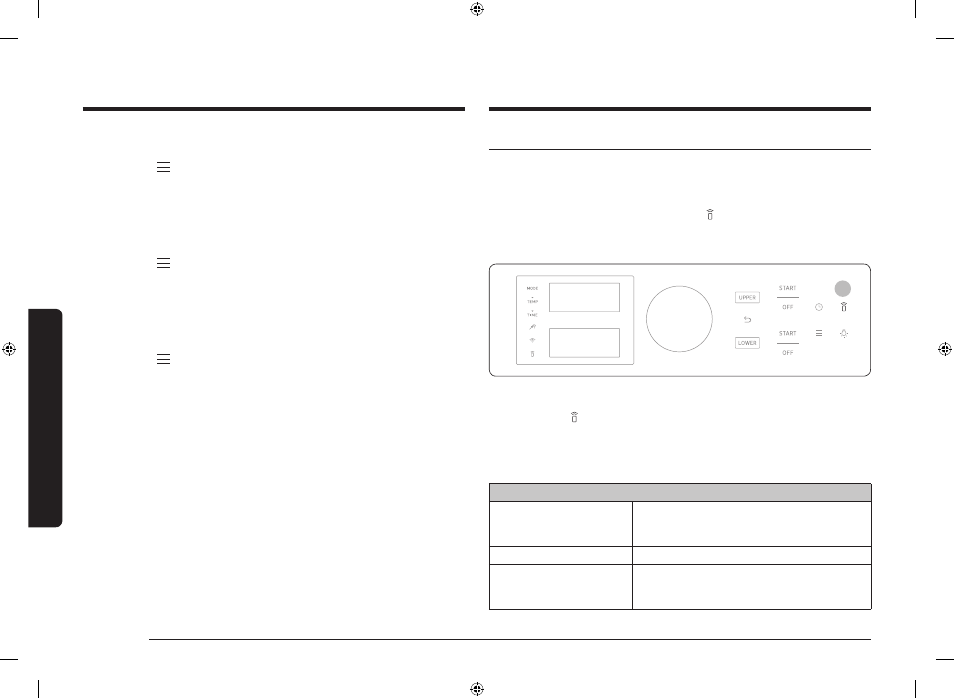
42 English
Gas o
v
en
Gas oven
Welcome Lighting
Lighting pattern will be shown on cooktop knobs when the oven display wakes up.
1.
Tap and hold
for 3 sec.
2.
Select
Welcome Lighting
using the dial knob.
3.
Turn the dial knob to select
On/Off
and push to save the change.
Demo mode
This is used by retailers for display purposes only. In this mode, the heating
element does not operate.
1.
Tap and hold
for 3 sec.
2.
Select
Demo mode
using the dial knob.
3.
Turn the dial knob to select
On/Off
and push to save the changes.
Reset
Reset your oven th its factory default settings. This will erase all data and can't be
recovered.
1.
Tap and hold
for 3 sec.
2.
Select
Reset
using the dial knob.
3.
Turn the dial knob to select
Cancel/Reset
.
Smart control
How to connect the oven
1.
Download and open the SmartThings app on your smart device.
2.
Follow the app's on-screen instructions to connect your range.
3.
Once the process is complete, the connected icon located on your range
displays and the app will confirm you are connected.
4.
If the connection icon does not turn on, follow the instruction on the app to
reconnect.
1
To control the oven remotely
1. Smart Control
. appears in the display. The oven can now be controlled
remotely with a connected device.
2.
Select the oven icon on the SmartThings app to open the Oven Control app.
When the app is connected to the oven, you can perform the following functions
through the application:
Oven remote control using the SmartThings app
Oven/ Cooktop Monitoring
•
Check the status of the oven.
•
Monitor the on/off status of each cooktop
burner.
Oven Remote Control
•
Set or adjust oven settings remotely.
My Cooking
•
Turn the oven off remotely.
•
Once cooking starts, change the set cooking
time and temperature remotely.
NX60T8751SS_AA_DG68-01219A-00_EN.indd 42
3/26/2020 8:39:40 PM
