Step 9: create a display lamp hour warning e-mail, Step 9 : create a display lamp hour warning e-mail, Software setup, cont’d – Epson MediaLink Controller MLC 104 IP Plus User Manual
Page 24: Step 9 : create a dsplay lamp hour warnng e-mal
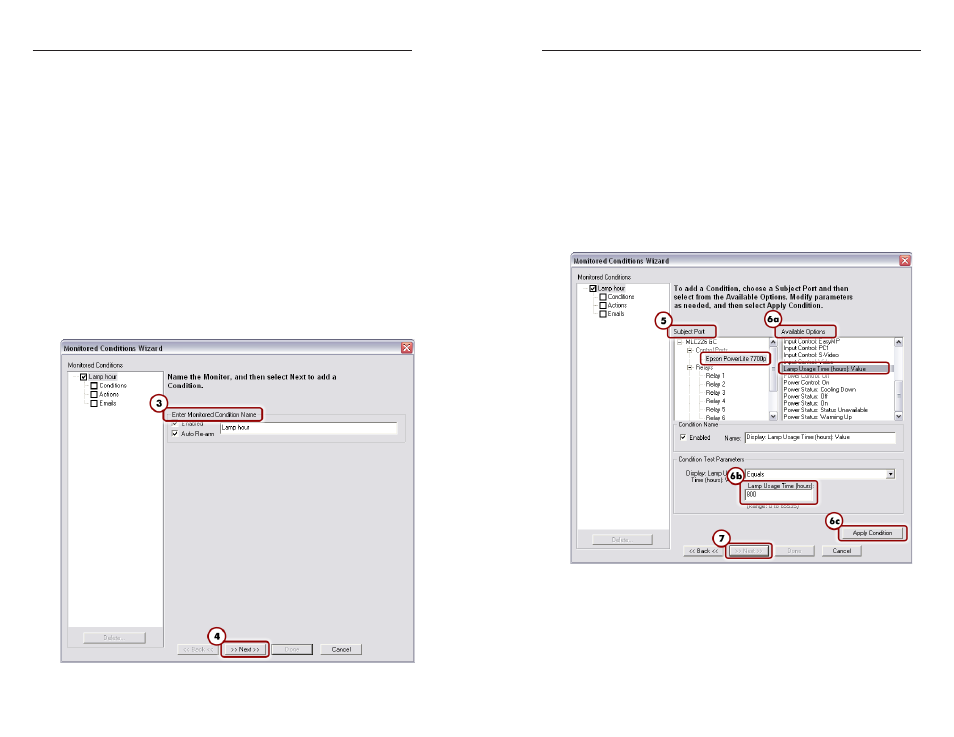
MLC 104 IP Plus • Software Setup
Software Setup, cont’d
3-20
MLC 104 IP Plus • Software Setup
3-21
Step 9: Create a Dsplay Lamp Hour Warnng
E-mal
Global Configurator’s monitoring feature enables you to
configure an MLC 104 IP Plus controller to monitor many
parameters of the connected display devices. For example, a
monitor alert can warn the school administrator if a display
lamp hour limit is close to expiration or if a display is
inexplicably disconnected from the MLC 104 IP Plus controller.
To set a display lamp hour warning e-mail, do the following:
1
.
Click the Monitor tab in the Global Configurator window.
2
.
Click the Add Monitor button below the Monitored
Conditions
dialog. The Monitored Conditions Wizard
dialog box appears.
3
.
Enter a name (Lamp hour) in the Enter Monitored
Condition Name
field area. The label now appears in the
left pane.
4
.
Click the Next button. This takes you to the actions page,
where you can specify the action.
Monitored Conditions Wizard dialog
5
.
In the Subject Port window, select the display
(choose Epson PowerLite 7700p) for which the lamp hour
warning is to be set. A list of monitoring options appears
under the Available Options window.
6
.
Set the lamp hour limit by doing the following:
a
. Choose Lamp Usage Time (hours): Value under the
Available Options
window.
b
. Enter a value (800, for example) in the Lamp Usage
Time
(hours)
box.
c
. Click Apply Condition.
d
. Click Next.
7
.
Click Next again to add an e-mail notification.
Display lamp hour e-mail notification
8
.
Click on the appropriate e-mail message and contacts, then
click Apply Email/Contacts.
9
.
Click Done. The dialog box closes.
