Setting up e-mail notifications, Adding e-mail contacts, Software setup, cont’d – Epson MediaLink Controller MLC 104 IP Plus User Manual
Page 18
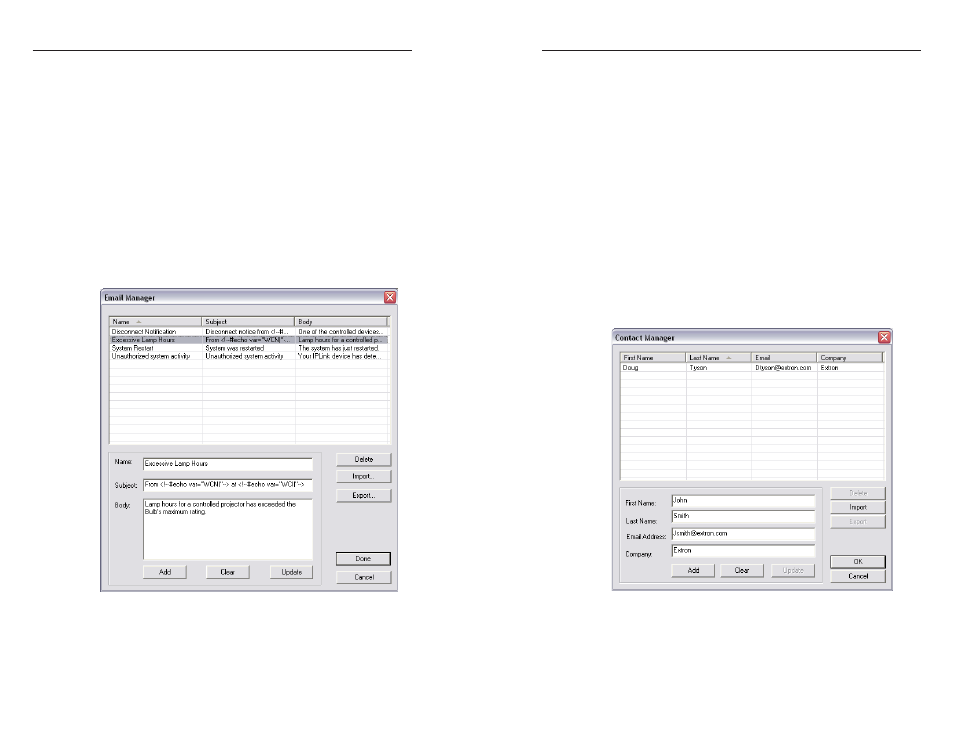
MLC 104 IP Plus • Software Setup
Software Setup, cont’d
3-8
MLC 104 IP Plus • Software Setup
3-9
4.
Complete each of the fields with your mail server
IP address
, mail server domain, and, if necessary, your
user name
and password.
5.
Click the OK button.
6.
Go back to the Settings menu to complete the entries for
your subnet mask and gateway settings.
Settng up e-mal notficatons
The Email Manager provides preset messages for some of the
most common actions performed in GC.
To set up an e-mail notification for a specified action, do the
following:
1
.
From the Global Configurator Edit menu, choose Email
Manager
. The Email Manager dialog box appears, as
shown below.
Email Manager dialog box
2
.
Select one of the choices under the Name field.
This action automatically populates the Name, Subject, and
Body fields for the action, but these fields can be altered, if
needed.
To create a custom notification e-mail message, do the following:
1.
Fill in name, subject, and body sections in the Email
Manager
dialog box.
2.
Click the Add button. The custom message joins the list of
preset messages.
3.
Click the Done button to close the dialog box.
Addng e-mal contacts
To add e-mail contacts, do the following:
1
.
From the Edit menu, choose Contact Manager. A dialog
box appears.
2
.
Fill in the name, e-mail address, and the company areas of
the Contact Manager dialog box.
Contact Manager dialog box
3
.
Click Add to add the newly-created contact to the list.
4
.
Click OK to close the dialog box.
