Mouse problems, Memory module problems – Epson Endeavor WG User Manual
Page 156
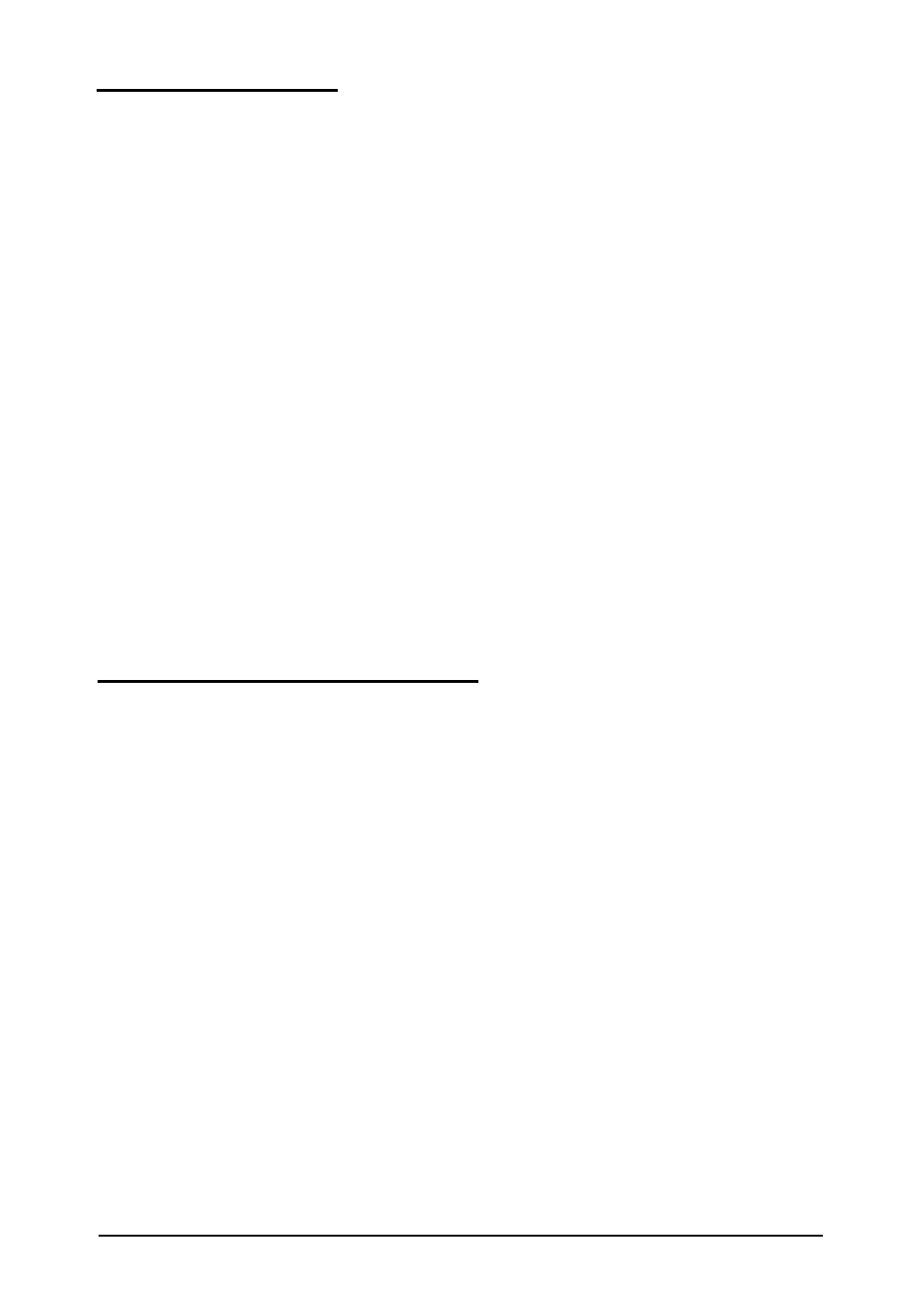
Mouse Problems
If you have trouble with your mouse or you see an auxiliary
device error message, check the following:
1. Make sure the mouse cable is securely connected to the
mouse port and not the keyboard port. See Chapter 1 of the
Setup
Guide
for instructions.
2. If you installed a mouse on an option card, be sure to set
jumper J9 to disable the built-in mouse and set jumper J12
to enable the mouse on the card. See Chapter 2 for
instructions.
3. Did you install the mouse driver correctly, if necessary? See
your software manual and the documentation that came
with your mouse for instructions. (If you are using
Windows, it has already installed a mouse driver
automatically.)
Memory Module Problems
If you added extra memory to your system by installing SIMMs
and that memory is not operating properly, check the following:
1. If the memory count displayed by the power-on diagnostics
program is incorrect, you may not have installed the
SIMMs correctly. They may be the wrong type of SIMM or
they may not be inserted all the way.
See “Memory Modules (SIMMs)” in Chapter 2 and make
sure you followed all the instructions.
Troubleshooting
6-23
