Keyboard problems – Epson Endeavor WG User Manual
Page 144
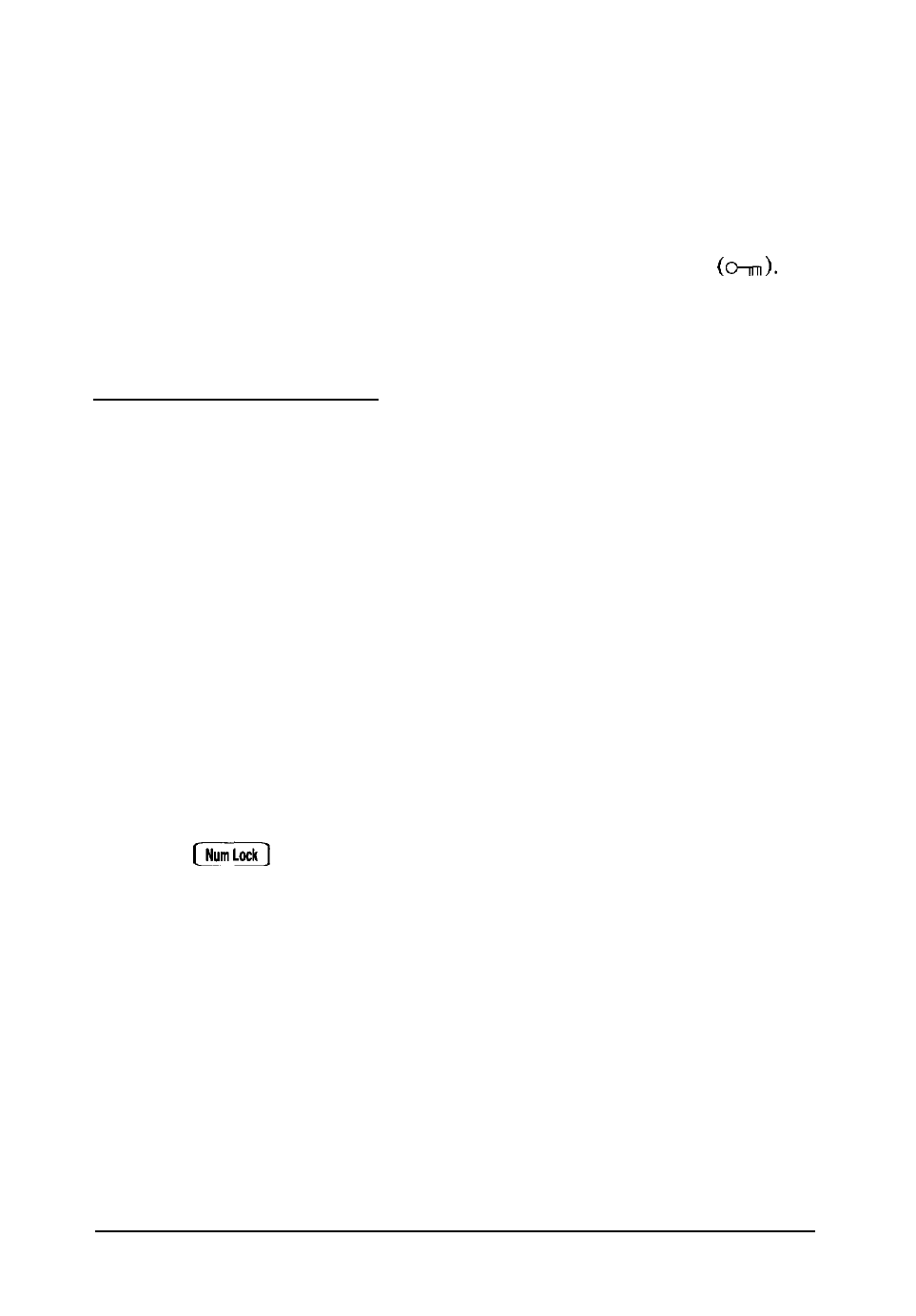
10. If you do not have a hard disk, insert your main operating
system diskette in drive A. Turn on the computer.
If you disabled password security, you do not see the key
prompt and can access your computer immediately.
If you set a new password, you see the key prompt
(If you enabled network server mode, you may not see this
prompt.) Enter your password as described in Chapter 1.
Keyboard Problems
If you have trouble with the keyboard, check the following:
1. If the screen displays a keyboard error message when you
turn on or reset the computer, make sure the keyboard is
securely connected to the correct port. See “Connecting the
Keyboard” in Chapter 1 of the Setup
Guide
for instructions.
2. If nothing happens when you type on the keyboard, see
“The Computer Does Not Respond,” above.
3. If the cursor keys do not work properly, the num lock
function may be on. When num lock is on, the keys on the
numeric keypad work only as numbers. If the Num Lock light
in the upper right corner of the keyboard is lit, press
to turn off the function.
If you want to change the initial setting of the num lock
function, see “Setting the Keyboard Options” in Chapter 2
of the
Setup Guide.
4. If you still have trouble with the keyboard, run the Keyboard
diagnostic test described in Chapter 4. If the diagnostics
indicate an error, contact your Authorized Epson Servicer.
Troubleshooting
6-11
