Smart control – Samsung 30 Inch Over the Range Convection Smart Microwave User Manual User Manual
Page 21
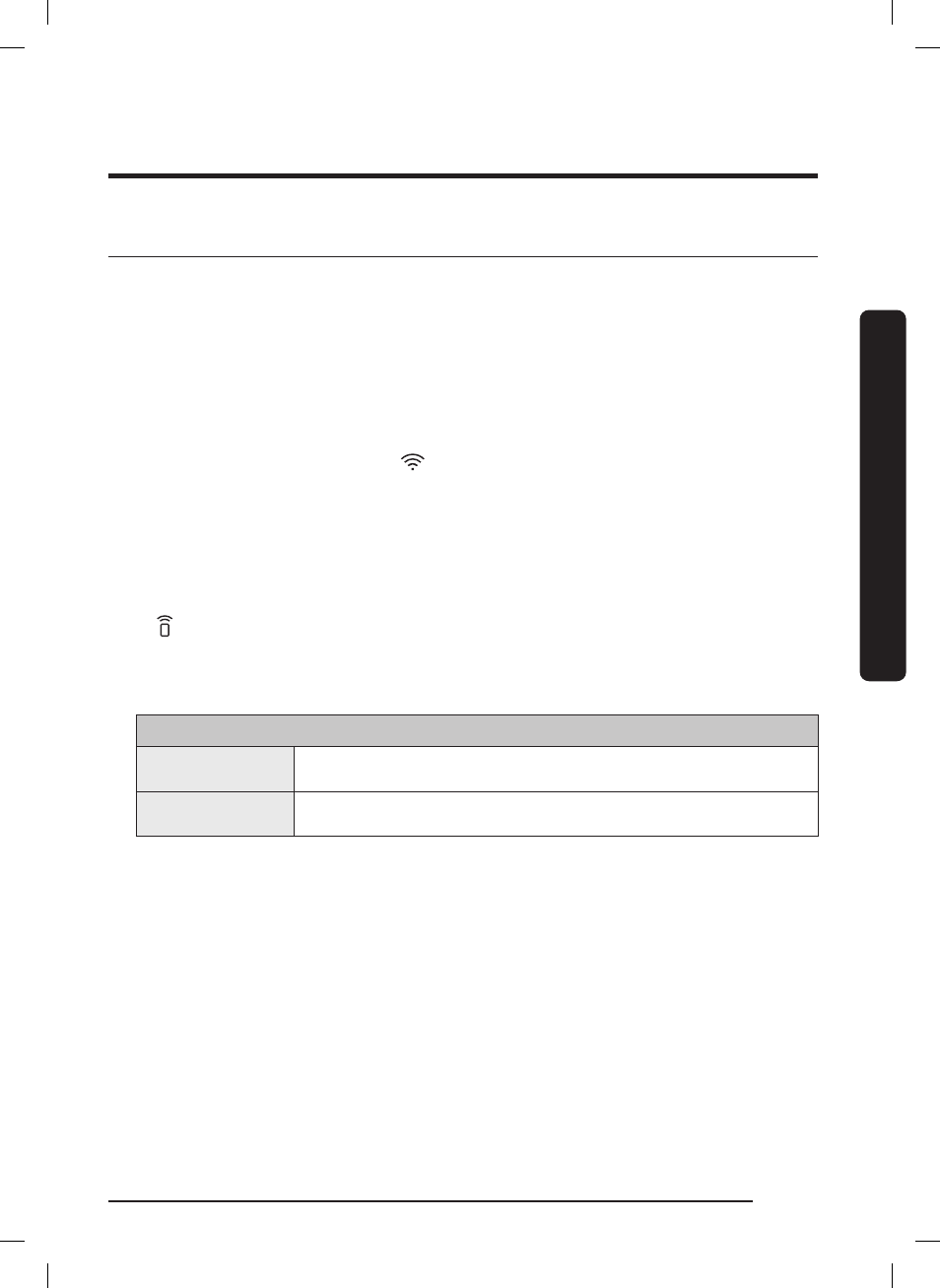
English
21
Se
tting up y
our ne
w micr
ow
av
e o
v
en
Smart Control
To use the microwave oven’s Smart Control, you must download the SmartThings app to a
mobile device.
Functions operated by the SmartThings app may not work smoothly if communication
conditions are poor or the microwave oven is installed in a place with a weak Wi-Fi signal.
How to connect the microwave oven
1.
Download and open the SmartThings app on your smart device.
2.
Follow the app’s on-screen instructions to connect your microwave oven.
3.
Once the process is complete, the
icon appears on your microwave oven display
and the app will confirm you are connected.
4.
If the connection icon does not turn on, follow the instruction on the app to reconnect.
To Start the microwave oven remotely
1.
After following the above steps, touch
Smart Control
to use the microwave oven
remotely.
2.
If
appears on the display, microwave oven can be started and controlled remotely
by a connected mobile device.
3.
Select the microwave oven icon on the SmartThings app and if the app is connected to
the microwave oven, you can perform the following functions through the application:
Microwave Oven remote control using the SmartThings app
Microwave Oven
Monitoring
• Check the status of the microwave oven
Microwave Oven
Remote Control
• Remotely control the microwave oven
• Remotely control vent fan speed/cooktop lamp
MC17T8000C_AA-01_EN+MES.indb 21
MC17T8000C_AA-01_EN+MES.indb 21
2020-10-07 5:56:41
2020-10-07 5:56:41
