Installing the usb touch driver – Elo TouchSystems 1525L User Manual
Page 26
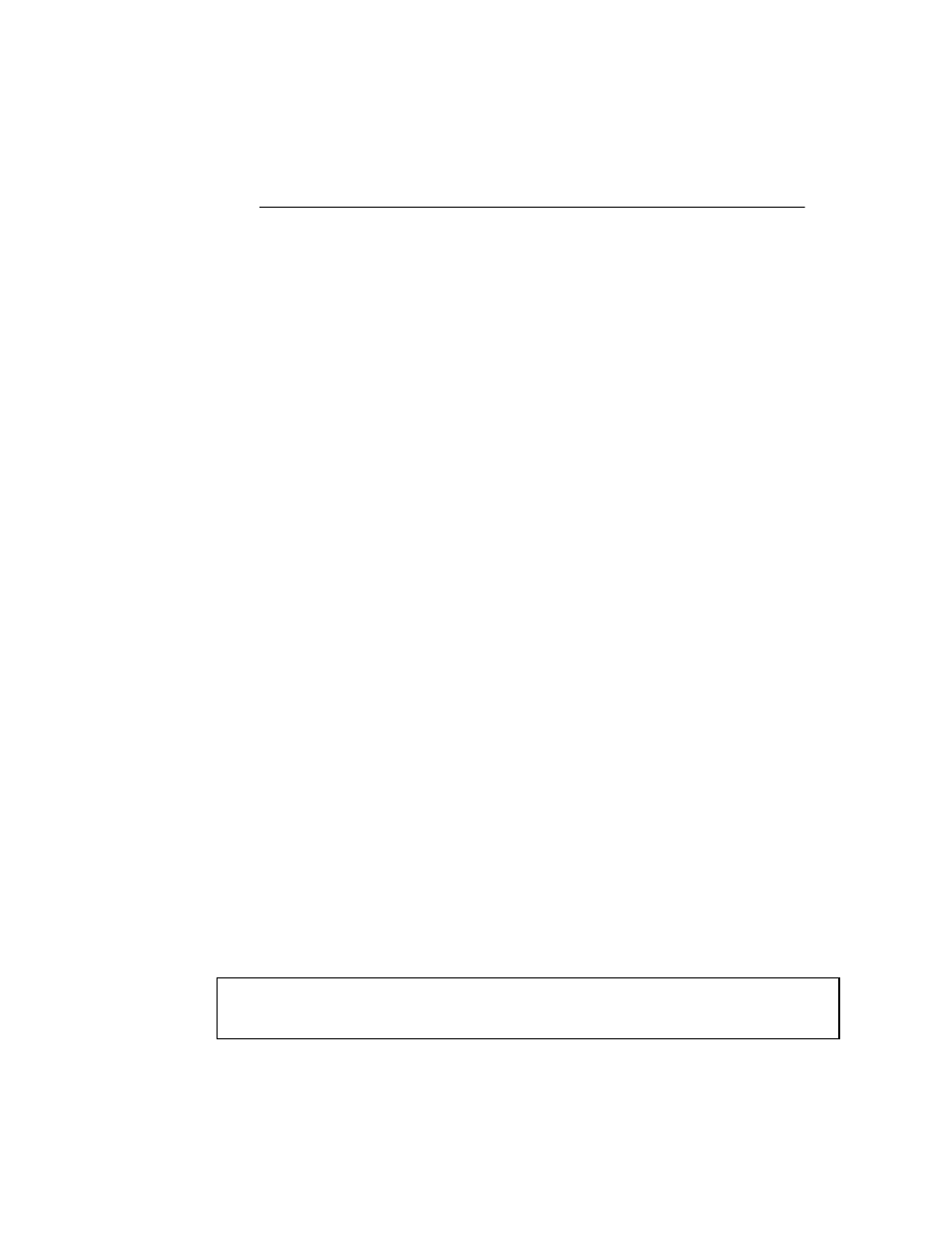
2-23
Installing the USB Touch Driver
Installing the USB Touch Driver for Windows XP, Windows 2000,
Me and 98
1
Insert the Elo CD-ROM in your computer’s CD-ROM drive.
If Windows 98 or Windows 2000 starts the Add New Hardware Wizard:
2
Choose Next. Select “Search for the best driver for your device
(Recommended)” and choose Next.
3
When a list of search locations is displayed, place a checkmark on “Specify a
location” and use Browse to select the \EloUSB directory on the Elo
CD-ROM.
4
Choose Next. Once the Elo TouchSystems USB touchscreen driver has been
detected, choose Next again.
5
You will see several files being copied. Insert your Windows 98 CD if
prompted. Choose Finish.
If Windows 98 or Windows 2000 does not start the Add New Hardware Wizard:
N
OTE
: For Windows 2000 you must have administrator access rights to install the driver.
1
Insert the Elo CD-ROM in your computer’s CD-ROM drive.
If the AutoStart feature for your CD-ROM drive is active, the system
automatically detects the CD and starts the setup program.
2
Follow the directions on the screen to complete the driver setup for your
version of Windows.
If the AutoStart feature is not active:
1
Click Start > Run.
2
Click the Browse button to locate the EloCd.exe program on the CD-ROM.
3
Click Open, then OK to run EloCd.exe.
4
Follow the directions on the screen to complete the driver setup for your
version of Windows.
To install Windows 2000 and Windows XP, you must use the "update
driver" method; you will not find a setup.exe file within the download
