Power builder example – Elo TouchSystems 1525L User Manual
Page 139
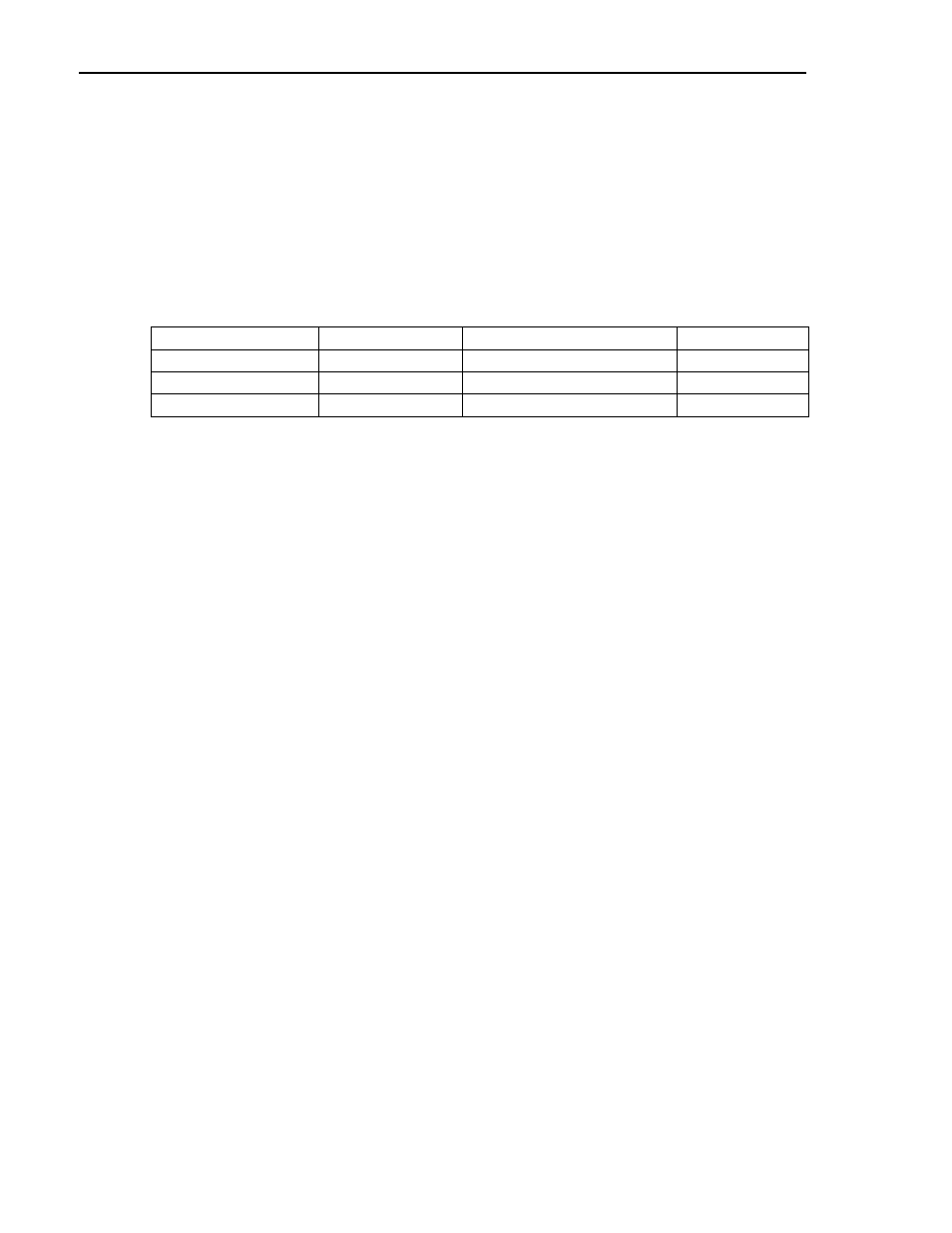
MagTek Device Drivers for Windows
136
POWER BUILDER EXAMPLE
The following example illustrates how to set up PowerBuilder (from Sybase) to read magnetic data from
the IntelliPIN device. Since PowerBuilder does not interface to a serial port very easily, a third-party OCX
is required. The first part of this application note shows how to load an ActiveX component. The main
program script shows how to interface with the OCX, the MTD Windows Driver, and the MagTek device
(in this case the IntelliPIN).
The following communication ActiveX components are available for use with PowerBuilder:
Product Company Web
Site
Phone
IO ActiveX Control Software Island
members.aol.com/easyio
N/A
Comm Library
EllTech
elltech.com
800-227-8047
COMM-DRV/LIB WCSC
www.wcscnet.com
800-966-4832
In our example, we have chosen “IO ActiveX Control” from Software Island. Here is a method that can be
used to install this component:
1. In a PowerBuilder application, open a new window.
2. From the “Controls” dropdown menu, select “OLE”.
3. From the “Create New” tab, select the intended OCX, for example, “IO Control”. (It is assumed that
the OCX has already been registered by installing it according to the manufacturer’s directions.) Then
click “OK”.
4. Left click anywhere on the open window and drop the component onto it.
5. Right click on the newly installed component and select “Properties”. Enter “mtd” into the “Name”
text field. Enter “MTD OCX” into the “Display Name” and “Tag” text fields. Click “OK”.
6. Right click anywhere on the window outside the new component then select “Properties”. Enter
“ole_io” into the “Title:” text field. Deselect the “Visible” check-off box so the window will not be
shown then click “OK”.
7. Right click anywhere on the window outside the new component then select the “Script” option. Insert
the following script into the “ole_io” window.
//////////////////////////////////////////////////////////
//
Window Script to load OCX for Mag-Tek Driver.
//
//
This is the script for the invisible window that
//
//
contains the OLE object.
//
//////////////////////////////////////////////////////////
integer result
result = mtd.object.Open("COM5:", "")
// COM5 is the virtual port name which was automatically
// assigned to IntelliPIN RS-232 Driver upon installation.
// It may be different for your installation.
if result < 1 then
MessageBox("Open Read",result)
return 0
END if
