Caring for the backlit screen, Special keys on the equity lt keyboard – Epson Y16499100301 User Manual
Page 56
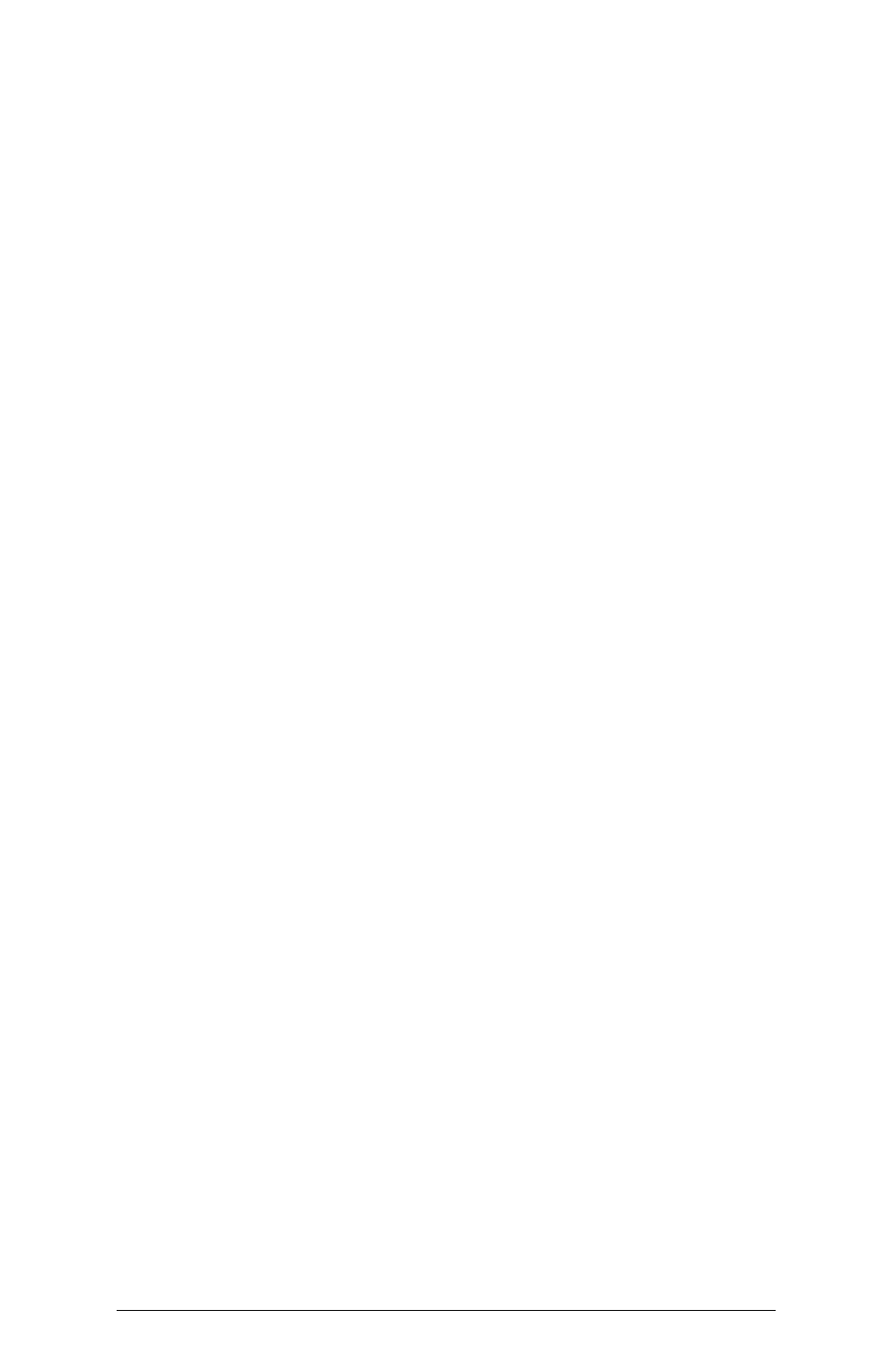
3. Turn off any peripheral devices and then turn off the
Equity LT. Wait five seconds and then switch the power
back on.
Caring for the Backlit Screen
If you have the backlit model of the LCD screen, you need
to be aware of a few things.
The electroluminescent element in the screen that provides
the backlighting draws more power from the battery than the
standard screen. Eventually, the screen loses some of its
brightness and may need to be replaced.
To preserve the life of the screen as well as the computer’s
battery, the computer turns the backlighting off automatically
if you have not touched the keyboard for a certain length of
time. The default time is two minutes. When you ran the
Setup program in Chapter 1, you may have changed this
backlight period. (For instructions see “Changing the backlight
period” in Chapter 1.)
The computer also turns the screen off if you connect a
color monitor to the computer or turn off DIP switch 4 above
the keyboard.
Another way to extend the life of the screen is to keep it
only as bright as you need to see the screen clearly. Use the
brightness switch on the right side of the screen to adjust the
brightness.
If you notice the screen losing its brightness, you may need
to replace the element inside the screen. Contact your dealer
for a new element and then follow the instructions in
Appendix A to install it. If you do not want to replace it
yourself, ask your dealer to do it for you.
Special Keys on the Equity LT Keyboard
Certain keys on your keyboard serve special functions
when your computer is running application programs. Table
3-1 describes the special keys.
Using the Equity LT
3-7
