R4c448 rev. c – Epson 1200 series User Manual
Page 140
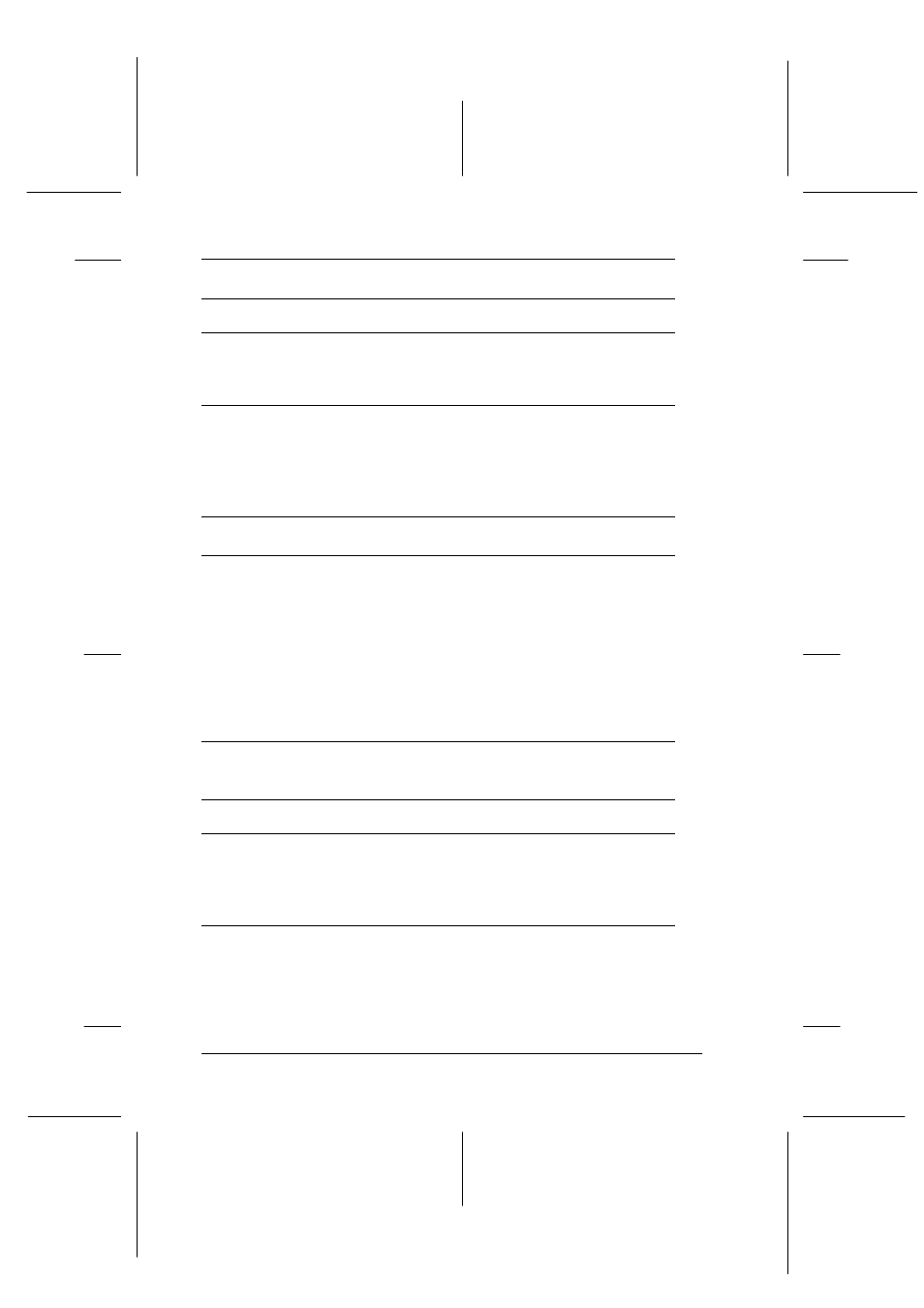
7-16
Maintenance and Troubleshooting
R4C448
Rev. C
A5 size
CHAP7.FM
2/11/00
Pass 3
L
Proof Sign-off:
tanto name
SEI Y.Takasaki M.Fujimori
leader name M.Fujimori
editor name
SEI M.Kauppi
A line of dots is always missing from the scanned image.
Cause
What to do
The print head has
malfunctioned.
Print head malfunction is indicated
when a line is missing on printouts
only. See your printer manual.
The scanner sensor has
malfunctioned.
Scanner sensor malfunction is
indicated when a line is missing on
both screen images and printouts.
Contact your dealer.
A line of dots always appears in the scanned image.
Paper path guide or
document table is dusty
or scratched.
If this happens on both your screen
and printout, the paper path guide of
the Auto Document Feeder or the
document table may be dusty or
scratched. Clean the paper path guide
or clean the document table. If the
problem still exists the guide may be
scratched and require replacement.
Moiré (cross hatch) patterns appear in the scanned image
during halftone scanning
Cause
What to do
Image Type setting is
unsuitable.
Select the Color Photo De-screening
setting in the Image Type list or select
On
for De-screening in the Image
Type dialog box.
Transparent sheet was
not used.
Place a transparent sheet between the
document and document table to
defocus the image.
