Scanning from the automatic document feeder, Scanning the full document area, Scanning from the automatic document feeder -18 – Epson 1200 series User Manual
Page 118: R4c448 rev. c
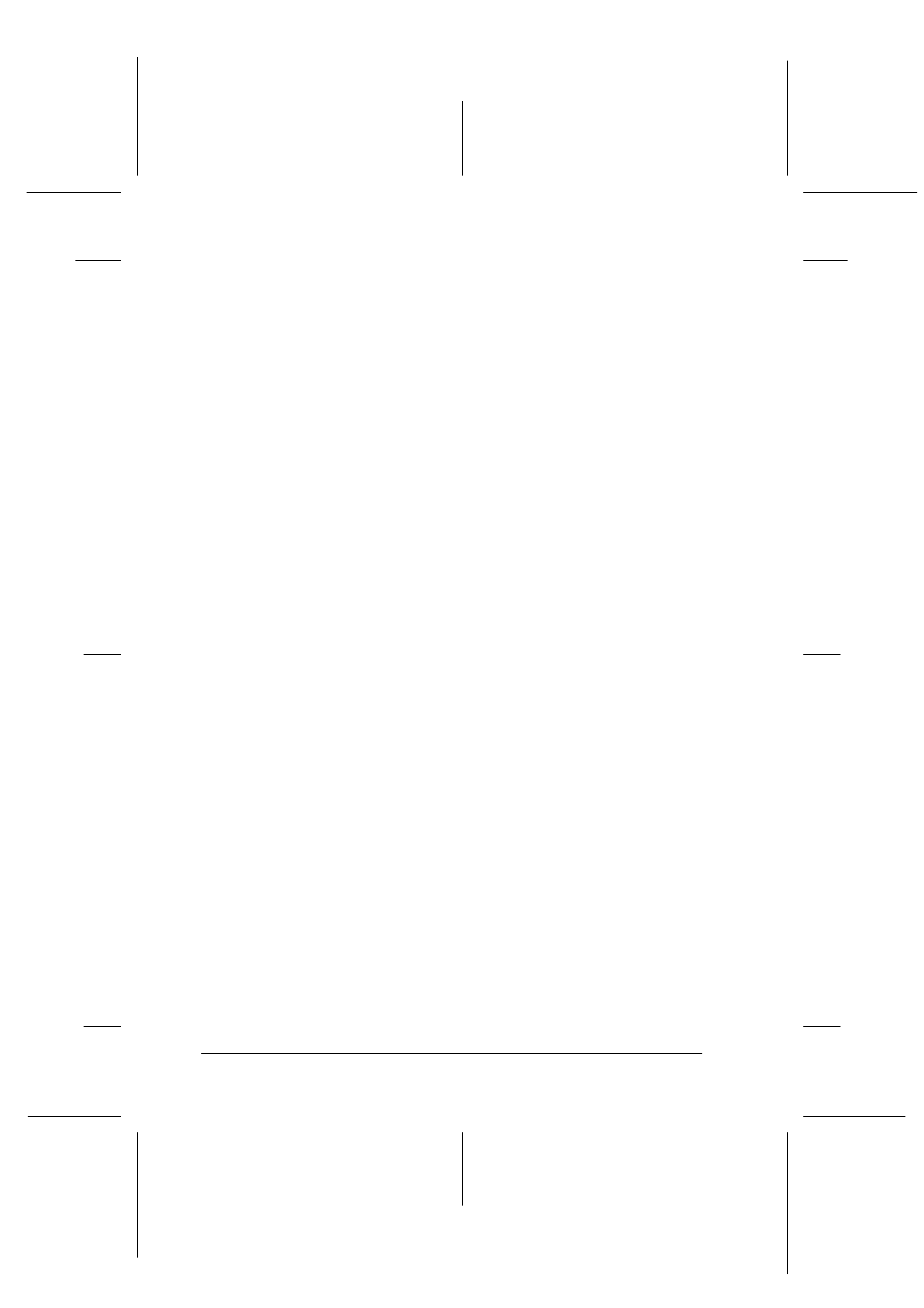
6-18
Options
R4C448
Rev. C
A5 size
CHAP6.FM
2/11/00
Pass 3
L
Proof Sign-off:
tanto name
SEI Y.Takasaki M.Fujimori
leader name M.Fujimori
editor name
SEI M.Kauppi
Note:
❏ Opening the Automatic Document Feeder or its cover while it is
operating results in an option error and paper feeding stops.
❏ Always close the Automatic Document Feeder and its cover before
scanning. If you are scanning thick material or documents of more
than 2 cm in height, the Automatic Document Feeder can be left in
the upright position.
❏ Be sure to select Flatbed in the Document Source settings in
EPSON TWAIN.
❏ When scanning thin documents, you may see an impression of the
underside of the Automatic Document Feeder in your scans. If so,
change to using the document cover instead of the Automatic
Document Feeder.
Scanning from the Automatic Document Feeder
The scanning instructions are divided into two sections; read
“Scanning the full document area” to scan an entire document or
image, or read “Scanning only part of the document area” to scan
only a certain part of an image or document.
Scanning the full document area
You do not need to use the preview feature when scanning a full
document or image. The scanner automatically find and scans the
whole image. Follow the steps below to scan an image or
document.
1. Load paper in the Automatic Document Feeder as described
2. Start the PageManager software.
