Configuring computer network settings, Windows 95 – Efficient Networks SpeedStream 5100 Series User Manual
Page 17
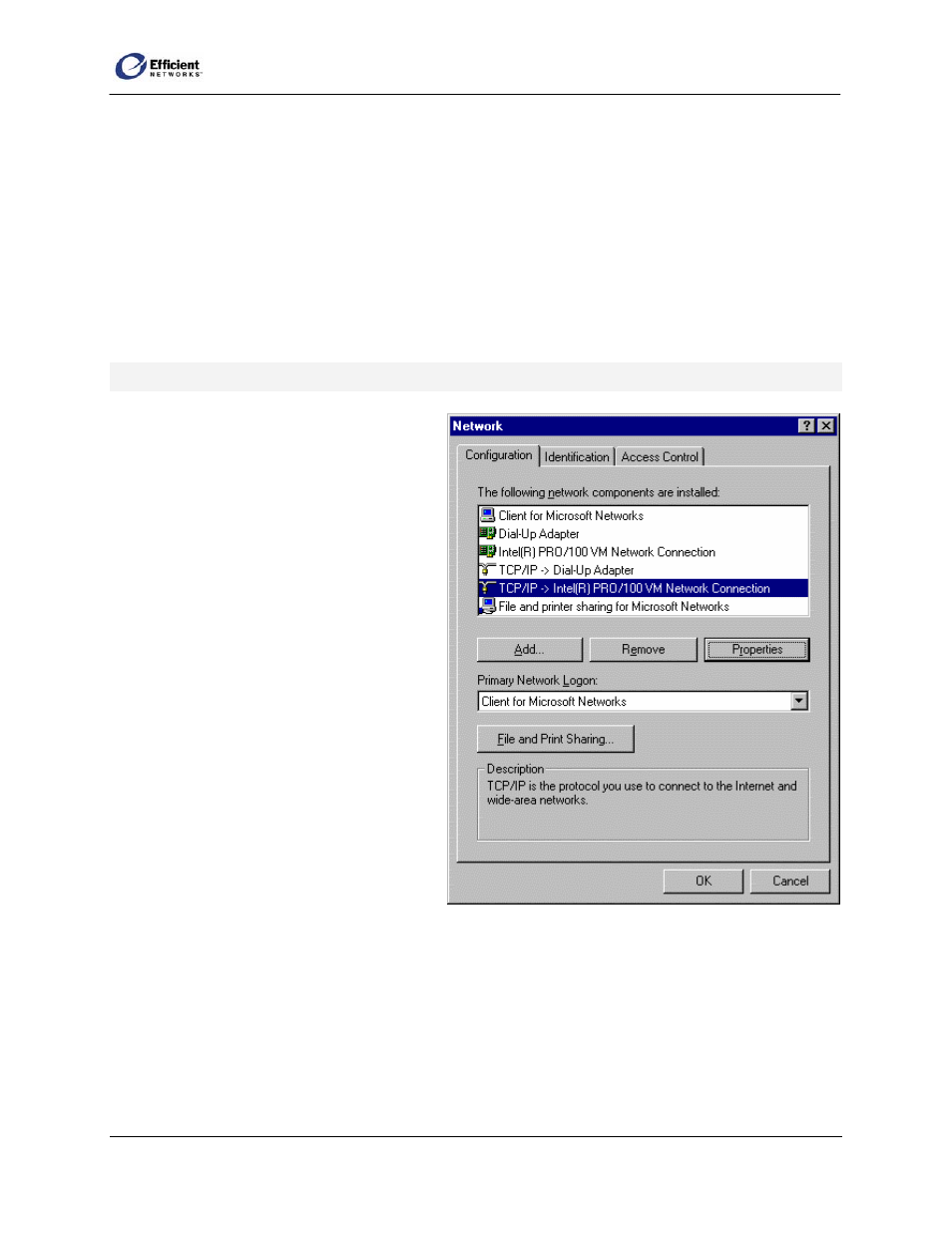
SpeedStream Router User Guide
9
Configuring Computer Network Settings
To access the Internet through the SpeedStream router, the TCP/IP protocol must be installed on your
computer. If TCP/IP is not already installed on your computer, refer to your system documentation or
online help for instructions.
The default network settings for the SpeedStream
router are:
IP Address:
192.168.254.254
Subnet Mask:
255.255.255.0
Windows 95
/
98
/
ME
1. On the Windows taskbar, click Start,
point to Settings, and then click Control
Panel.
The Windows Control Panel displays.
2. In Control Panel, double-click Network.
The Network dialog box displays.
3. On the Configuration tab of the Network
dialog box, select the TCP/IP entry for
your Ethernet adapter; then click
Properties.
The TCP/IP Properties dialog box
displays.
Note
The components list for your
computer may differ from this screenshot.
