Epson 7850p User Manual
Page 85
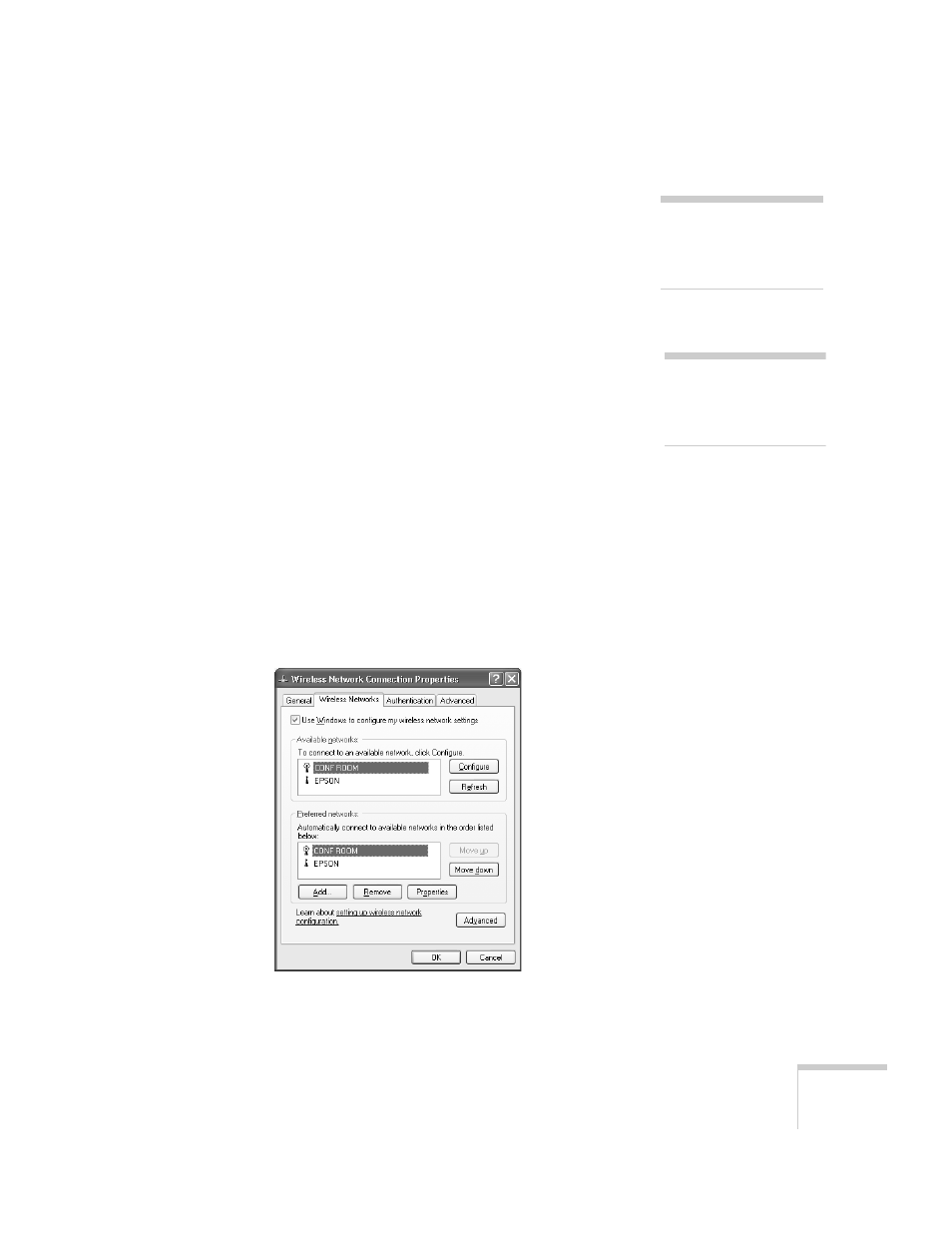
Presenting Through a Wireless Network
85
10. If your access point uses DHCP, select
Obtain an IP address
automatically
. Otherwise select
Use the following IP address
and enter the required information:
■
IP address
: Type in the IP address you want to assign to the
computer. It must be formatted like other addresses on the
network; usually the first three segments (XXX.XXX.XXX)
match the first three segments of the access point’s IP address.
■
Subnet mask
: For example: 255.255.255.000, but this
depends on how your network is set up.
■
Default gateway
: Enter the IP address that was assigned to
the access point when it was set up.
11. When done making these settings, click
OK
.
12. Click the
Wireless Networks
tab.
(If you don’t see this tab, you may need to enable your wireless
card or adapter by clicking
Configure
to access the device
settings; then follow any instructions on the screen to enable the
device.)
Once you click the
Wireless Networks
tab, you see this screen:
note
For specific details about
your network, please consult
your network administrator.
note
If you don’t know your
gateway or access point
address, see page 86.
