Presenting scenarios – Epson 7850p User Manual
Page 115
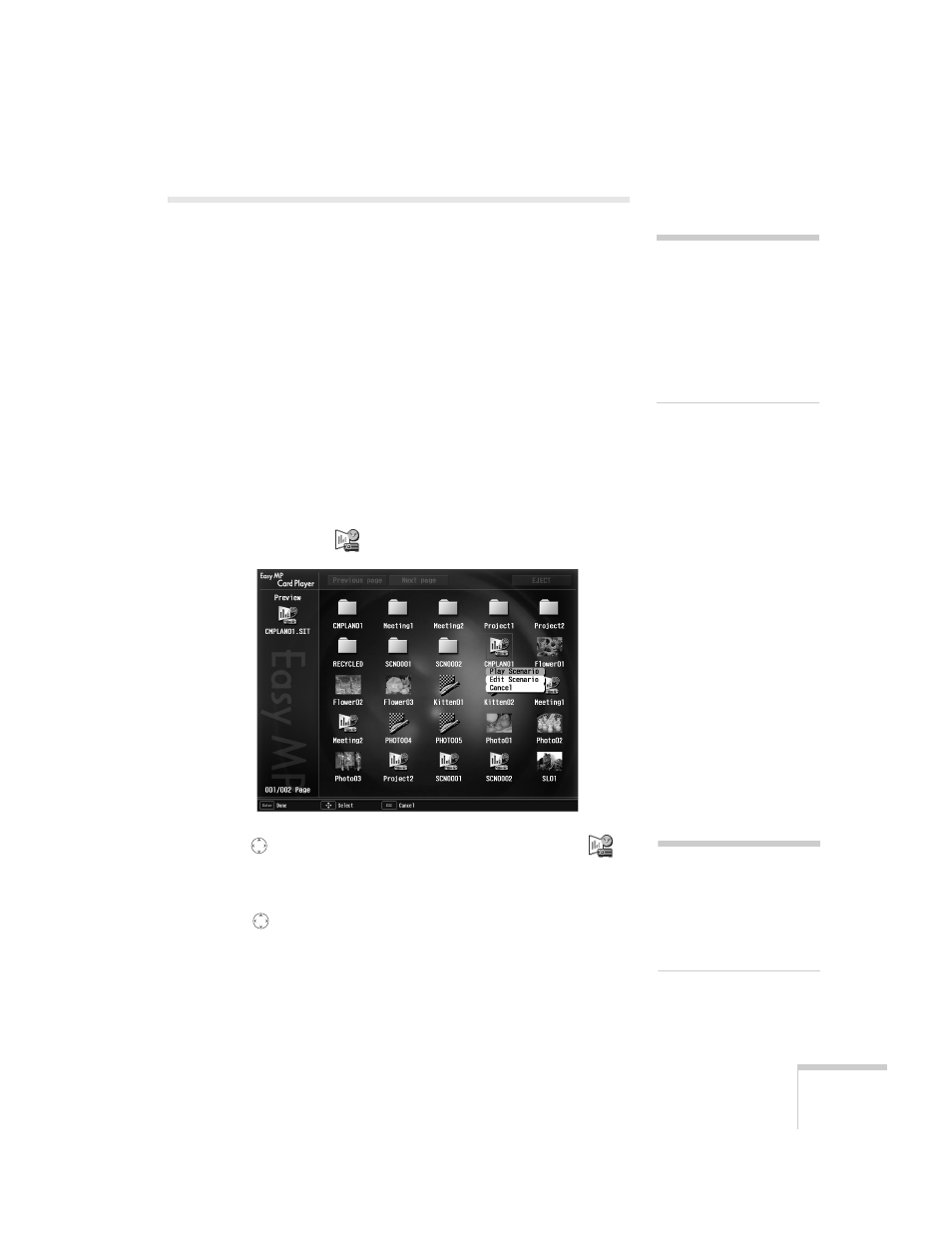
Presenting from a Memory Card or Digital Camera
115
Presenting Scenarios
Before you begin, insert the memory card as described on page 113.
Follow these steps to present a scenario that you’ve saved to a memory
card:
1. Turn on the projector, if it’s not already on.
■
If your scenario is set to autorun, it will start as soon as the
projector warms up.
■
If your scenario is not set to autorun, you need to start it
manually. Continue with the following steps.
2. Select EasyMP as the source by pressing the
EasyMP
button on
the remote control. You see a screen like the one below.
JPEG files are displayed as thumbnails. Other files or folders are
displayed as icons. A
scenario icon identifies a scenario file.
3. Use the
button on the remote control to highlight your
scenario file, then press
Enter
. A drop-down menu appears under
the scenario.
4. Use the
button to select
Play Scenario
. In a moment, your
scenario begins playing.
note
You cannot have a digital
camera connected while the
memory card is inserted. If
you do, neither the camera
nor the card will function
with your projector’s
software.
note
Your files may take up more
than one screen. If so, use the
Page up
and
Page down
buttons on the remote
control to view all your files.
