Removing a paper jam, Preparing for transport, Removing a – Epson TM-S1000 User Manual
Page 57
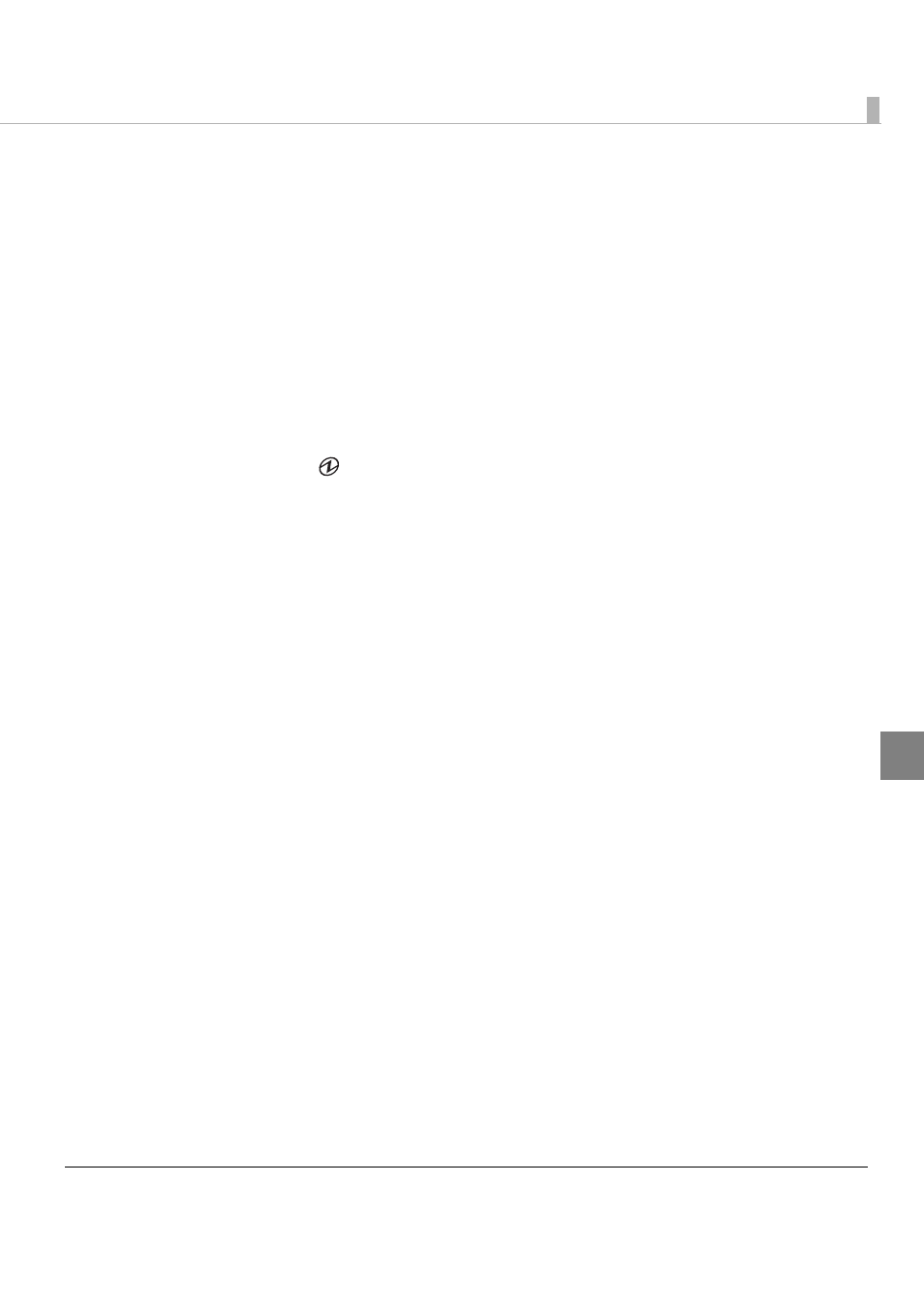
Chapter 1 Handling
57
4
Removing a Paper Jam
Open the scanner cover or franker cover to remove the jammed paper. (See
and
"Opening the Franker Cover" on page 47
.)
Preparing for Transport
Follow the steps below to transport the scanner.
1
Turn off the scanner.
2
Confirm that
POWER LED is off.
3
Remove the power supply connector.
4
Store the pocket guide and the ASF/SF guide inside the scanner.
5
Pack the scanner upright.
See also other documents in the category Epson Scanners:
- PERFECTION V600 PHOTO (164 pages)
- PERFECTION V600 PHOTO (2 pages)
- Perfection V500 (2 pages)
- Perfection V500 (240 pages)
- GT-30000 (140 pages)
- GT-30000 (21 pages)
- GT-30000 (148 pages)
- Perfection V330 Photo (2 pages)
- PERFECTION 4990 PRO (8 pages)
- Perfection V200 Photo (9 pages)
- Expression 836XL (4 pages)
- Expression 10000XL- Photo E10000XL-PH (36 pages)
- ES-600C (8 pages)
- GT 8000 (11 pages)
- Grayscale Scanner (16 pages)
- Perfection V100 Photo (8 pages)
- CaptureOne 90DPM (2 pages)
- PSB.2003.04.004 (8 pages)
- 10000XL (96 pages)
- V750 (10 pages)
- Perfection 1650 (2 pages)
- Perfection 1250 (3 pages)
- STYLUS PHOTO 875DC (12 pages)
- II (13 pages)
- PERFECTION 2450 (5 pages)
- Perfection 636 (6 pages)
- GT-5500 (64 pages)
- PERFECTION V350 (10 pages)
- 4870 (6 pages)
- PERFECTION 4870 PRO (8 pages)
- 4990 Pro (8 pages)
- Perfection Photo 2400 (8 pages)
- V350 (10 pages)
- V350 (4 pages)
- Perfection Photo Scaner 1670 (8 pages)
- H6440 (2 pages)
- 1650 (5 pages)
- 1650 (2 pages)
- 1640XL (167 pages)
- 836XL (120 pages)
- GT-20000 (2 pages)
- CX7800 (8 pages)
- EXPRESSION 10000XL (8 pages)
- 1680 (159 pages)
