Epson 61p User Manual
Page 89
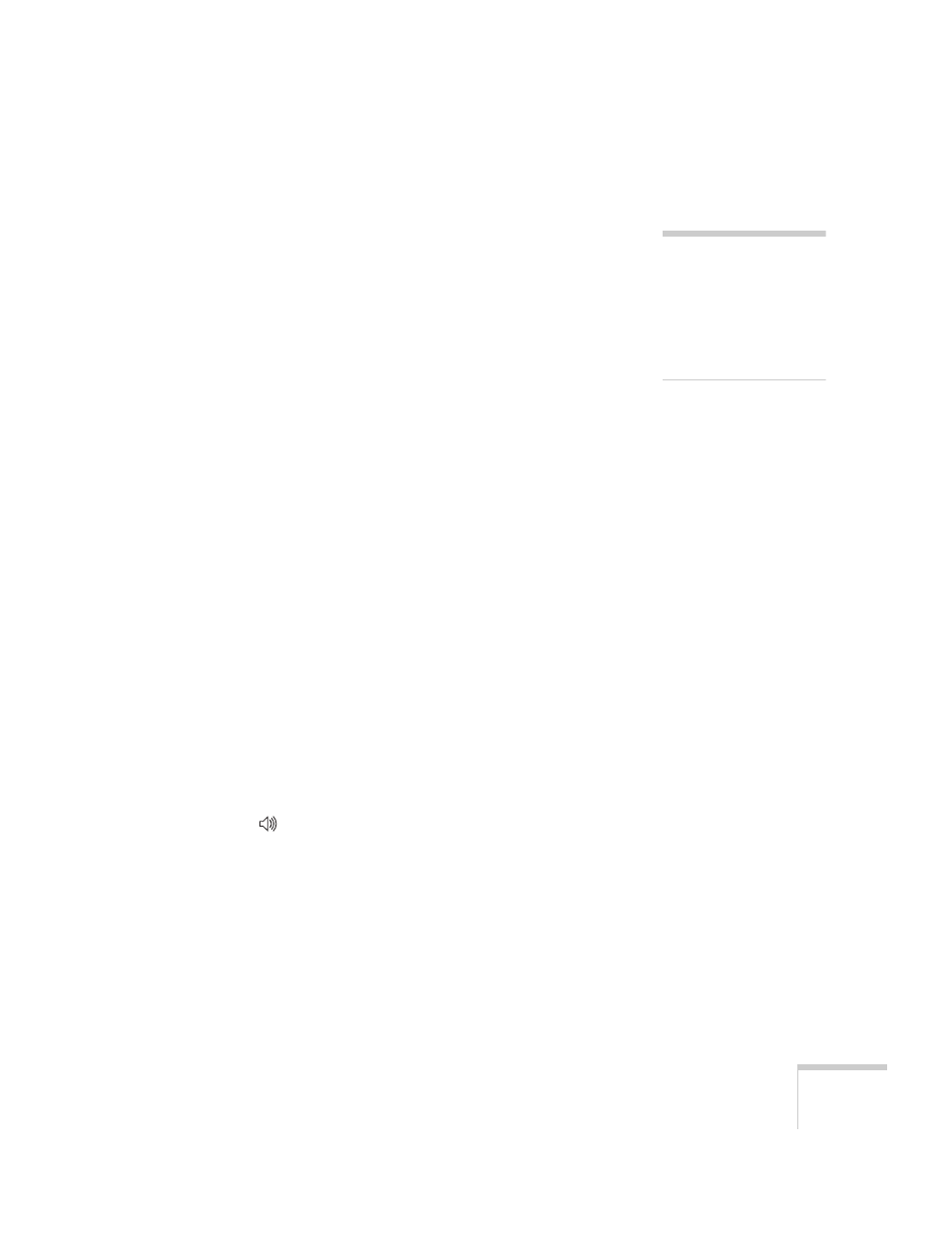
Solving Problems
89
The colors of the image are not right.
■
Try selecting a different Color Mode. See page 54 for
instructions.
■
If you’re displaying video, adjust the
Color
Intensity
and
Tint
settings on the Image menu. See page 54 for instructions.
■
Adjust the
Brightness
and
Contrast
settings on the Image
menu. See page 54.
■
Try adjusting the
Color Adjustment
setting on the Image menu.
See page 54.
■
Make sure the input signal setting on the Signal menu matches
the signal from the connected device. If the image is too purple
and you’ve connected a computer or RGB video device to the
Computer1/Component Video1
or
Computer2/Component
Video2
port, select
Computer1
or
Computer2
as the input
source. If you’ve connected a component video device to one of
these ports, select
Component
Video1
or
Component Video2
.
If you’re projecting from a composite video or S-video source,
make sure the correct
Video Signal
is selected on the Signal
message. See page 55 for details.
■
Check your computer display settings to correct the color balance.
■
If the image seems dark, the lamp may be nearing time for
replacement. Check the lamp hours as described on page 61 and
replace it, if necessary, as described on page 73.
There is no sound.
■
Press the
button on the remote control or projector to turn up
the volume.
■
If you’ve turned off the picture and sound, press the
A/V Mute
button on the remote control to turn them on again.
■
If you’re using a VCR or other video source, make sure its volume
is not turned all the way down or muted. Also, make sure the
cables are connected correctly, as described in Chapter 1.
note
Because of the different
technologies used, your
projected image may not
exactly match the colors on
your laptop or computer
monitor.
