Starting the projector with a password – Epson 61p User Manual
Page 66
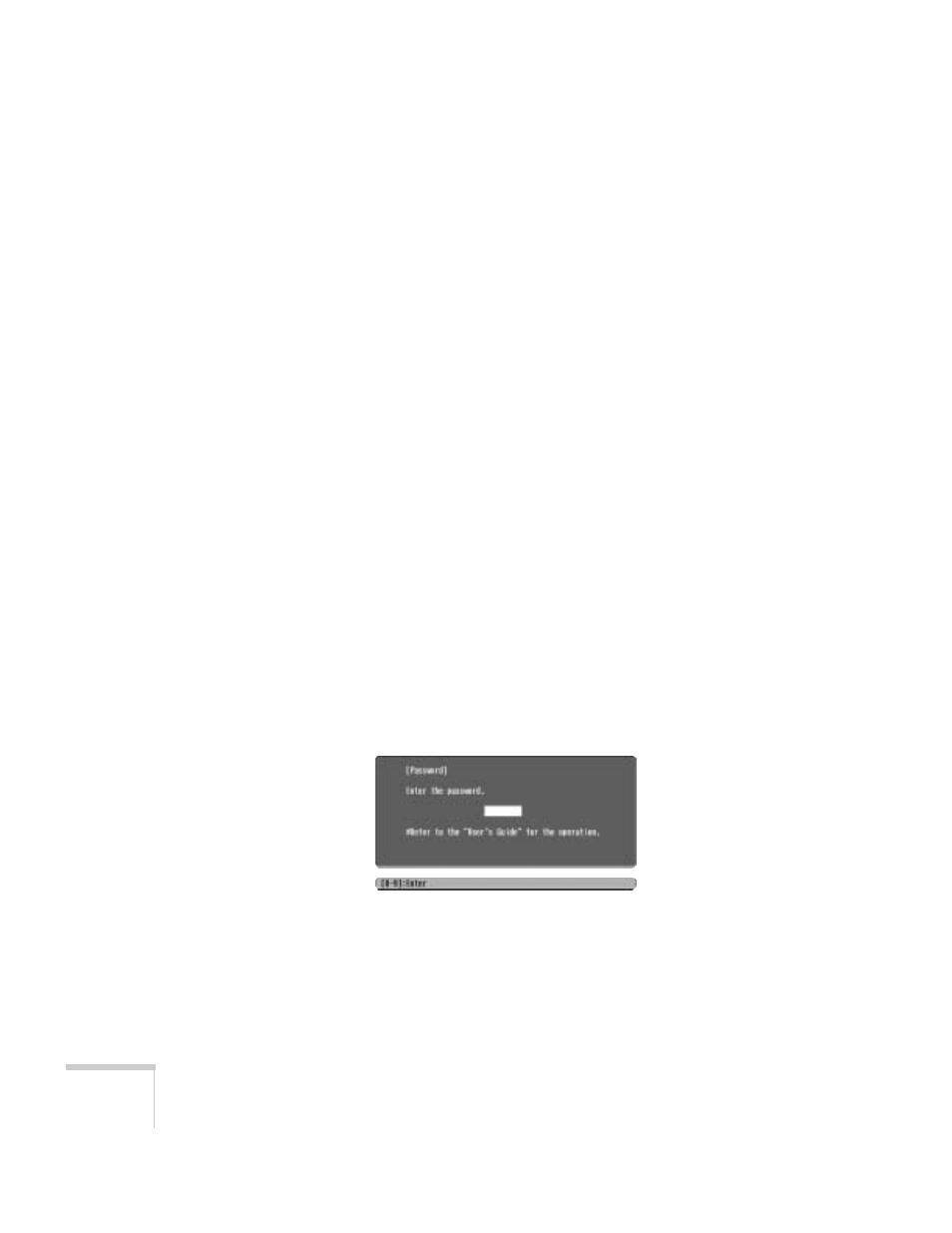
66
Fine-tuning the Projector
The countdown for the elapsed time begins as soon as you close
the Password Protect menu. (You can check the elapsed time in
this menu next to
Time elapsed
.)
3. To enable your screen logo, select
User’s Logo Protect
and press
Enter
. Select
ON
and press
Enter
.
When this feature is on the logo appears whenever the projector is
turned on (if the
Startup Screen
is enabled in the Extended
menu; see page 59) and as the A/V Mute screen (if you selected
the
Logo
as the
Background Color
in the Extended menu).
None of the User’s Logo features can be changed when the User’s
Logo Protect function is enabled.
4. Press
Menu
to close the Password Protect menu.
If you lose the remote control, you will not be able to enter the
password, so keep the remote control in a safe place at all times.
When the period defined in the Time-elapsed setting has passed, and
the password is entered correctly, the elapsed time will be reset to
0
and the countdown will start again. Remember to disable or change
this setting when you need to.
Starting the Projector with a Password
When the password function is enabled, you see this screen when you
turn on the projector:
Press down the
Num
button on the remote control as you use the
numeric keypad buttons to enter the password. Once you have
entered the password correctly, the password screen closes, and
projection begins.
